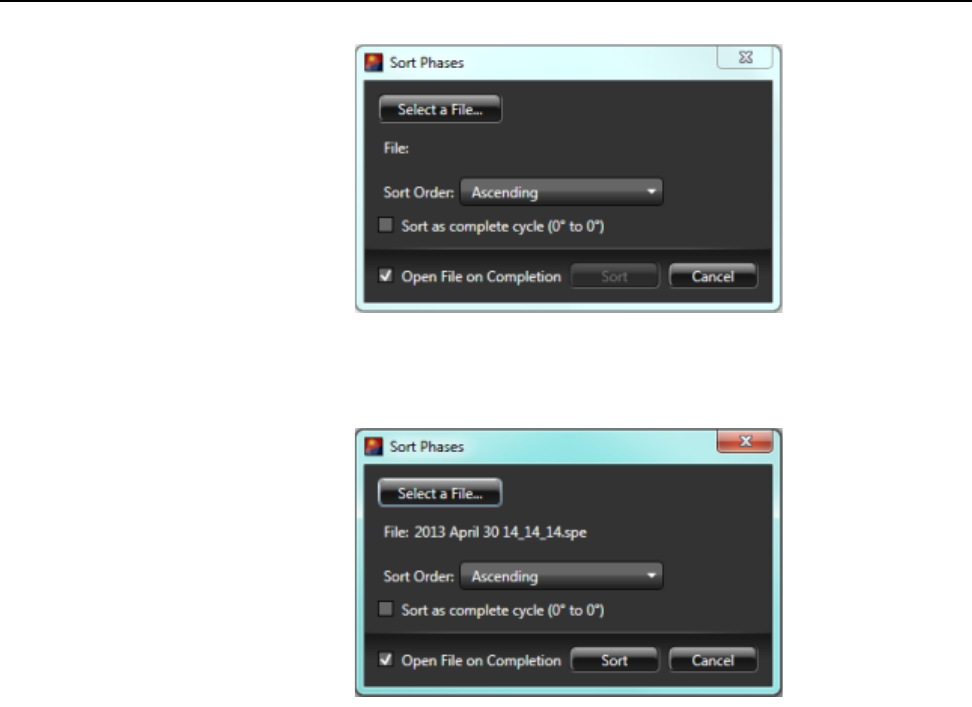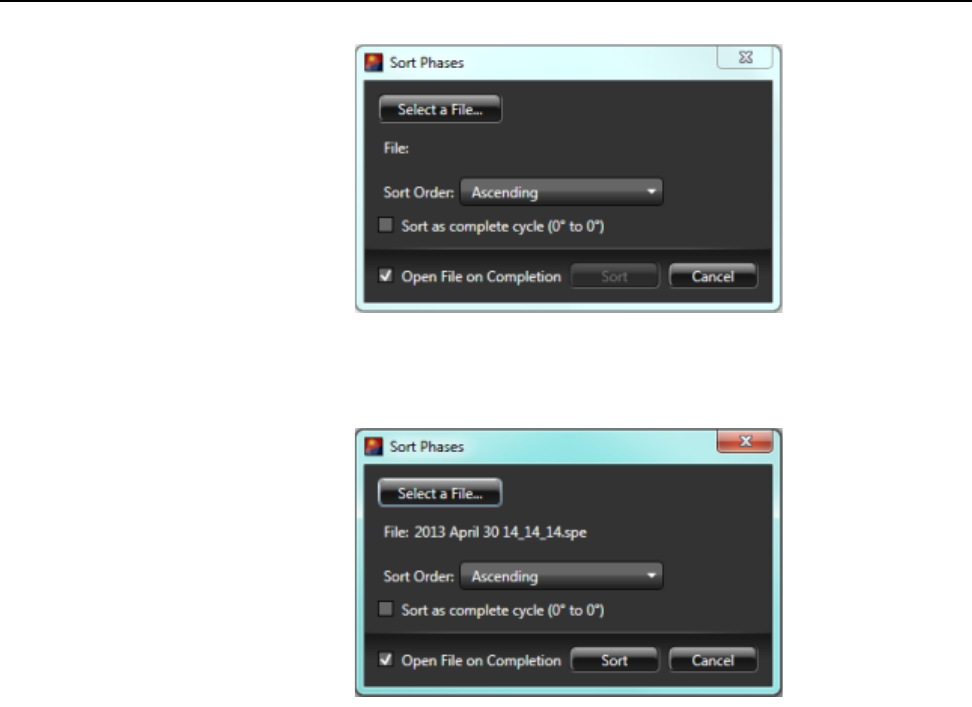
Chapter 13 PI-MAX4: 1024i-RF and RF Modulation 199
Figure 13-13:Typical Sort Phases Dialog
c.
Click on Select a File…, navigate to, and select the desired SPE file. Click Open.
The name of the selected file will be shown in the
File: field. See Figure 13-14.
Figure 13-14:Typical Sort Phases Dialog: SPE File Specified
d.
Select the desired Sort Order from the pull-down list (i.e., Ascending or
Descending.)
e. To view the sorted data, check the box next to Open File on Completion.
f. If desired, check the box next to Sort as Complete Cycle (0° to 0°.) When checked,
alternate 0 degree Phases will be treated as 360 degree points.
g. Click Sort.
h. A new SPE file will be saved with the same name as the original file, but with
-sorted appended.
For example, using the file shown in Figure 13-14, the new file will be named
2013
April 30 14_14_14-sorted.spe
.
6. To disable the add-in, click on Application Menu —> Manage Add-ins… to display
the
Manage Add-ins dialog.
7. On the Your Add-ins tab, locate the Phase Modulation Sorting add-in and click on its
box to deselect it.
8. Click OK to deactivate the add-in and dismiss the dialog.