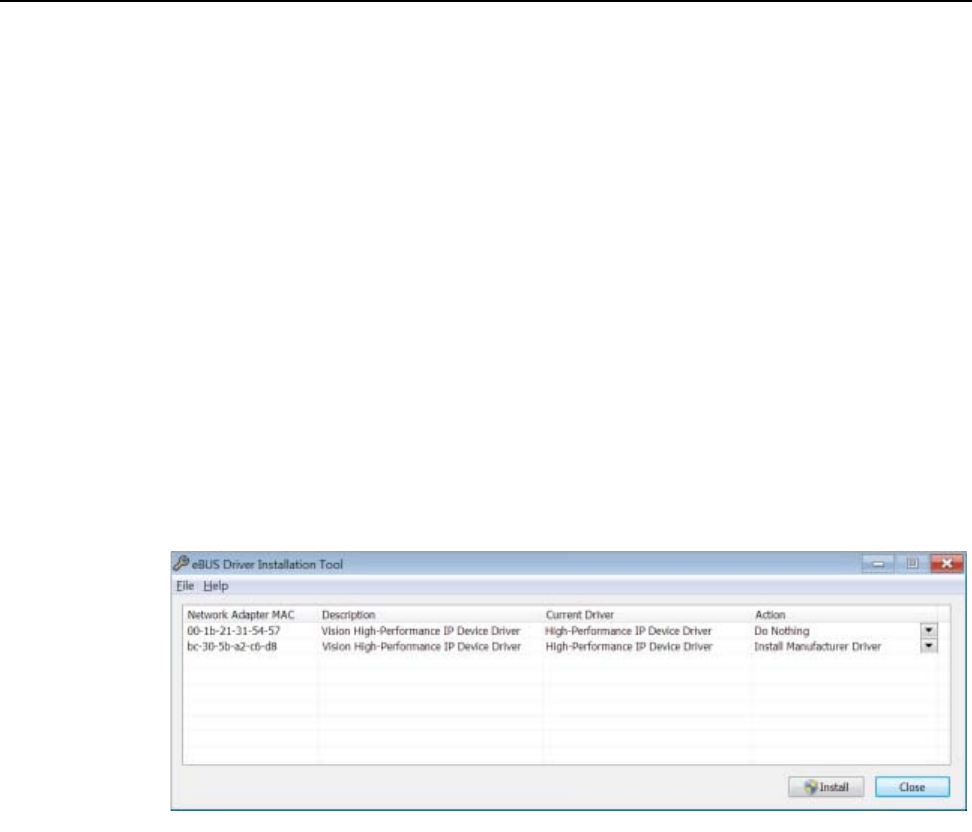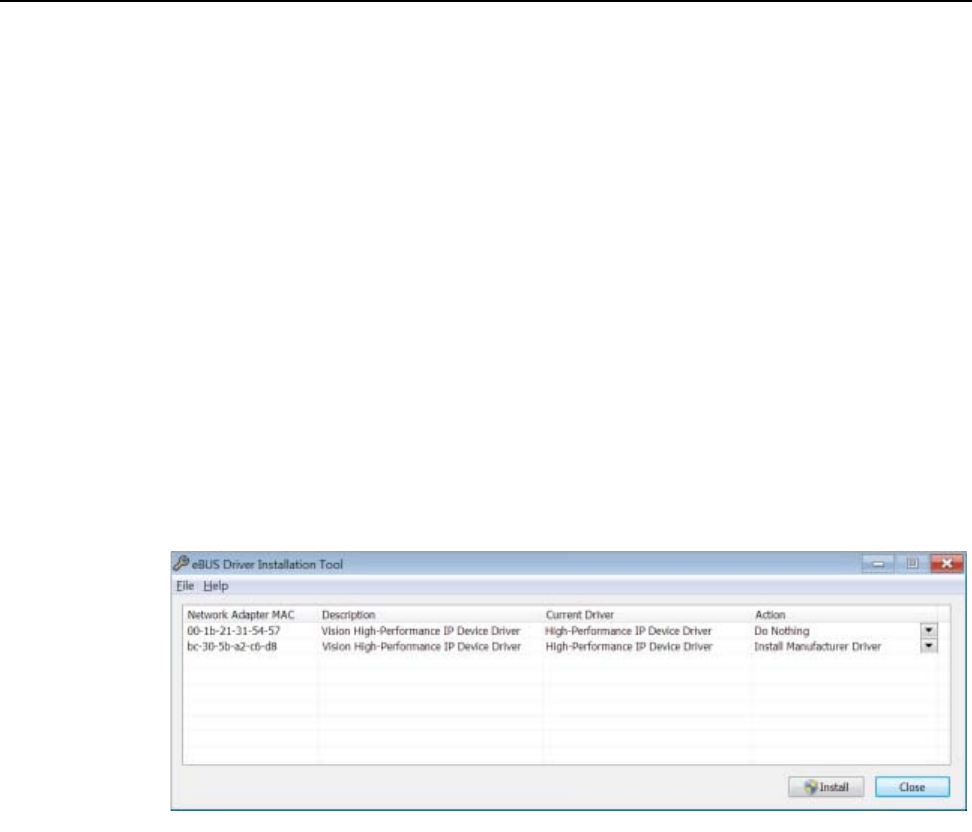
252 PI-MAX
®
4 System Manual Issue 4
17.10 Ethernet Network is Not Accessible
When the Princeton Instruments software is installed, all Intel Pro/1000 interface card
drivers found on the host computer are updated with the Intel Pro/1000 Grabber Adapter
(Vision High-Performance IP Device) driver provided by Pleora Technologies, Inc. If this
computer is connected to an Ethernet network via an Intel Pro/1000 card that does not use
the Pleora driver, the network connection will be broken. The tool used to restore the
network connection depends on whether you are using WinX (32-bit) or LightField (64-bit.)
17.10.1 LightField Applications
Perform the following procedure to install necessary drivers for LightField applications:
1. Locate the EbDriverTool64.exe file.
This is typically located in the
C:\Program Files\Common Files\Pleora directory.
The
EbDriverTool64.exe file may be located in a subsequent subdirectory.
2. Double-click on the file to launch the driver installation tool.
The
eBUS Driver Installation Tool dialog is displayed, similar to that shown in
Figure 17-4.
Figure 17-4: eBUS Driver Installation Tool Dialog for LightField
3.
From the list of devices, identify the appropriate Ethernet card. Within the Action
column, select
Install Manufacturer Driver from the appropriate pull-down menu.
4. Click Install to load the selected driver.
5. After the installation it may be necessary to reboot the computer. If prompted to do so,
either:
• Click Yes to initiate the reboot.
• Click No to delay the reboot.
When delaying the reboot, it may be necessary to manually close the
eBUS
Driver Installation Tool
dialog. Reboot the computer when convenient.
6. Verify that the network connection has been re-established. If a reboot was required,
wait until the reboot has occurred before verifying the connection.