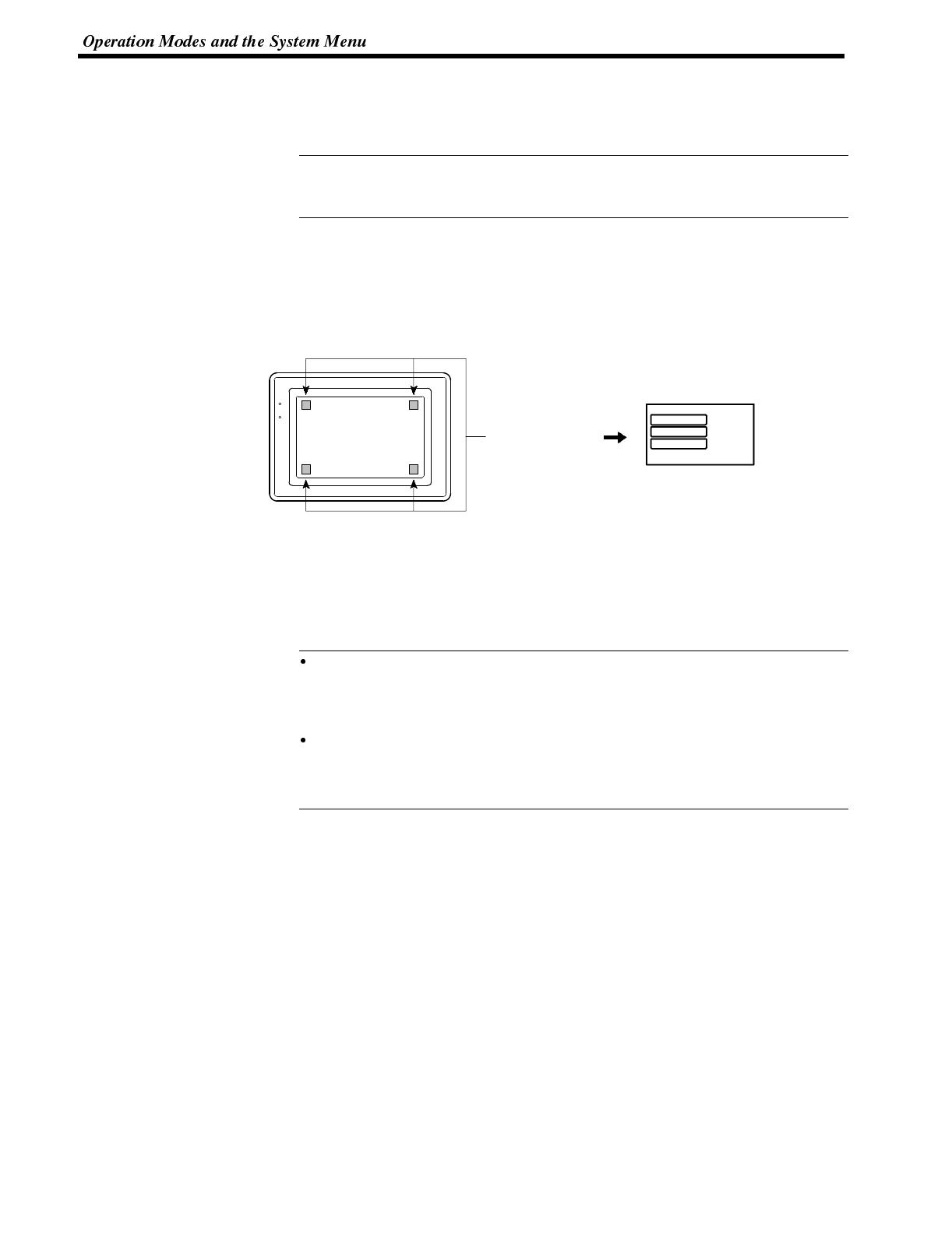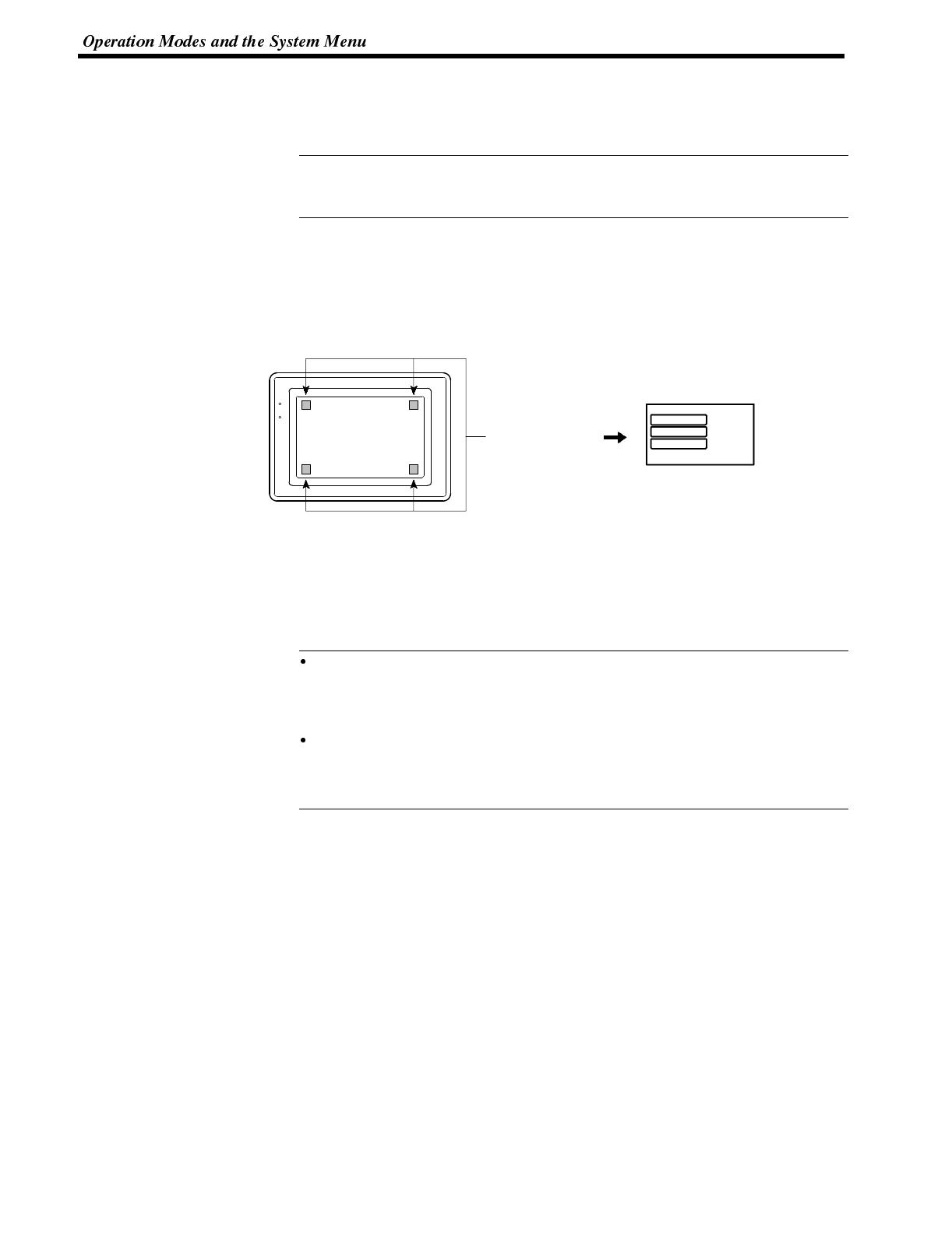
Reference
Reference
Section 3-3
4-3-3 Operations with the System Menu
The following gives the procedure to call the System Menu, select the menu items,
and other operations with the System Menu.
Make sure that DIP SW2-3 “Switch to the System Menu enabled/disabled” is set
to OFF (enabled). If the setting is ON (disabled), the System Menu will not be dis-
played by following the procedure given below.
Displaying the System Menu Press appropriate touch switches to display the System Menu as mentioned be-
low. The “RUN” LED goes off when the System Menu is displayed.
The NT600S display screen has four touch switches to display the System Menu
in the four corners (about 14 mm x 11mm size). Press any two of these switches at
the same time to call the System Menu screen.
[SYSTEM MENU]
Qui t
Transmit Mode
Maintenance mode
Press any two of
these four corners
at the same time.
RUN mode
POWER
RUN
Note that the touch switches used to call the System Menu are not displayed on
the screen. If a touch switch displayed in a corner is pressed first, the touch switch
will function and the System Menu will not be displayed. To successfully call the
System Menu, first press a corner where no touch key is displayed, and then,
press any other corner regardless of the presence of a touch key.
If a screen has the touch switches registered at allof the four corners, it isimpos-
sible to call the System Menu from the screen.
In this case, switch to a screen that does not have touch switches at its four cor-
ners.
A “system key” function can be assigned to a touch switch. Pressing the touch
switch so assigned on the screen can easily display the System Menu. For the
relationship between the system key and the touch switch, refer to the “System
key functions” (page 142).