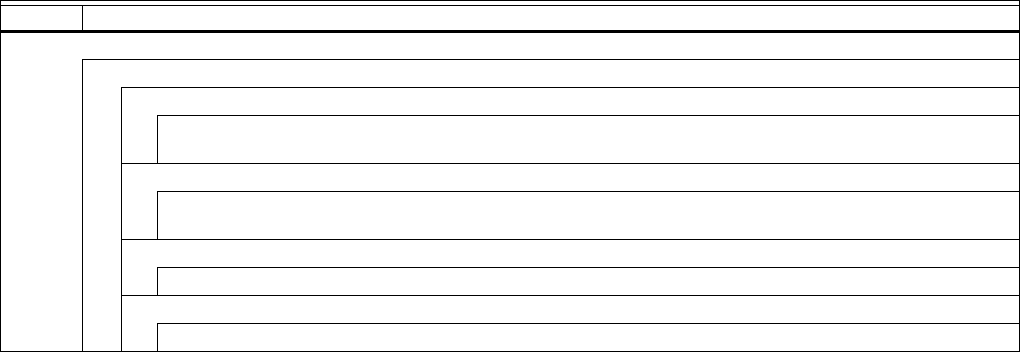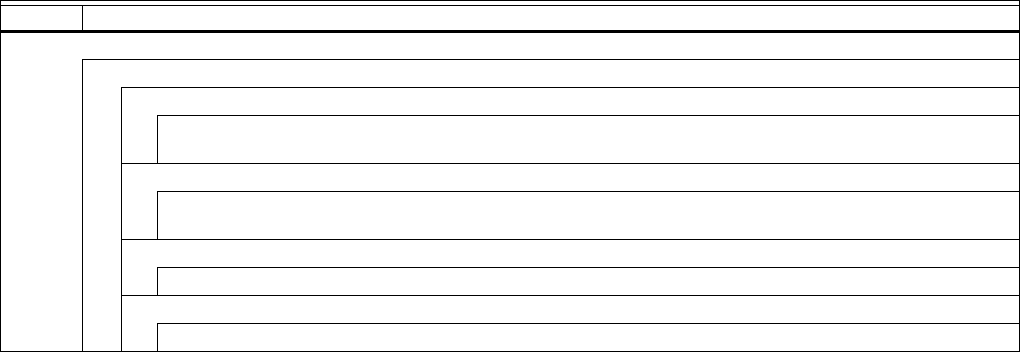
WEBVISION™
41 95-7769—01
CHC Switching Levels
Purpose
To configure the staged output switching levels.
Mode
Configuration can be performed with the wizard Off-line or
On-line.
Procedure
1. Click the Switching Levels button on the left pane to
open the Switching Levels Configuration page.
2. Enter information into available fields.
3. Click Commit to save the settings or Reset to revert to
the last saved settings.
4. Click Next to display the Zone Control Configuration
page or Back to display the Equipment Control page.
CHC Switching Level fields
All levels can be set in the range 0% to 100%.
CHC Zone Control
Purpose
To configure the heating and cooling setpoints for the
Occupied, Standby, and Unoccupied operating modes.
Mode
Configuration can be performed with the wizard Off-line or
On-line.
Procedure
1. Click the Zone Control button on the left pane to open
the Zone Control Configuration page.
2. Enter information into available fields.
3. Click Commit to save the settings or Reset to revert to
the last saved settings.
4. Click Next to display the Miscellaneous Configuration
page or Back to display the Switching Levels
Configuration page.
CHC Zone Control fields
Setpoints can range from 10 to 35 ºC (50 to 95 ºF).
Also specify dew-point temperature setpoint and a safety
band to be used in case the dew point calculation fails or a
humidity sensor is not available. These fields are not used
when the controller is not configured for ceiling protection.
CHC Miscellaneous
Purpose
To configure energy management parameters.
Mode
Configuration can be performed with the wizard Off-line or
On-line.
Procedure
1. Click the Miscellaneous button on the left pane to open
the Miscellaneous Parameters Configuration page.
2. Enter information into available fields.
3. Click Commit to save the settings or Reset to revert to
the last saved settings.
4. Click Next to display the PID Configuration page or
Back to display the Zone Control Configuration page.
CHC Miscellaneous Options
Table 11 describes the options.
Table 11. CHC - Miscellaneous Options.
Name Option and Definition
Miscellaneous
Configures operator bypass and priority options.
Bypass Time
Define the period of time (0 to 1080 minutes) in which the controller operates to occupied setpoints after the
local user has pressed the override button.
Override Priority
Allocate priority between local wall module operations (for example, Bypass) and commands from the
building management central. Choices are:
Last Wins
Last received input takes precedence. It can be either the Bypass button or the Network signal.
Network Wins
The Network signal always takes precedence over the Bypass button