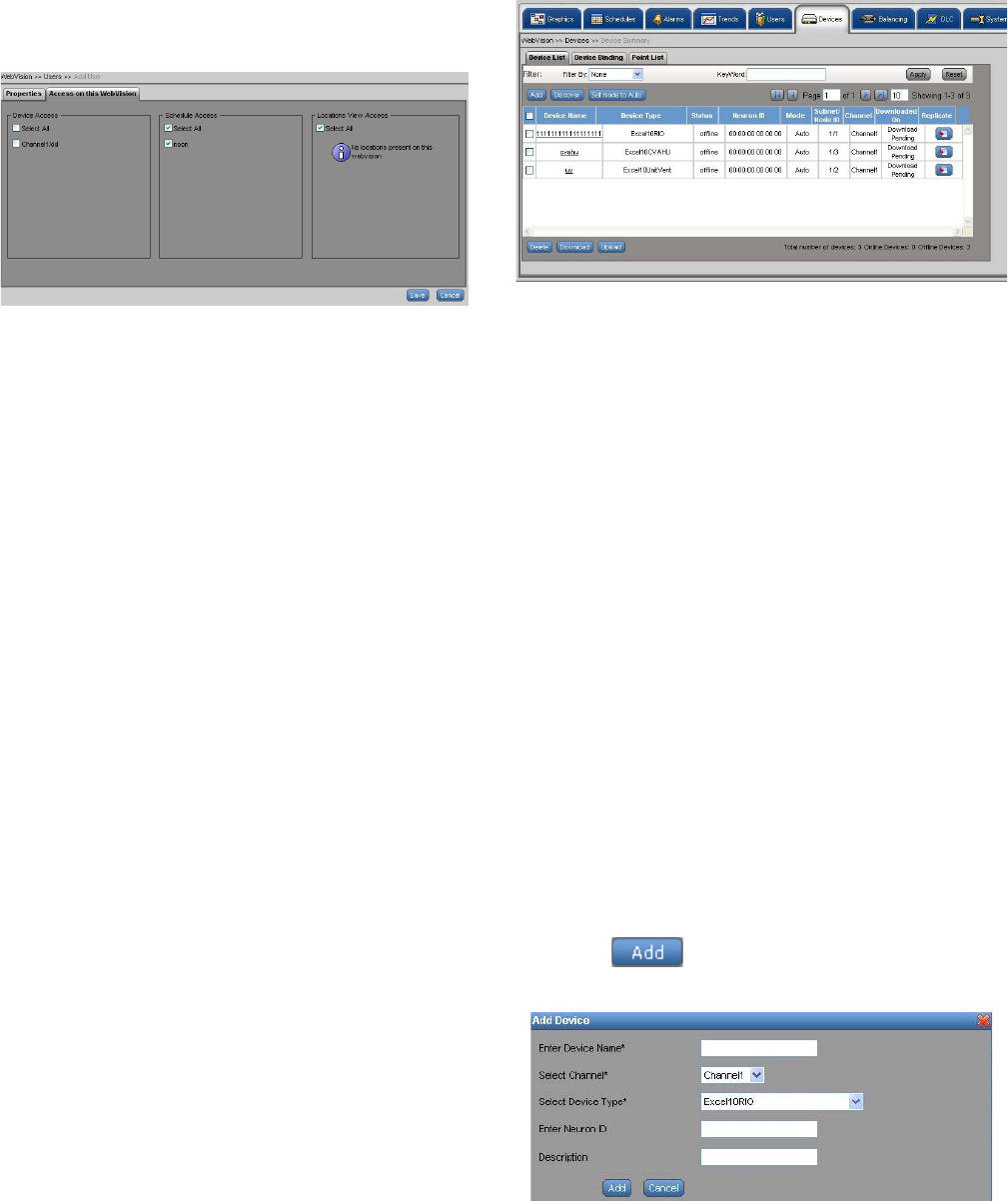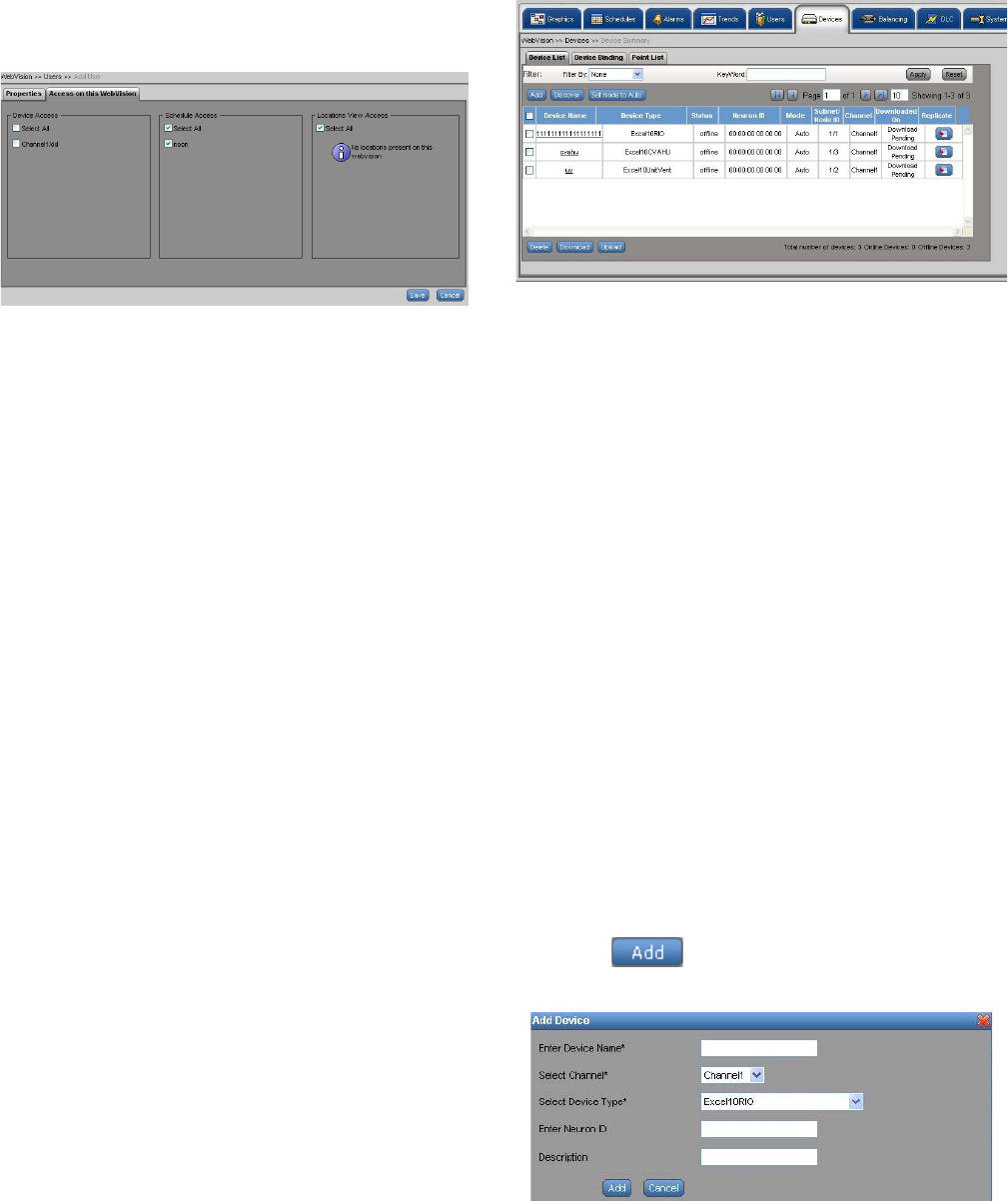
WEBVISION™
95-7769—01 16
5. Click the Access on this WebVision tab. The Access
on this WebVision page appears. You can select
various options from Device Access, Schedule Access,
and Locations View Access. Check Select All to select
all the options simultaneously.
Use this option to assign customized access to users.
Fig. 23. Access on this WebVision page.
6. Click Save to save the user properties.
To edit a user:
Select a user from the User list, and make the required
changes as explained in the above section.
To delete users:
NOTE: Any user who has user management privileges can
add or remove a user.
1. On the Users page, click the name of the user you want
to delete from Users Name column.
2. Click Delete. A confirmation message appears.
3. Click OK to confirm the deletion.
IMPORTANT
SysAdmin is a user account with contractor
privileges that cannot be deleted. A SysAdmin's
privileges cannot be altered. This is to ensure that
there is at least one contractor available in the
system.
To enable/disable a user:
• Click Enable to enable a user.
• Click Disable to disable a user.
Devices
Device List
You can view all the devices present in WebVision. All the
information related to name, type, status, and so on is
available.
To view the list of devices:
1. Click the Devices tab. The Device List page appears.
The following information appears in a tabular format:
Fig. 24. Devices Tab - Device List page.
TIP: Use Filters to view the required list.
Use one of the following filter options to search for the
required device: Channel, Device Name, Device Type,
Status, Mode.
• Device Name – Name of the device.
• Device Type – Type of the device.
• Status – Status of the device, it can be online or
offline.
• Neuron ID – Each L
ONWORKS Controller node has
a 48 bit unique identifier, called the Neuron ID. This
is used to address the nodes on the LONWORKS
network.
• Mode – Mode of the device, it can be auto or
manual.
• Subnet/Node ID – A mask that is used to determine
the subnet of a network. Subnetting enables the
network administrator to further divide the host part
of the address into two or more subnets.
• Channel – The channel on which the device is
present.
• Synced On – Date and time on which the device is
last downloaded or uploaded.
• Replicate – Click Replicate to replicate the device
settings.
To add a device:
1. Click the Devices tab. The Device List page appears.
2. Click . The Add Device dialog box appears.
Enter the following details:
Fig. 25. Add Device dialog box.