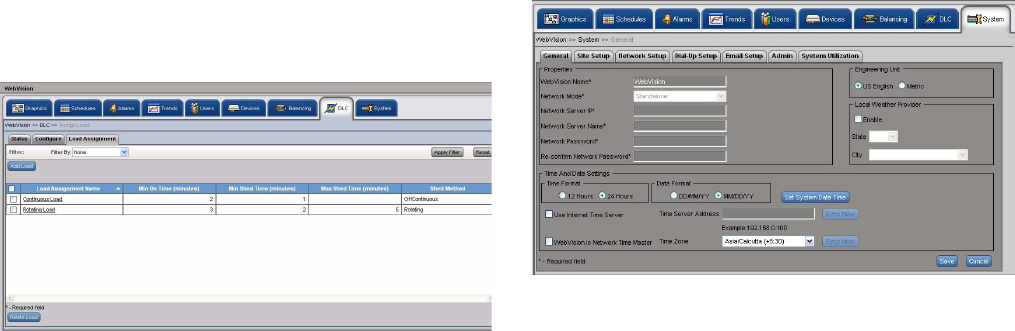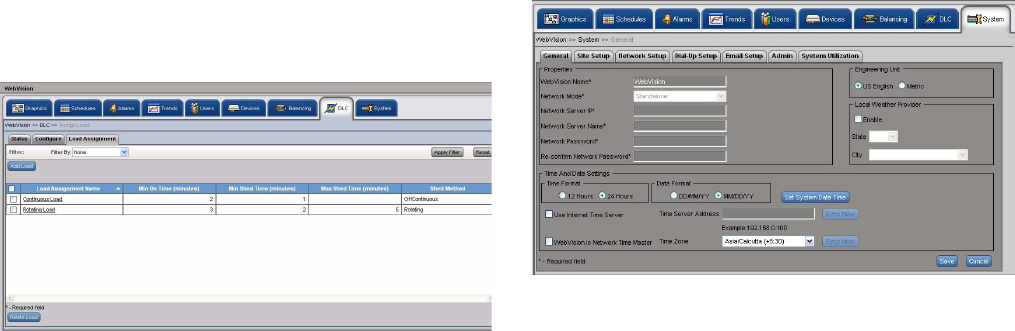
WEBVISION™
95-7769—01 24
issuing a restore command even if the load assignments are
in the shed state. After re-loading the configuration, all the
Minimum On/Shed timers are also reset.
NOTE: When DLC is in the Reloading Configuration
mode, only the status of the load assignments is
displayed. It implies that the respective load objects
are not displayed.
To view the load assignment details:
1. Click the DLC tab. The DLC Status page appears.
2. Click the Load Assignment tab. The Load
Assignment page appears.
Fig. 30. Load Assignment Details.
3. The following information appears in a tabular format:
• Load Assignment Name: A unique name for load
assignment.
• Min On Time: Displays the minimum period for
which the load is active.
• Min Shed Time: Displays the period for which the
load is shed.
• Max Shed Time: Displays the maximum period for
which the load is shed or made inactive.
• Shed Method: Displays the method used to shed
load. For example, it can be Rotating, Off
Continuous, and so on.
Delete Load
To delete a load
1. On the Load Assignment page, select the name of the
load you want to delete from the Load Assignment
Name column.
2. Click Delete. A confirmation message appears.
3. Click OK to confirm the deletion.
System
You can use the System page only if you have a Contractor's
privileges. Use this page to configure general settings of the
system that include Time and Date settings, new package
installation, SMTP settings, Network settings, and Home Page
settings.
Use this System page to configure:
• General Properties
•Site Setup
• Network Setup Details
• Dial In Settings
• E-mail Setup
•Admin
• System Utilization
To configure the System general properties:
Use the following procedure to configure the system general
properties:
1. Click the Systems tab. The General tab of the System
page appears (Fig. 31).
Fig. 31. System Tab - General Tab.
2. Enter/Select the following site details:
• Properties
• WebVision Name: The entered WebVision
name is displayed.
• Time and Date Settings
• Select the Time Format and Date Format.
• Click Set System Date Time. The Set System
Date Time box appears. Set the date and time
and click OK.
•Select Use Internet Time Server to enable this
option. The Time Server Address is enabled. Set
the host name of the Internet Time Server.
Ensure that the DNS server that WebVision uses
(DNS configuration done in Network Server) for
hostname to IP resolution must be able to
resolve the host name of the Internet. Time
Server to IP address. Ensure that WebVision is
connected to Internet and is able to access the
time server. If you are not sure how to do it,
contact your local Network Administrator for help.
NOTE: WebVision automatically synchronizes its time with
the internet time servers. Synchronization happens
every 24 Hours or when the Sync Now button is
pressed.
• WebVision is Network Time Master: Select this
box to enable periodic time synchronization
between WebVision and devices on the network.
Time synchronization happens every 24 Hours,
when the system clock is changed, DST starts or
ends or when the Sync Now button is pressed.
• Time Zone: Select the applicable time zone of
the WebVision (where the WebVision is
installed). Every time the Time Zone is changed,
you must reboot WebVision to apply the new
time zone. Click Save after selecting the new
time zone, WebVision prompts you to reboot the
machine. After reboot, set the time and date as
explained above.