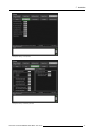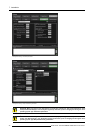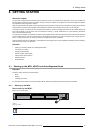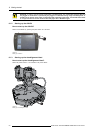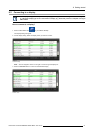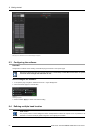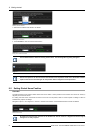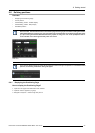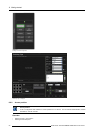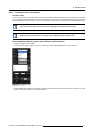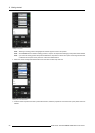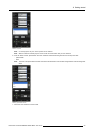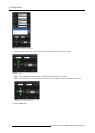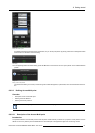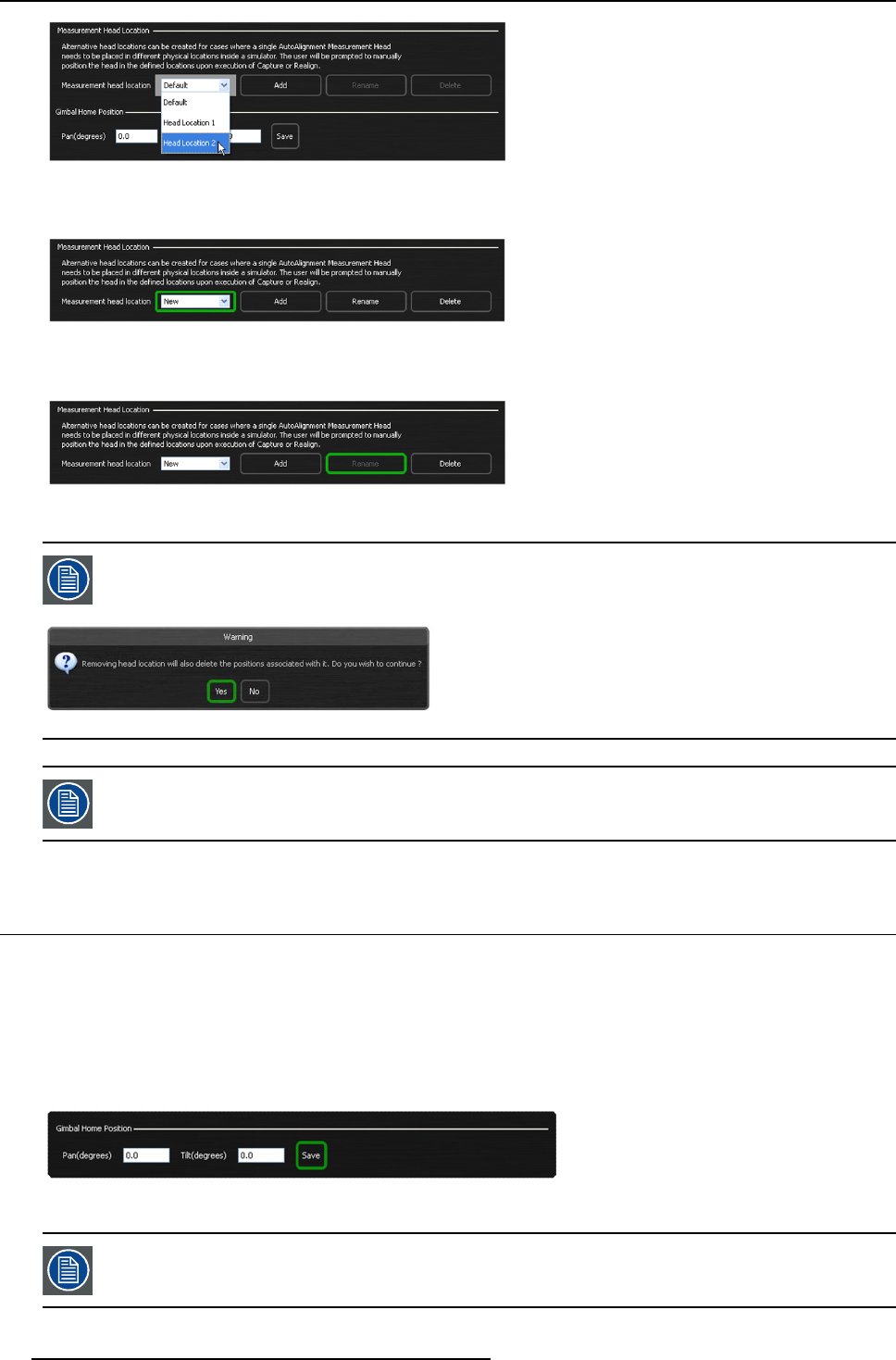
8. Getting started
Image 8-11
Selecting the head loacation
3. Rename the selected head location as desired
Image 8-12
Renaming the head location
4. Press Rename to save the reamed head location
Image 8-13
Saving the renamed head location
Use the Delete b utton to d elete an existing h ead location. The following Warning dialog will appear.
Image 8-14
If a head location w hich is in us e by an A curas, O mn iBlend or A utoGeom etry po sition is deleted, the capture
data for that position will be lost and the head location for that position will b e set to the Default location.
Capture must then b e executed again for that position be fore realignm ent can be performed.
8.5 Setting Gimbal Home Position
Overview
The setting Gimbal Home Position feature allows the user to define a home position for the Gimbal: Pan and/or Tilt values (in
degrees) can be set and saved.
If a setting has been saved, the Gimbal will return to this Pan and Tilt position, after an Acuras Capture or Realign or after an
AutoGeometry Capture or Realign.
Navigate to Options > Auto Alignment > G eneral > Gimbal Hom e Position in the XDS RACU GUI to access this feature.
Image 8-15
Gimbal Home Position
By default the defined home position for the Gimbal Pan and Tilt values is 0 degrees and should only be
changed if it is really required.
54 R59770509 AUTOALIGNMENT HEAD GEN II 26/11/2013