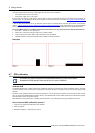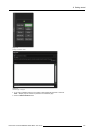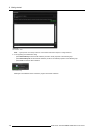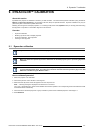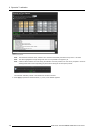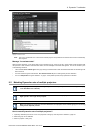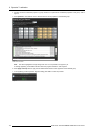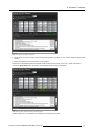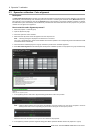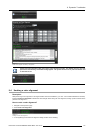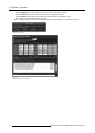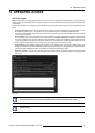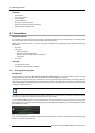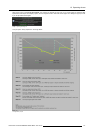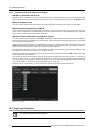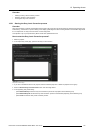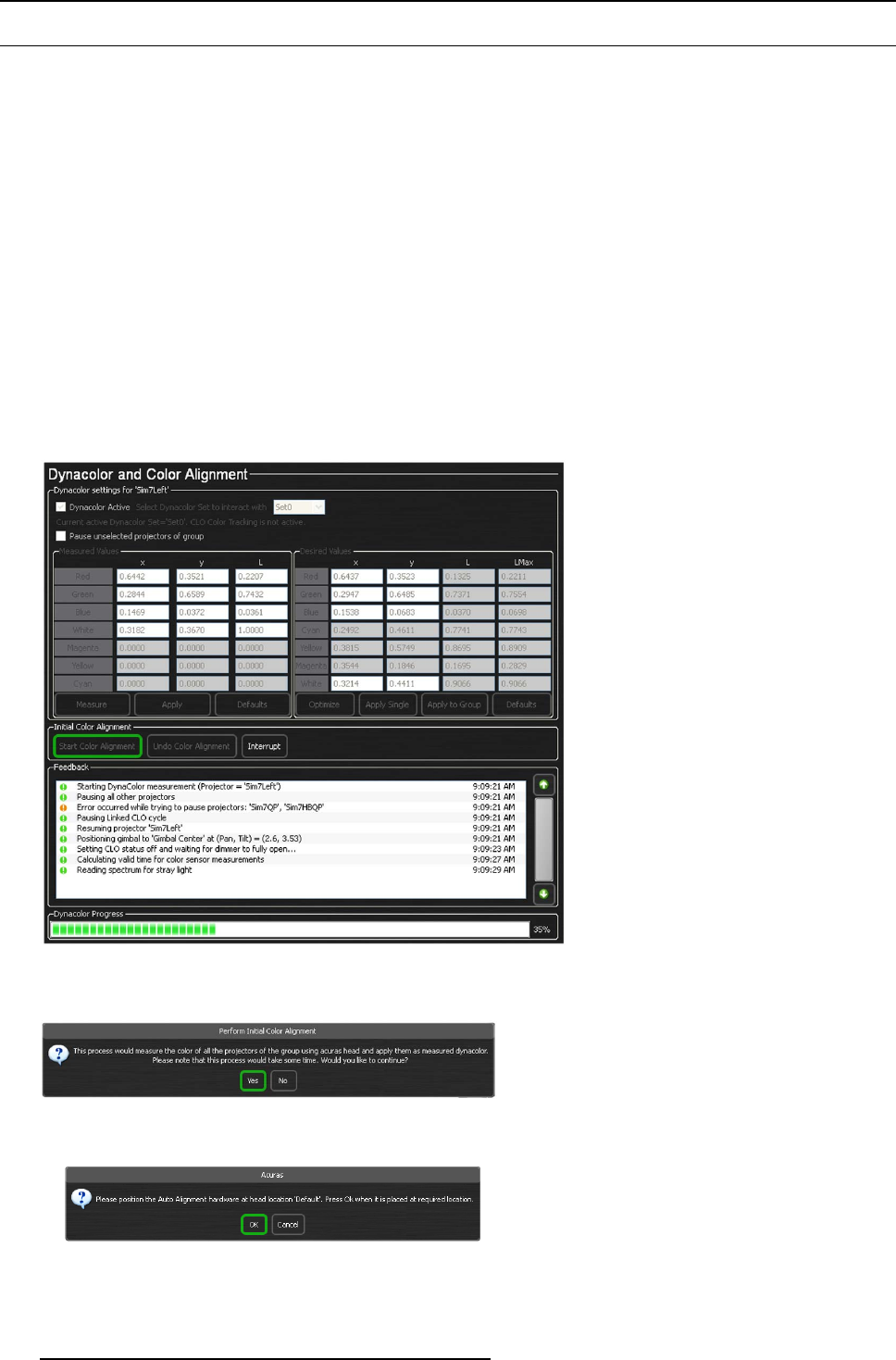
9. Dynacolor™ calibration
9.3 Dynacolor calibration: Color alignment
Description
The St art Color Alignment feature provides you an alternate and faster way of performing the Dynacolor calibration on allprojectors
simultaneously and automatically, thus eliminating the time consumed in calculating the measured values (Measured button) for
each projector in turn and matching color gamut (Optimize button) of all projectors in a Dynacolor calibration procedure. If pressed,
the XDS RACU system automatically and simultaneously calculates the colors measured value for each projector in a group and
matches the color gamut of all projectors.
How to start the color alignment process?
1. Select the projector in a desired group
2. Open the Dyanacolor page
3. Check the Dynacolor A ctive checkbox..
4. Select the active Dynacolor set of that projector from the drop down list.
Note: A warning message is displayed if the s elected set is not active.
The x and y coordinates and L values of the selected active set are updated in the corresponding sections of Measured values
and Desired values automatically.
5. Check the P ause unselected projectors of gr oup checkbox to pause all the unselected projectors.
6. Press Start Color Alignment to automatically start the Dynacolor calibration process on all projectors in a group simultaneously
Image 9-8
Stating the color alignment process
7. In the appearing Perform Initial C olor Alignment dialog press Yes to confirm and proceed
Image 9-9
Note: If different head locations were used during the definition of Acur as positions, the user will be prompted to move t he
AutoAlignment Head to the corresponding phy sical locations during the Acuras capture pr ocess.
Image 9-10
Measured values are calculated and color gamuts are matched for all projectors.
8. In the appearing Confirm Dynac olor Alignmen t dialog press Yes to upload the desired values to all projectors in a group
112
R59770509 AUTOALIGNMENT HEAD GEN II 26/11/2013