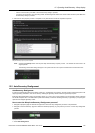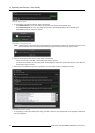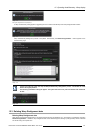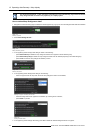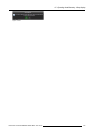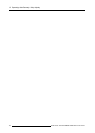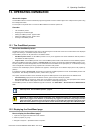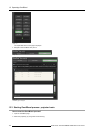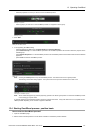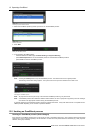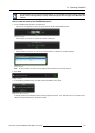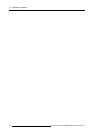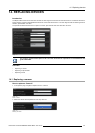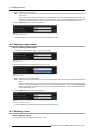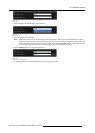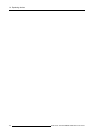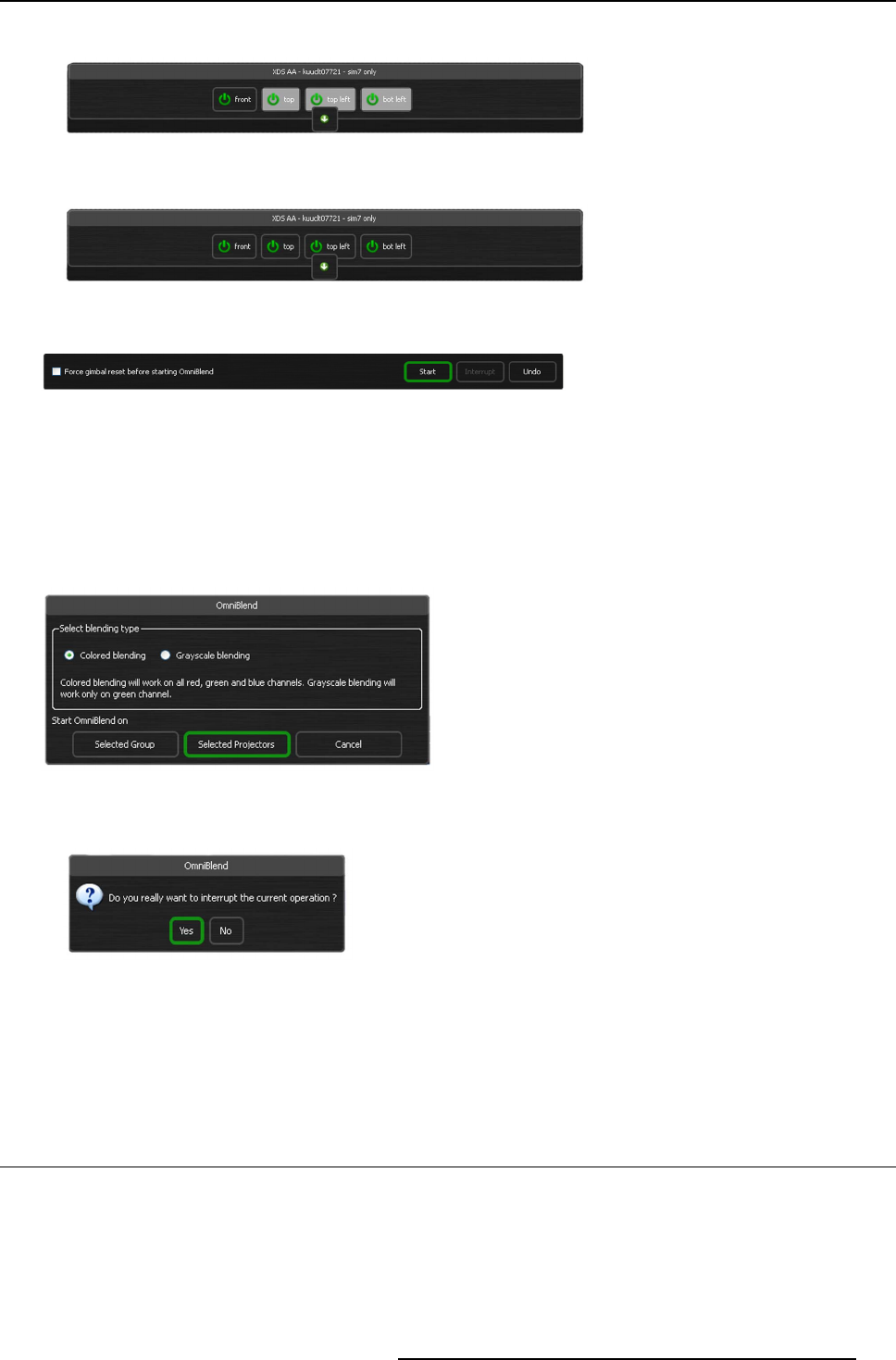
13. Operating OmniBlend
- select the projectors on which you want to run the OmniBlend process.
Image 13-4
Selecting the projectors
- select a group if you wish the run the OmniBlend process on all projectors of this group.
Image 13-5
Selecting the group
3. Press Start
Image 13-6
Starting the OmniBlend process
4. In the appearing OmniBlend dialog
- select the desired OmniBlend type: Colored blending or Grayscale blending.
-pressSelected Group to run the OmniBlend process for all OmniBlend positions that include at least one projector of the
selected group.
-pressSelected Projectors to run the OmniBlend process for all OmniBlend positions that include at least one of the selected
projectors.
-pressCan cel to abort the OmniBlend process.
Image 13-7
Note: Pressing the Interrupt button stops the O mniB lend process. The Gimbal returns to its original position.
The following confirmation dialog appears. The system returns to its p revious situation and no data is lost.
Image 13-8
Interrupting the OmniBlend process
Note: All the uns elected projector(s) and the projector(s) present in the blend region position on which the OmniBlend pr ocess
is not ru nning go to pause s tate.
A message appearing in the feedback section shows the progress information. It may take several hours to complete the Om-
niBlend process depending on the number of projectors selected.
13.4 Starting OmniBlend process: position basis
How to start the OmniBlend process?
1. Open the OmniBlend page.
2. Set the Select individual positions in the list be low checkbox to activate the position selection.
R59770509 AUTOALIGNMENT HEAD GEN II 26/11/2013 147