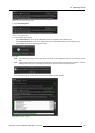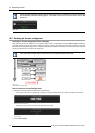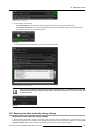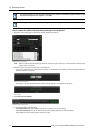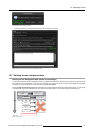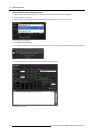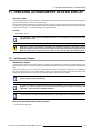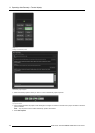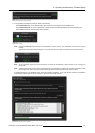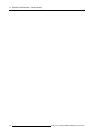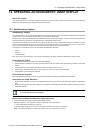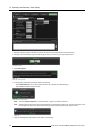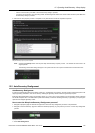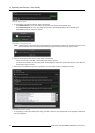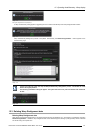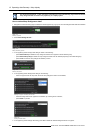11. Operating AutoGeometry: Faceted display
Image 11-4
Starting the AutoGeometry capture process
5. In the appearing AutoG eometry dialog do either of the following:
-pressSelected Group to run the AutoGeometry capture process to all projectors of the selected group.
-pressSelected Projector to run the AutoGeometry capture process to the selected projector(s) of the selecte
d group.
-pressCancel to abort the AutoGeometry capture process.
Image 11-5
AutoGeometry: dialog
Note: Pressing the Interrupt button will stop the AutoGeom etry Capture pro cess. The Gimbal will come back to its original
position.
The following confirm ation dialog w ill appear. The system will return to its previous situation and no d ata will be lost.
Image 11-6
Note: All the unselected projector(s) and the projector(s) on which the AutoGeometry capture process is not running go to
pause state.
Note: If different head locations were used during the defi nition of AutoG eometry positions, the user will be prompted to move
the AutoAlignment Head to th e appropriate locations physically during the AutoG eom etry capture process.
A message appearing in the feedback section shows the progress information. It may take several minutes to complete the
AutoGeometry capture operation for each projector channel or for the HUD projector.
Image 11-7
AutoGeometry capture process in progress
R59770509 AUTOALIGNMENT HEAD GEN II 26/11/2013 135