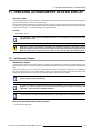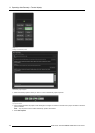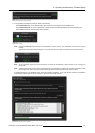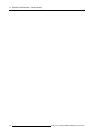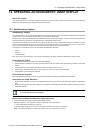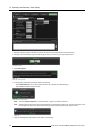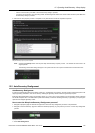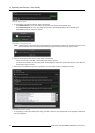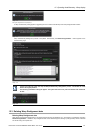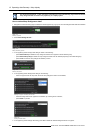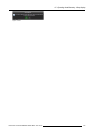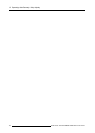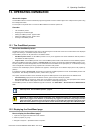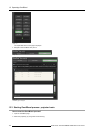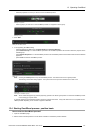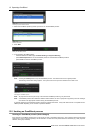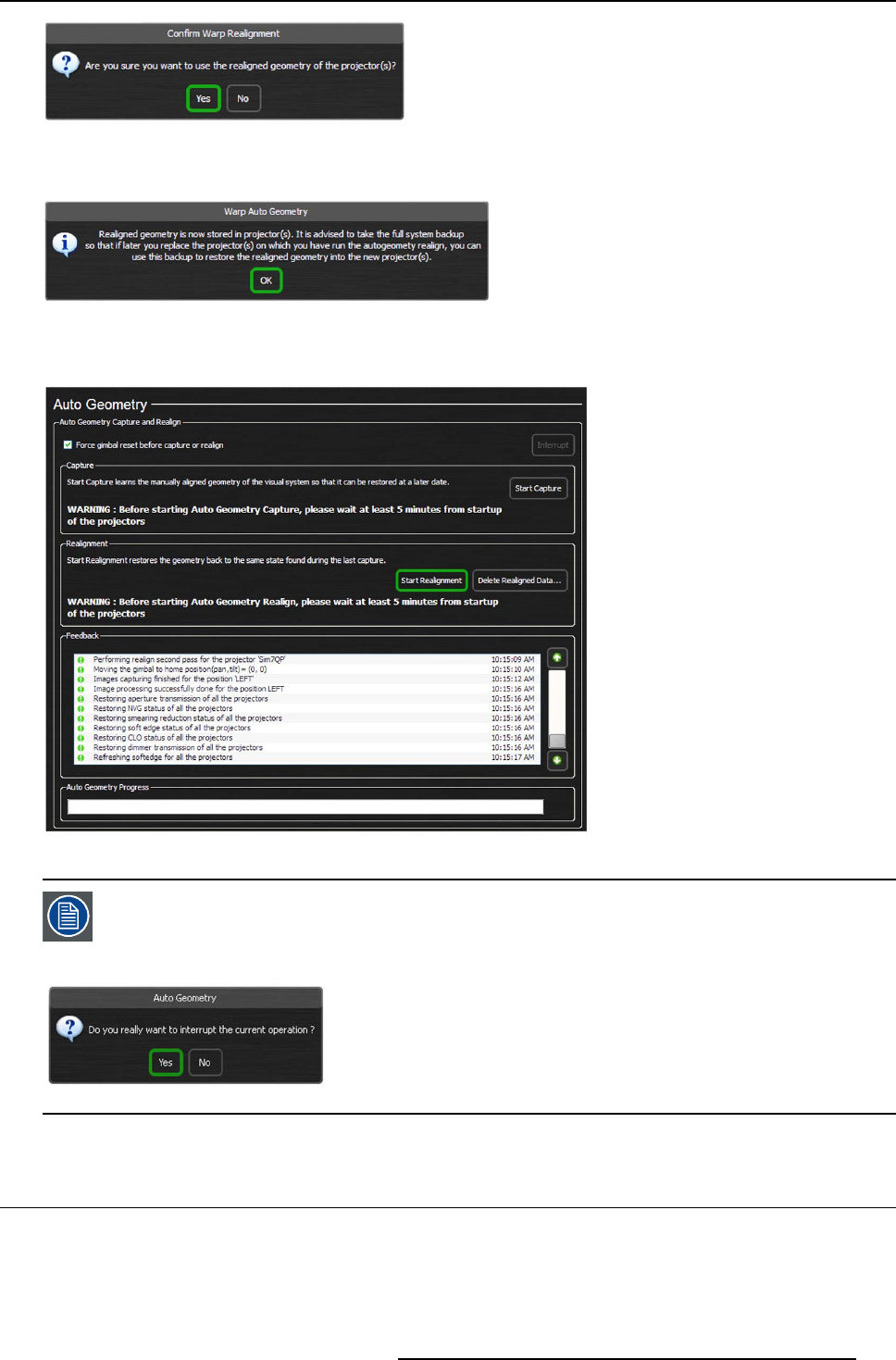
12. Operating AutoGeometry: Warp display
Image 12-13
Storing the realigned data on the projector(s)
A Warp AutoGeometry dialog appears, suggesting the user to take the full backup of this warp realigned data
on MCU.
Image 12-14
Warp AutoGeometry Realignment process is completed. Automatically, the Delete Realigned Data..
. button appears on the
AutoGeometry page.
Image 12-15
Pressing the Interrupt button will stop the Warp AutoGeometry Realignmen t process. The Gimbal will com e
bac k to its original positio n.
The followin g c onfirm ation dialog w ill appear. The system will return to its previous situation and no data will
be lost.
Image 12-16
12.3 Deleting Warp Realignment data
Deleting Warp Realignment data
While performing the Warp Realignment, it can happen that the result is not satisfactory (e.g. final image is not seamless). Pressing
Delete Realigned Data... delete the warp realignment data of the selected eyepoint, ending up with geometry values measured
and saved during the Capture time.
R59770509 AUTOALIGNMENT HEAD GEN II 26/11/2013
141