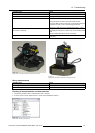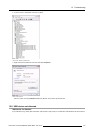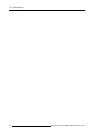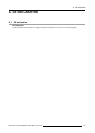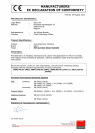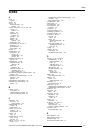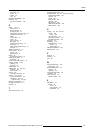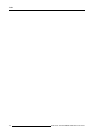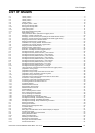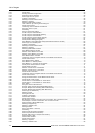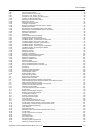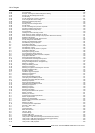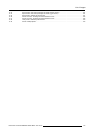List of images
8-16 Gimbalreset..........................................................................................................55
8-18 PressingthePositionPagebutton...................................................................................56
8-19 Positioning Pageisdisplayed........................................................................................56
8-20 Positiontype: Acuras1-point........................................................................................57
8-21 Creatinganewposition..............................................................................................58
8-22 SelectingthecorrectHeadLocation.................................................................................58
8-23 Selectingaprojector .................................................................................................59
8-24 Selecting spectrometer and laser....................................................................................59
8-25 Laser: switchonbycheckingtheaccordingbox....................................................................60
8-26 Gimbalcontrolarrows................................................................................................60
8-27 Transferring control to eRACU handheld unit .......................................................................60
8-28 Saving the Acuras 1–point ...........................................................................................61
8-29 Alertdialog............................................................................................................61
8-30 Saving anewAcurasposition .......................................................................................61
8-31 Acuras multi point: Panel Markers...................................................................................63
8-32 Acuras multi point: Panel Marker labelling ..........................................................................63
8-33 Acuras multi point: Panel Markers...................................................................................63
8-34 Acuras multi point: panel markers (triangle) ........................................................................63
8-35 Gimbal position labelling (quadrangular) ............................................................................64
8-36 Gimbal position labelling (triangular) ................................................................................64
8-37 Panel Markers in the quadrangular shape (Panel Marker Center is focused) .....................................65
8-38 Positiontype: AcurasMulti-point ....................................................................................66
8-39 Creatinganewposition..............................................................................................66
8-40 SelectingthecorrectHeadLocation.................................................................................67
8-41 Selectingaprojector .................................................................................................67
8-42 Selecting spectrometer and laser....................................................................................68
8-43 Panel Marker Center is focused .....................................................................................68
8-44 Selection: Panel Marker 2 is focused................................................................................69
8-45 Selection: Panel Marker 1 is focused................................................................................69
8-46 Selection: Panel Marker 2 is focused................................................................................69
8-47 Panel Marker Center: activated......................................................................................69
8-48 TransferringcontroltonavigationbuttonsontheeRACUhandheldunit..........................................70
8-49 Gimbalcontrolarrows................................................................................................70
8-50 Panel Marker Center: defined .......................................................................................70
8-51 Panel Marker 1–3: default position ..................................................................................70
8-52 Panel Marker 1–3: moved to its new position.......................................................................70
8-53 Gimbal points: Gimbal Center is focused ...........................................................................71
8-54 Gimbalcenterisfocused.............................................................................................71
8-55 Selection: GimbalCorner2isselected..............................................................................72
8-56 Selection: GimbalCorner1isfocused..............................................................................72
8-57 Selection: GimbalCorner4isfocused..............................................................................72
8-58 GimbalCenterisactivated...........................................................................................72
8-59 TransferringcontroltonavigationbuttonsontheeRACUhandheldunit..........................................73
8-60 Gimbalcontrolarrows................................................................................................73
8-63 StoringtheGimbalCenter+PanelMarkerCentervalues..........................................................74
8-64 StoringtheGimbalCenter+PanelMarkerCentervalues..........................................................74
8-65 Gimbal Center: green square........................................................................................74
8-66 Gimbal side 3-4 + Panel Marker 3-4 values stored .................................................................75
8-67 Gimbal side 3-4 + Panel Marker 3-4 values stored .................................................................75
8-68 Save: button..........................................................................................................75
8-70 Saving thenewAcurasMulti-Point..................................................................................76
8-71 Example: Single channel setup (Without Blend Zone)..............................................................77
8-72 Example: Multiple channels setup (Without Blend Zone)...........................................................78
8-73 Example: Multiple channels setup (With Blend Zone) ..............................................................78
8-74 Positiontype: AutoGeometry........................................................................................79
8-75 Selectingcamera.....................................................................................................80
8-76 Startingtheliveview.................................................................................................80
8-77 Creatinganewposition..............................................................................................81
8-78 HeadLocation: Default...............................................................................................81
8-79 Gimbalcontrolarrows................................................................................................82
8-80 Bad example: one of the channel corners are not within 15% of camera live view................................82
8-81 Good example: channels corners within 15% of camera live view.................................................82
8-82 Position subtype: Without Blend Zone ..............................................................................83
8-83 Selectingtheprojector(s) ............................................................................................83
8-84 Selectingasuitablemask............................................................................................84
8-85 Masking enabled .....................................................................................................84
8-86 Saving newposition: centertop .....................................................................................85
8-87 Alertdialog............................................................................................................85
8-88 Positioncenter topsavedsuccessfully..............................................................................85
8-89 Positiontopbacksavedsuccessfully................................................................................85
8-90 Example: HUD corners in multiple channel setup ..................................................................86
8-91 Positionsubtype: HUD...............................................................................................86
8-92 HeadLocation: Default...............................................................................................87
8-93 Gimbalcontrolarrows................................................................................................87
8-94 Selectingaprojector .................................................................................................88
8-95 Selectingasuitablemask............................................................................................88
172
R59770509 AUTOALIGNMENT HEAD GEN II 26/11/2013