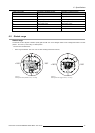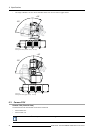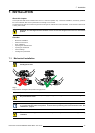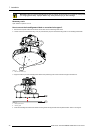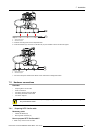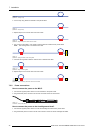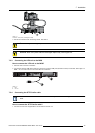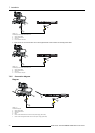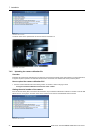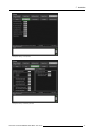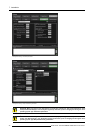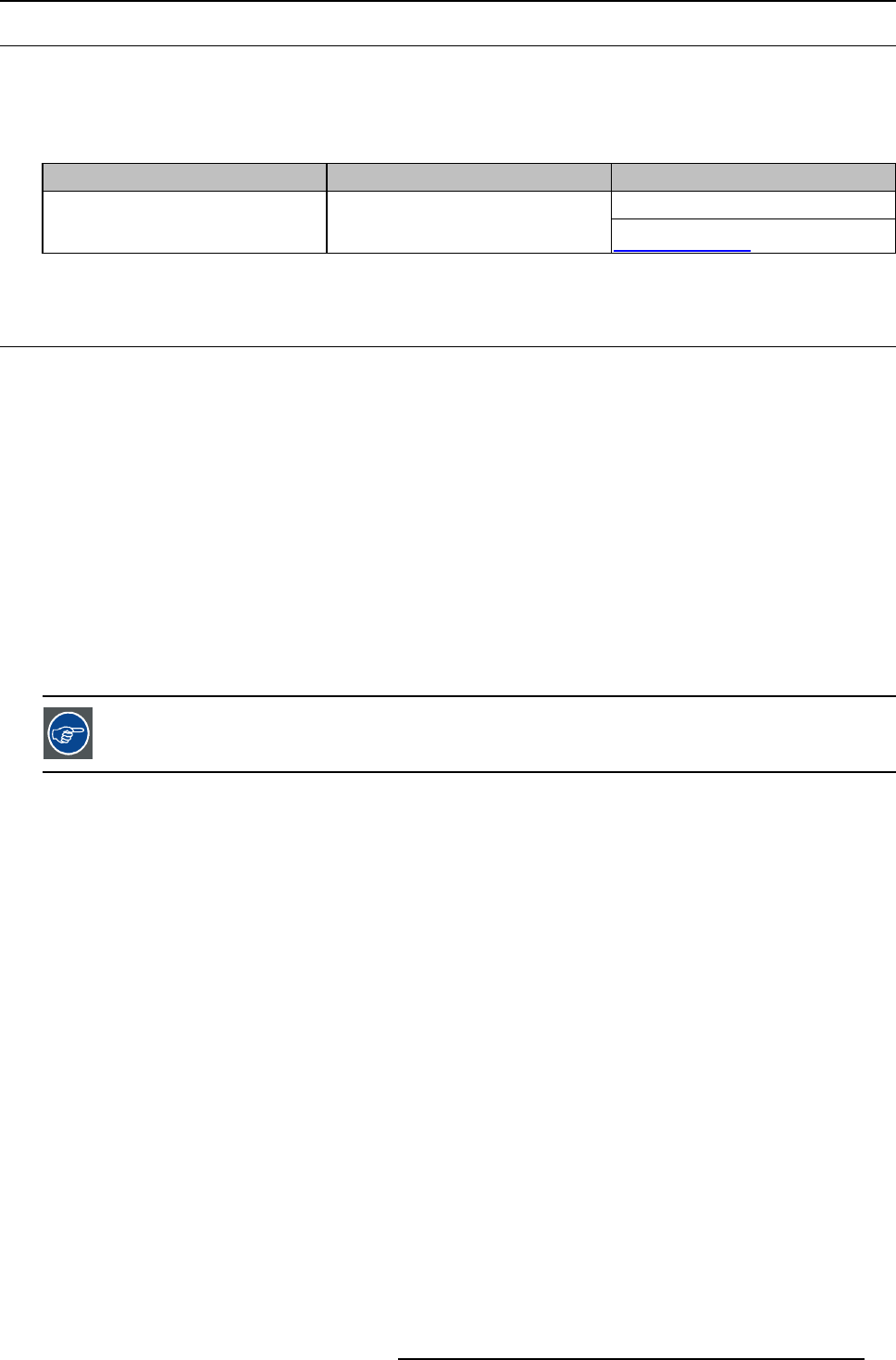
7. Installation
7.3 Driver installation
Driver installation
By default the drivers for the AutoAlignment Head (laser, spectrometer and camera) are installed on the MCU by the time of delivery.
No additional action is required.
Only in case of hard disk replacement in the MCU, it is required to run one executable to install all drivers again.
Art ic l e n umber File name
Download from
TDE on Barco’s IntranetR33224600
MCUAutoAlignHardwareDrivers.exe
Barco’s secured website:
h
ttps://my.barco.com
7.4 Uploading the calibration files
Overview
• Uploading the spectrometer calibration file
• Uploading the camera calibration file
7.4.1 Uploading the spectrometer calibration file
Overview
A set of calibration data is required to guarantee accurate measurements of the spectrometer. This calibration data is available in
the calibration file (<filename>.cal) on the CD-ROM (created by Ocean Optics) which is delivered with the AutoAlignment Head. The
CD ROM label typically includes the serial number of the spectrometer, e.g. USB4F03653.
The calibration file must be uploaded to the MCU, prior to connecting the spectrometer to the MCU.
It is possible to connect more than one spectrometer to a single MCU; In this case the user needs to manually create a folder
on the MCU for each spectrometer. The name of each folder must be the serial number of the corresponding spectrometer. E.g.
C:\Program Files\Barco\XDS\Resources\Spectrometer\USB4F03653.
It is advised to store the calibration files of all owned spectrometers on all owned MCU’s: in that situation,
you can freely use each Au toAlignment Head in any display system.
How to upload the spectrometer calibration file?
1. Run the Barco delivered CD on the MCU.
2. Copy the correct spectrometer calibration file called <filename>.cal.
3. Save the spectrometer calibration file to the correct location on the MCU, without changing its name:
C:\Program F iles\Barco\XDS\Resources\Sp ectrometer\<serial number> , where <serial number> is the serial number of the
corresponding spectrometer
Tip: If this folder does not exist yet, it must be manually created.
Getting the serial number of the spectrometer
If the spectrometer has already been connected to the XDS RACU, stop and restart the XDS RACU software on the MCU. Once the
XDS RACU server is running again, the serial number of the spectrometer can be read from the XDS RACU Server Console:
R59770509 AUTOALIGNMENT HEAD GEN II 26/11/2013
41