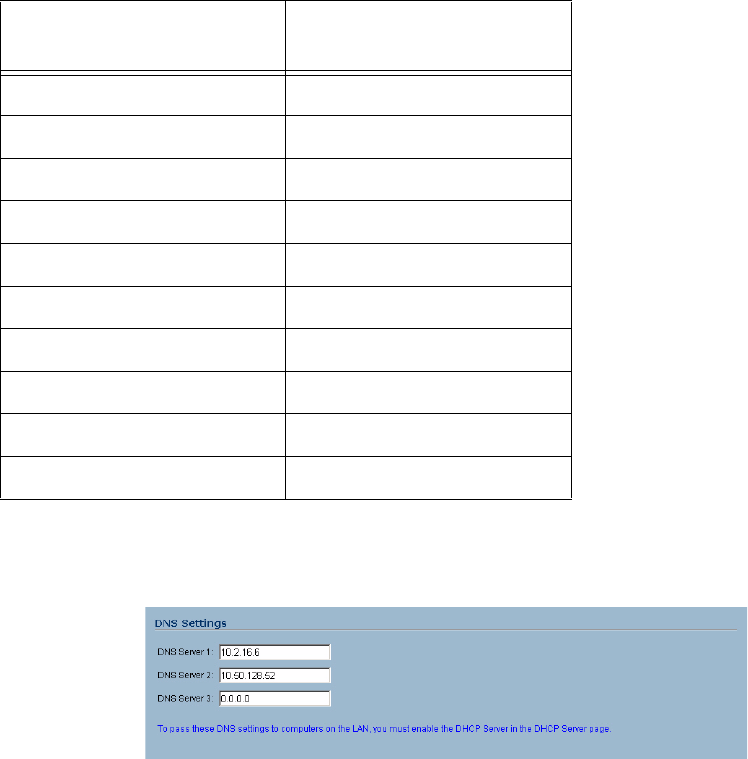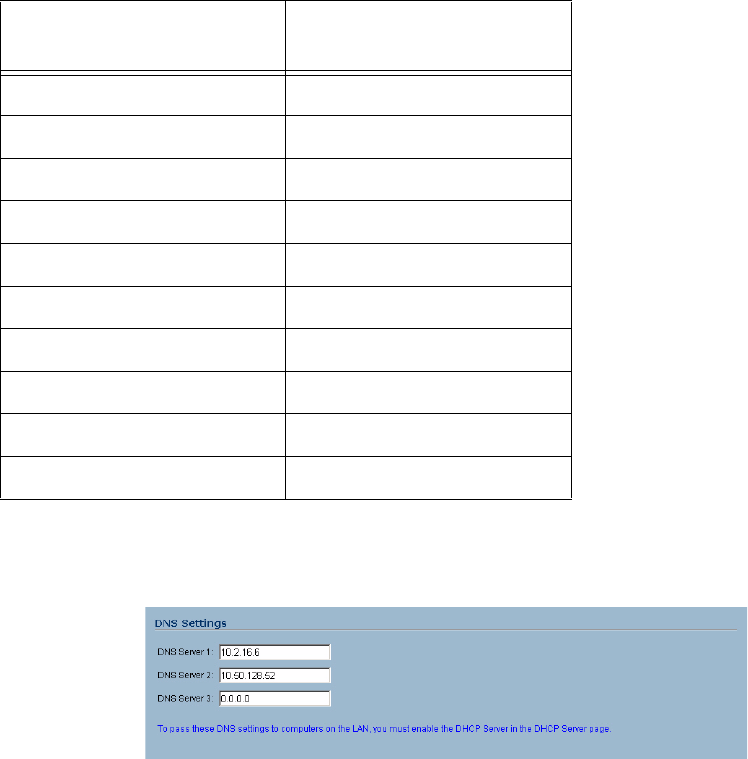
SONICWALL SONICOS STANDARD 3.0 ADMINISTRATOR’S GUIDE
63
Network > Settings
Interface Options by SonicWALL Security Appliance
DNS Settings
DNS (Domain Name System) is a hierarchical system for identifying hosts on the Internet or on a
private, corporate TCP/IP internetwork. It is a method for identifying hosts with friendly names instead
of IP addresses as well as a method for locating hosts. Hosts are located by resolving their names
into their associated IP addresses so network communication can be initiated with the host computer.
The DNS Settings setting information is automatically entered when you configure your WAN
interface settings. Although, you can enter up to three IP addresses in the DNS Settings section if
your WAN Internet connection using static IP addressing. However, at least one IP address of a DNS
Server is required to resolve host names to IP addresses or IP addresses to host names.
Note: It is strongly recommended to have at least two DNS IP addresses configured on the
SonicWALL security appliance. This provides redundancy in the event one DNS server is unavailable.
1
Enter the IP address in the DNS Server 1 field.
2
Enter the second IP address in the DNS Server 2 field.
3
Click Apply for the changes to take effect on the SonicWALL security appliance.
To pass DNS settings to computers on the LAN, you must enable the SonicWALL security appliance
DHCP server on the Network > DHCP Server page.
SonicWALL Security
Appliance Model Interfaces
SonicWALL TZ 50 WAN, LAN
SonicWALL TZ 50 Wireless WAN, LAN, WLAN
SonicWALL TZ 150 WAN, LAN
SonicWALL TZ 150 Wireless WAN, LAN, WLAN
SonicWALL TZ 170 WAN, LAN, OPT
SonicWALL TZ 170 SP WAN, LAN, Modem
SonicWALL TZ 170 Wireless WAN, LAN, WLAN
SonicWALL PRO 1260 WAN, LAN, OPT
SonicWALL PRO 2040 WAN, LAN, DMZ
SonicWALL PRO 3060 WAN, LAN, DMZ