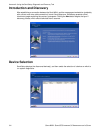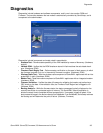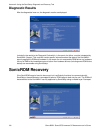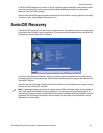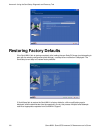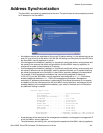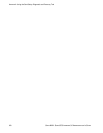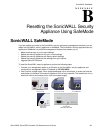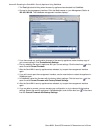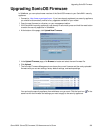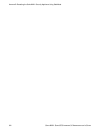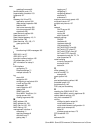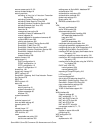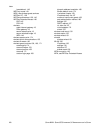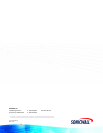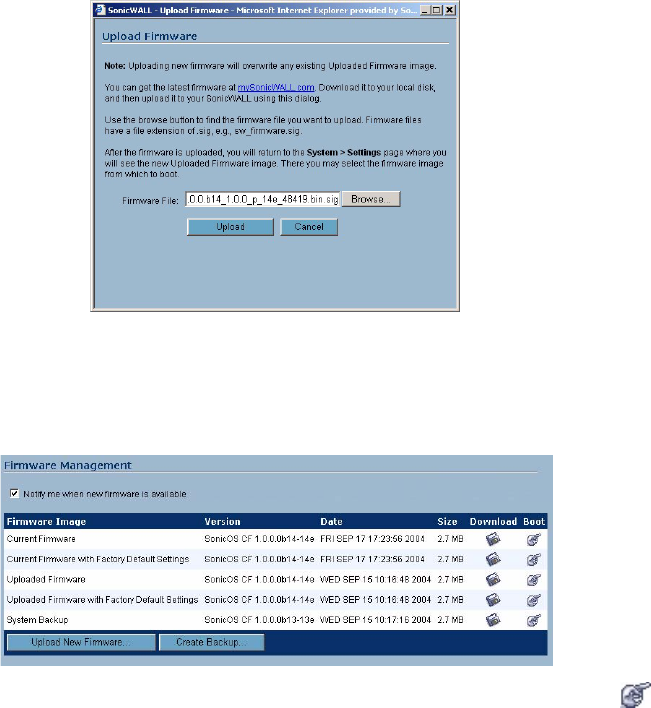
SONICWALL SONICOS STANDARD 3.0 ADMINISTRATOR’S GUIDE
323
Upgrading SonicOS Firmware
Upgrading SonicOS Firmware
In SafeMode, you can upload newer versions of the SonicOS firmware to your SonicWALL security
appliance.
1
Connect to <http://www.mysonicwall.com>. If you have already registered your security appliance,
you should be automatically notified of any upgrades available for your model.
2
Copy the new firmware to a directory on your management station.
3
If the SonicWALL security appliance is not already in safe mode, press and hold the reset button
to restart the security appliance in SafeMode.
4
At the bottom of the page, click Upload New Firmware.
5
In the Upload Firmware page, click Browse to locate and select the new firmware file.
6
Click Upload.
7
The list under Firmware Management now shows the current firmware and the newly uploaded
firmware with your current settings, factory default settings, and backup settings.
You can boot the security appliance from whichever one you want. Click the boot icon in the
same line with the firmware and settings you want to apply to the security appliance.