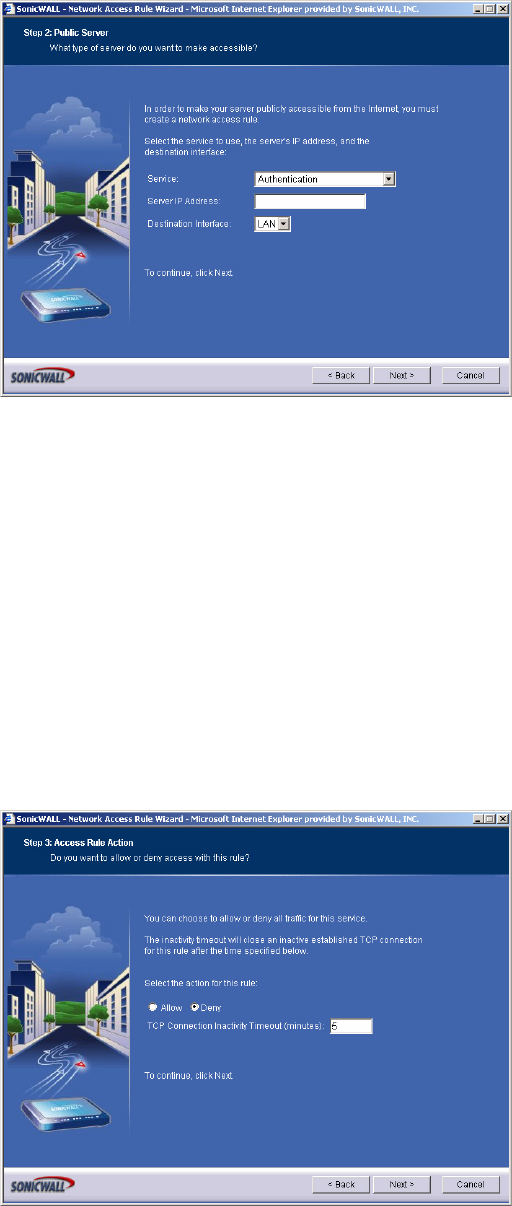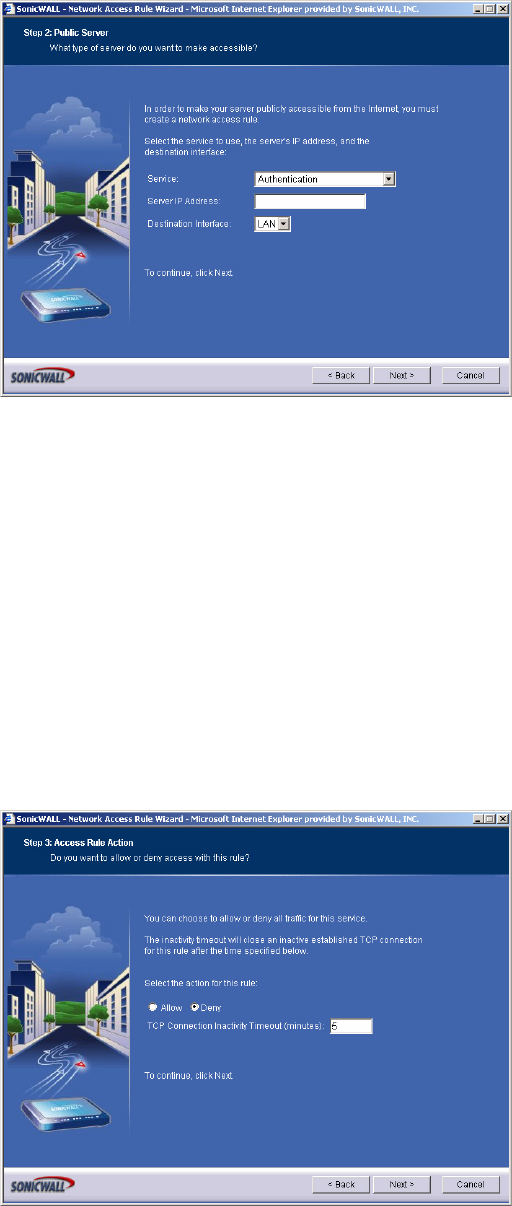
182
SONICWALL SONICOS STANDARD 3.0 ADMINISTRATOR’S GUIDE
C
HAPTER
31:
Configuring Network Access Rules
3
You can add an optional text in the Comment field. This information is displayed in the Options
column of the Access Rules table. Click Next.
4
Select the type of service for the rule from the Service menu. In this example, select
Web (HTTP) to allow network traffic to a Web Server on your LAN.
5
Type the IP address of the mail server in the IP address field.
6
Select the destination of the network traffic from the Destination Interface menu. In this case, you
are sending traffic to the LAN. Select LAN.
7
Click Next. Then click Apply to complete the wizard and create a Public Server on your network.
Configuring a General Network Access Rule
1
Click the Rule Wizard button at the top right of the Firewall > Access Rules page.
2
Select General Rule. Click Next.
3
You can add an optional text in the Comment field. This information is displayed in the Options
column of the Access Rules table. Click Next.
4
Select the type of service for the rule. If you do not see the service in the list, you must add it
manually to the list of services on the Firewall > Services page. Click Next.