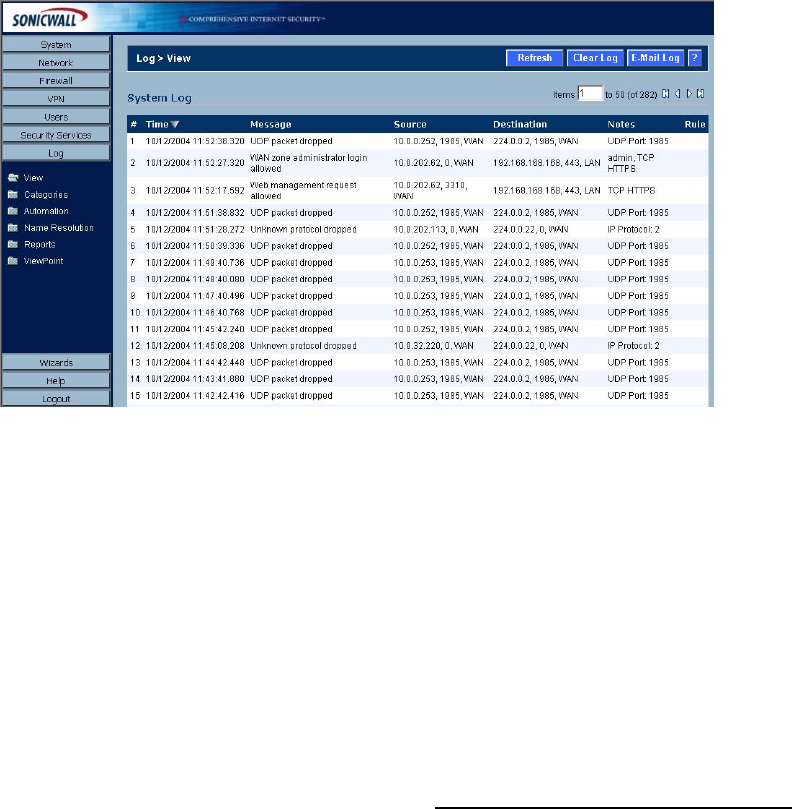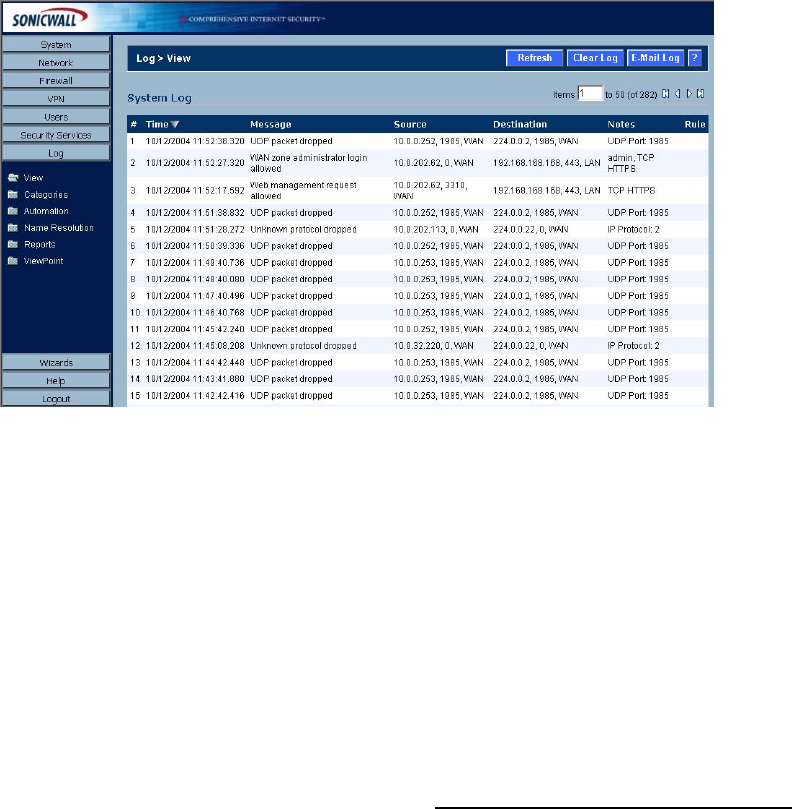
298
SONICWALL SONICOS STANDARD 3.0 ADMINISTRATOR’S GUIDE
C
HAPTER
49:
Viewing Log Events
Log > View
The SonicWALL security appliance maintains an Event log which displays potential security threats.
This log can be viewed with a browser using the SonicWALL Web Management Interface, or it can be
automatically sent to an e-mail address for convenience and archiving. The log is displayed in a table
and can be sorted by column.
The SonicWALL security appliance can alert you of important events, such as an attack to the
SonicWALL security appliance. Alerts are immediately e-mailed, either to an e-mail address or to an
e-mail pager. Each log entry contains the date and time of the event and a brief message describing
the event.
Click Log on the left side of the browser window. The default view is Log > View.
The SonicWALL security appliance provides logging, alerting, and reporting features, which can be
viewed in the Log section of the SonicWALL Web Management Interface.
Note: For a complete description of log messages, see the SonicWALL Log Event Reference Guide
available at the SonicWALL documentation Web site
<http://www.sonicwall.com/services/documentation.html>
Navigating and Sorting Log View Table Entries
The Log View table provides easy pagination for viewing large numbers of log events. You can
navigate these log events by using the navigation control bar located at the top right of the Log View
table. Navigation control bar includes four buttons. The far left button displays the first page of the
table. The far right button displays the last page. The inside left and right arrow buttons moved the
previous or next page respectively.
You can enter the policy number (the number listed before the policy name in the # Name column) in
the Items field to move to a specific VPN policy. The default table configuration displays 50 entries
per page. You can change this default number of entries for tables on the System > Administration
page.
You can sort the entries in the table by clicking on the column header. The entries are sorted by
ascending or descending order. The arrow to the right of the column entry indicates the sorting status.
A down arrow means ascending order. An up arrow indicates a descending order.