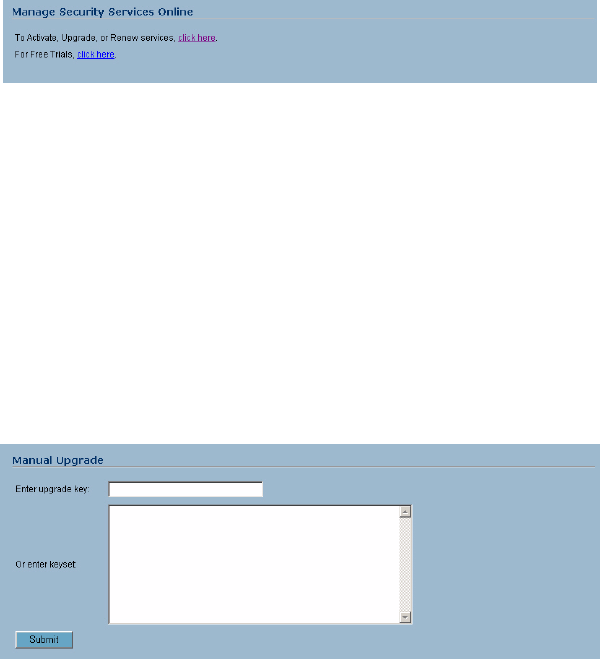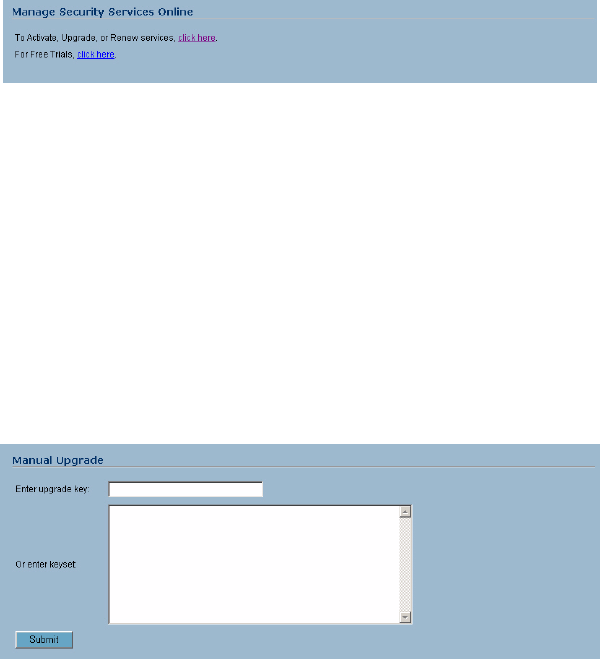
36
SONICWALL SONICOS STANDARD 3.0 ADMINISTRATOR’S GUIDE
C
HAPTER
4:
System > Licenses
Manage Security Services Online
To activate, upgrade, or renew services, click the link in To Activate, Upgrade, or Renew services,
click here. Click the link in To synchronize licenses with mySonicWALL.com click here to
synchronize your mySonicWALL.com account with the Security Services Summary table.
You can also get free trial subscriptions to SonicWALL Content Filter Service and Network Anti-Virus
by clicking the For Free Trials click here link. When you click these links, the mySonicWALL.com
Login page is displayed. Enter your mySonicWALL.com account username and password in the
User Name and Password fields and click Submit. The Manage Services Online page is displayed
with licensing information from your mySonicWALL.com account.
Manual Upgrade
Manual Upgrade allows you to activate your services by typing the service activation key supplied
with the service subscription not activated on mySonicWALL.com. Type the activation key from the
product into the Enter upgrade key field and click Submit.
9
Tip: You must have a mysonicwall.com account to upgrade and activate services through the
SonicWALL security appliance.
Manual Upgrade for Closed Environments
If your SonicWALL security appliance is deployed in a high security environment that does not allow
direct Internet connectivity from the SonicWALL security appliance, you can enter the encrypted
license key information from http://www.mysonicwall.com manually on the System > Licenses page
in the SonicWALL Management Interface.
Note: Manual upgrade of the encrypted License Keyset is only for Closed Environments. If your
SonicWALL security appliance is connected to the Internet, it is recommended you use the automatic
registration and Security Services upgrade features of your SonicWALL security appliance.