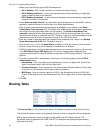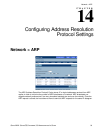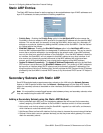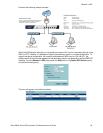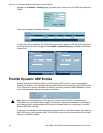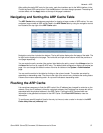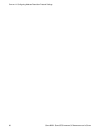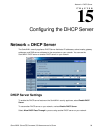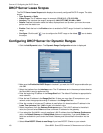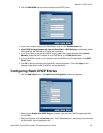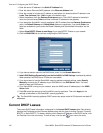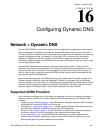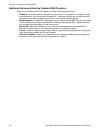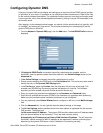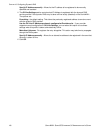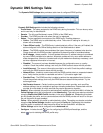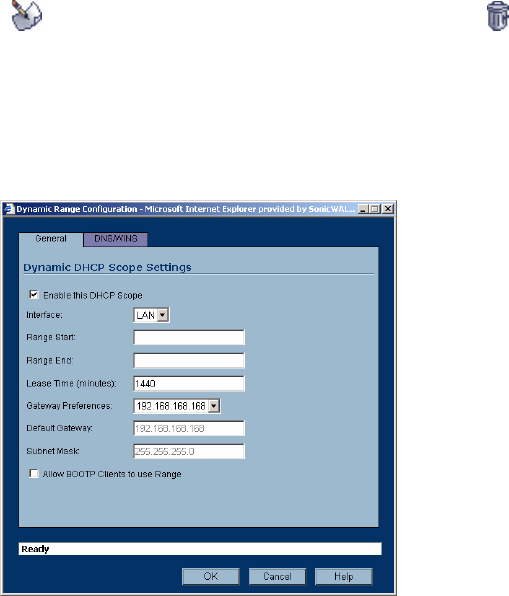
100
SONICWALL SONICOS STANDARD 3.0 ADMINISTRATOR’S GUIDE
C
HAPTER
15:
Configuring the DHCP Server
DHCP Server Lease Scopes
The DHCP Server Lease Scopes table displays the currently configured DHCP IP ranges. The table
shows:
• Type: Dynamic or Static
• Lease Scope: The IP address range, for example 172.16.31.2 - 172.16.31.254
• Interface: The Interface the range is assigned to LAN, OPT, DMZ, WLAN or WAN
• Details: Detailed information about the lease, displayed as a tool tip when you hover the mouse
pointer over the details icon
• Enable: Check the box in the Enable column to enable the DHCP range. Uncheck it to disable the
range
• Configure: Click the edit icon to configure the DHCP range or the delete icon to delete
the scope
Configuring DHCP Server for Dynamic Ranges
1
Click the Add Dynamic button. The Dynamic Range Configuration window is displayed.
2
Make sure the Enable this DHCP Scope is checked if you want this DHCP scope enable after you
click OK.
3
Select the interface from the Interface menu. The IP addresses are in the same private subnet as
the SonicWALL security appliance LAN.
4
Enter the beginning IP address in the Range Start field. The default IP address is appropriate for
most networks.
5
Enter the last IP address in the Range End field. If there are more than 25 computers on your
network, enter the appropriate ending IP address in the Range End field.
6
Enter the number of minutes an IP address is used before it is issued another IP address in the
Lease Time (minutes) field. 1440 minutes is the default value.
7
Select the gateway from the Gateway Preferences menu. The LAN IP address is the default
value, but you can select Other and enter a different IP address for the gateway.
8
If you select the SonicWALL security appliance LAN IP address from the Gateway Preferences
menu, the Default Gateway and Subnet Mask fields are unavailable. If you select Other, the
fields are available for you to enter the Default Gateway and Subnet Mask information into the
fields.
9
Select Allow BOOTP Clients to use Range if you have BOOTP Clients on your network.