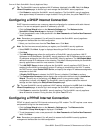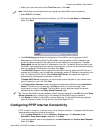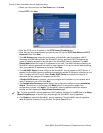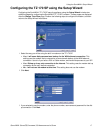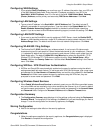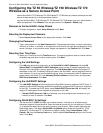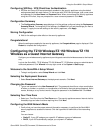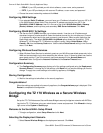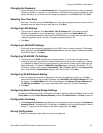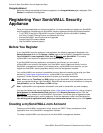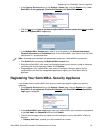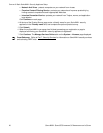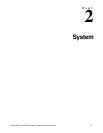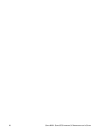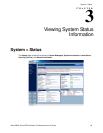22
SONICWALL SONICOS STANDARD 3.0 ADMINISTRATOR’S GUIDE
C
HAPTER
2:
Basic SonicWALL Security Appliance Setup
PPPoE, if your ISP provided you with client software, a user name, and a password.
PPTP, if your ISP provided you with a server IP address, a user name, and password.
6
Choose the correct networking mode and click Next.
Configuring WAN Settings
7
If you selected Static IP address, you must have your IP address information from your ISP to fill
in the WAN Network Mode fields: Enter the public IP address provided by your ISP in the
SonicWALL WAN IP Address, then fill in the rest of the fields: WAN Subnet Mask, Gateway
(Router) Address, and the primary and secondary DNS Server Addresses. Click Next.
Configuring WLAN 802.11b Settings
8
The Service Set ID (SSID) identifies your wireless network. It can be up to 32 alphanumeric
characters long and is case-sensitive. Select the desired channel for your wireless port. Channel
11 is selected by default and is the most commonly used channel. Select a radio mode from the
Radio Mode menu. The default 2.4GHz 802.11b/g Mixed option allows the SonicWALL TZ 50
Wireless/TZ 150 Wireless/TZ 170 Wireless to support b and g. Select United States - US or
Canada - CA from the Country Code menu. Use the default AutoChannel setting in the Channel
menu. Click Next.
Configuring Wireless Guest Services
9
When Wireless Guest Services is selected, guests on your WLAN are permitted access only to the
WAN and are required to log in when accessing the Internet. Up to 10 users by default can use the
same guest account. Type in the account name and password in the Account Name and
Password fields. Configure the Account Lifetime and the Session Timeout times.
Configuration Summary
10
The Configuration Summary page displays all of the settings configured using the Deployment
Scenario Wizard. To change any of the settings, click Back until you see the settings you want to
change. To apply the current settings to the security appliance, click Apply.
Storing Configuration
11
Wait for the settings to take effect on the security appliance.
Congratulations!
When the settings are applied to the security appliance, the Congratulations page is displayed. Click
Restart to complete the configuration.
Configuring the TZ 170 Wireless as a Secure Wireless
Bridge
Set up the TZ 170 Wireless as a Secure Wireless Bridge to securely bridge two networks with WiFiSec.
Log into the TZ 170 Wireless using your administrator’s name and password. Click Wizards in the top
right corner of the System > Status page.
Welcome to the SonicWALL Setup Wizard
1
To begin configuration, select Setup Wizard and click Next.
Selecting the Deployment Scenario
2
Select Secure Wireless Bridge as the deployment scenario. Click Next.