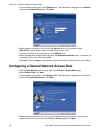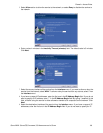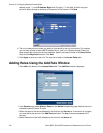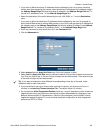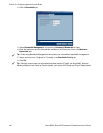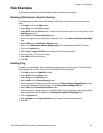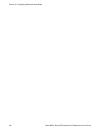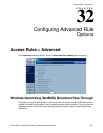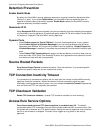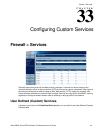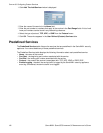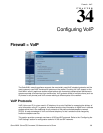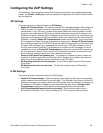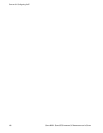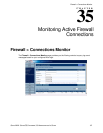190
SONICWALL SONICOS STANDARD 3.0 ADMINISTRATOR’S GUIDE
C
HAPTER
32:
Configuring Advanced Rule Options
Detection Prevention
Enable Stealth Mode
By default, the SonicWALL security appliance responds to incoming connection requests as either
“blocked” or “open”. If you enable Stealth Mode, your SonicWALL security appliance does not
respond to blocked inbound connection requests. Stealth Mode makes your SonicWALL security
appliance essentially invisible to hackers.
Randomize IP ID
Select Randomize IP ID to prevent hackers using various detection tools from detecting the presence
of a SonicWALL security appliance. IP packets are given random IP IDs which makes it more difficult
for hackers to “fingerprint” the SonicWALL security appliance.
Dynamic Ports
•Select Enable support for Oracle (SQLNet) if you have Oracle applications on your network.
•Select Enable Support for Windows Messenger if you are having problems using Windows
Messenger and Windows XP through the SonicWALL security appliance. If Enable Support for
Windows Messenger is selected, it may affect the performance of the SonicWALL security appli-
ance.
•Select Enable RTSP Transformations to support on-demand delivery of real-time data, such as
audio and video. RTSP (Real Time Streaming Protocol) is an application-level protocol for control
over delivery of data with real-time properties.
Source Routed Packets
Drop Source Routed Packets is selected by default. Clear the check box if you are testing traffic
between two specific hosts and you are using source routing.
TCP Connection Inactivity Timeout
If a connection to a remote server remains idle for more than five minutes, the SonicWALL security
appliance closes the connection. Without this timeout, Internet connections could stay open
indefinitely, creating potential security holes. You can increase the Inactivity Timeout if applications,
such as Telnet and FTP, are frequently disconnected.
TCP Checksum Validation
Enable TCP checksum validation - enables TCP checksum validation for error checking.
Access Rule Service Options
Force inbound and outbound FTP data connections to use default port: 20 - The default
configuration allows FTP connections from port 20 but remaps outbound traffic to a port such as 1024.
If the check box is selected, any FTP data connection through the security appliance must come from
port 20 or the connection is dropped. The event is then logged as a log event on the security
appliance.