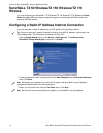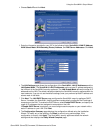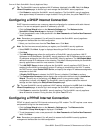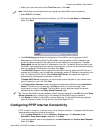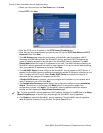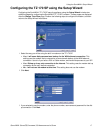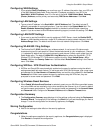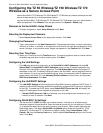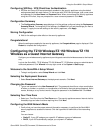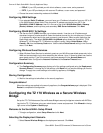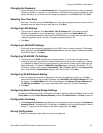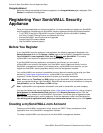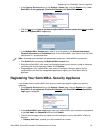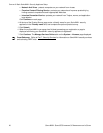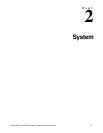20
SONICWALL SONICOS STANDARD 3.0 ADMINISTRATOR’S GUIDE
C
HAPTER
2:
Basic SonicWALL Security Appliance Setup
Configuring the TZ 50 Wireless/TZ 150 Wireless/TZ 170
Wireless as a Secure Access Point
Use the SonicWALL TZ 50 Wireless/TZ 150 Wireless/TZ 170 Wireless as a secure access point to add
secure wireless access to an existing wireless network.
Log into the SonicWALL TZ 50 Wireless/TZ 150 Wireless/TZ 170 Wireless using your administrator’s
name and password. Click Wizards in the top right corner of the System > Status page.
Welcome to the SonicWALL Setup Wizard
1
To begin configuration, select Setup Wizard and click Next.
Selecting the Deployment Scenario
2
Select Secure Access Point as the deployment scenario. Click Next.
Changing the Password
3
Type a new password in the New Password field. The password should be a unique combination
of letters, or number, or symbols, or a combination of all three for the most secure password. Avoid
names, birthdays, or any obvious words. Retype the password in the Confirm field. Click Next.
Selecting Your Time Zone
4
Select your Time Zone from the Time Zone menu. The security appliance uses an internal clock to
timestamp logs and other functions requiring time. Click Next.
Configuring the LAN Settings
5
The LAN page allows the configuration of the SonicWALL LAN IP Addresses and the LAN
Subnet Mask.The SonicWALL LAN IP Addresses are the private IP address assigned to the
LAN port of the SonicWALL security appliance. The LAN Subnet Mask defines the range of IP
addresses on the LAN. The default values provided by the SonicWALL security appliance work for
most networks. If you do not use the default settings, enter your preferred private IP address and
subnet mask in the fields. Fill in the Gateway (Router) Address and the primary and secondary
DNS Server Addresses. Click Next.
Configuring the LAN DHCP Settings
6
The LAN DHCP Settings window configures the SonicWALL security appliance DHCP Server. If
enabled, the SonicWALL security appliance automatically configures the IP settings of computers
on the LAN. To enable the DHCP server, select Enable DHCP Server on LAN, and specify the
range of IP addresses that are assigned to computers on the LAN.
If Enable DHCP Server on LAN is not selected, you must configure each computer on your
LAN with a static IP address. Click Next.
Configuring WLAN 802.11b Settings
7
The Service Set ID (SSID) identifies your wireless network. It can be up to 32 alphanumeric
characters long and is case-sensitive. Select the desired channel for your wireless port. Channel
11 is selected by default and is the most commonly used channel. Select a radio mode from the
Radio Mode menu. The default 2.4GHz 802.11b/g Mixed option allows the SonicWALL TZ 50
Wireless/TZ 150 Wireless/TZ 170 Wireless to support b and g. Select United States - US or
Canada - CA from the Country Code menu. Use the default AutoChannel setting in the Channel
menu. Click Next.