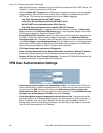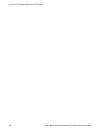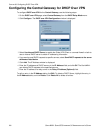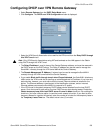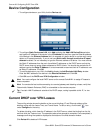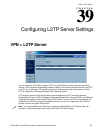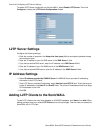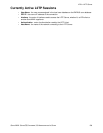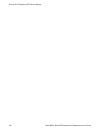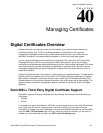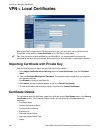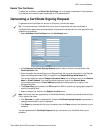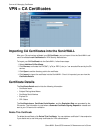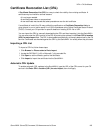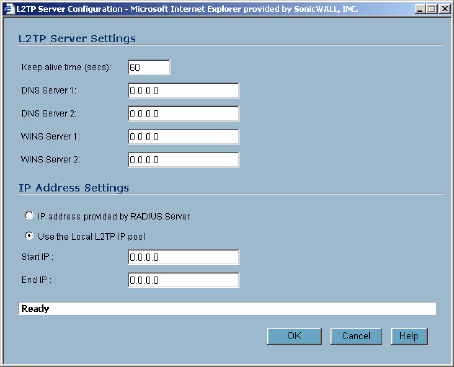
238
SONICWALL SONICOS STANDARD 3.0 ADMINISTRATOR’S GUIDE
C
HAPTER
39:
Configuring L2TP Server Settings
To enable L2TP Server functionality on the SonicWALL, select Enable L2TP Server. Then click
Configure to display the L2TP Server Configuration window.
L2TP Server Settings
Configure the following settings:
1
Enter the number of seconds in the Keep alive time (secs) field to send special packets to keep
the connection open.
2
Enter the IP address of your first DNS server in the DNS Server 1 field.
3
If you have a second DNS server, enter the IP address in the DNS Server 2 field.
4
Enter the IP address of your first WINS server in the WINS Server 1 field.
5
If you have a second WINS server, enter the IP address in the WINS Server 2 field.
IP Address Settings
6
Select IP address provided by RADIUS Server if a RADIUS Server provides IP addressing
information to the L2TP clients.
7
If the L2TP Server provides IP addresses, select Use the Local L2TP IP pool. Enter the range of
private IP addresses in the Start IP and End IP fields. The private IP addresses should be a range
of IP addresses on the LAN.
8
Click OK.
Adding L2TP Clients to the SonicWALL
To add L2TP clients to the local user database or a RADIUS database, click Users, then Add. When
adding privileges for a user, select L2TP Client as one of the privileges. Then the user can access the
SonicWALL as a L2TP client.