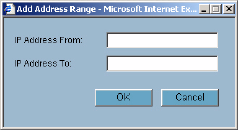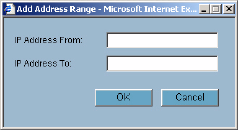
88
SONICWALL SONICOS STANDARD 3.0 ADMINISTRATOR’S GUIDE
C
HAPTER
12:
Configuring Intranet Settings
Installation
1
Connect the LAN Ethernet port on the back of the SonicWALL security appliance to the network
segment to be protected against unauthorized access.
S
Alert: Devices connected to the WAN port do not have firewall protection. It is recommended that you
use another SonicWALL security appliance to protect computers on the WAN.
2
Connect the SonicWALL security appliance to a power outlet and make sure the SonicWALL
security appliance is powered on.
To enable an Intranet firewall, you must specify which machines are located on the LAN, or you must
specify which machines are located on the WAN.
It is best to select the network area with the least number of machines. For example, if only one or two
machines are connected to the WAN, select Specified address ranges are attached to the WAN
link. That way, you only have to enter one or two IP addresses in the Add Range section. Specify the
IP addresses individually or as a range.
Intranet Settings
1
In the left-navigation menu, select Network and then Intranet.
2
Select one of the following options:
• SonicWALL WAN link is connected directly to the Internet router
Select this option if the SonicWALL security appliance is protecting your entire network. This is the
default setting.
• Specified address ranges are attached to the LAN link
Select this option if it is easier to specify the devices on your LAN. Then enter your LAN IP address
range(s). If you do not include all computers on your LAN, the computers not included will be
unable to send or receive data through the SonicWALL security appliance.
• Specified address ranges are attached to the WAN link
Select this option if it is easier to specify the devices on your WAN. Then enter your WAN IP
address range(s). Computers connected to the WAN port that are not included are inaccessible to
users on your LAN.
3
Click Add to add a specific range of IP addresses on your LAN or OPT interfaces to include in your
Intranet. Clicking Add displays the Add Address Range window. To add a range of addresses,
such as “199.2.23.50” to “199.2.23.54”, enter the starting address in the From Address field and
the ending address in the To Address field. An individual IP address should be entered in the
From Address field only.
9
Tip: Up to 64 address ranges can be entered.
4
Click Update. Once the SonicWALL security appliance has been updated, a message confirming
the update is displayed at the bottom of the browser window.