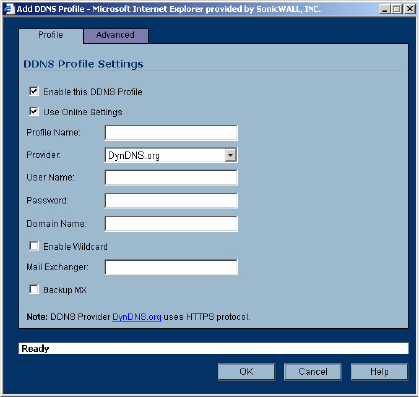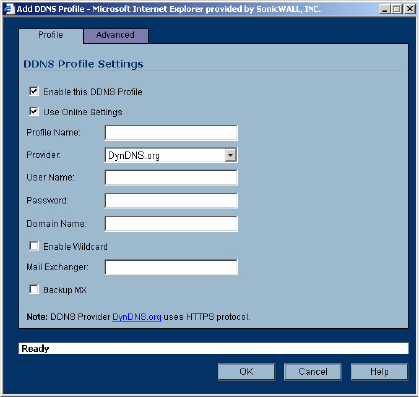
SONICWALL SONICOS STANDARD 3.0 ADMINISTRATOR’S GUIDE
105
Network > Dynamic DNS
Configuring Dynamic DNS
Using any Dynamic DNS service begins with settings up an account with the DDNS service provider
(or providers) of your choice. It is possible to use multiple providers simultaneously. Refer to the links
for the various providers listed above. The registration process normally involves a confirmation email
from the provider, with a final acknowledgment performed by visiting a unique URL embedded in the
confirmation email.
After logging in to the selected provider's page, you should visit the administrative link (typically 'add'
or 'manage'), and create your host entries. This must be performed prior to attempting to use the
dynamic DNS client on SonicOS.
1
From the Network > Dynamic DNS page, click the Add button. The Add DDNS Profile window is
displayed.
2
If Enable this DDNS Profile is checked, the profile is administratively enabled, and the
SonicWALL security appliance takes the actions defined in the Online Settings section on the
Advanced tab.
3
If Use Online Settings is checked, the profile is administratively online.
4
Enter a name to assign to the DDNS entry in the Profile Name field. This can be any value used to
identify the entry in the Dynamic DNS Settings table.
5
In the Profile page, select the Provider from the drop-down list at the top of the page. This
example uses DynDNS.org. Dyndns.org requires the selection of a service. This example
assumes you have created a dynamic service record with dyndns.org.
6
Enter your dyndns.org username and password in the Username and Password fields.
7
Enter the fully qualified domain name (FQDN) of the hostname you registered with dyndns.org.
Make sure you provide the same hostname and domain as you configured.
8
You may optionally select Enable Wildcard and/or configure an MX entry in the Mail Exchanger
field.
9
Click the Advanced tab. You can typically leave the default settings on this page.
10
The On-line Settings section provides control over what address is registered with the dynamic
DNS provider. The options are:
Let the server detect IP Address - The dynamic DNS provider determines the IP address based
upon the source address of the connection. This is the most common setting.
Automatically set IP Address to the Primary WAN Interface IP Address - This will cause the
SonicWALL device to assert its WAN IP address as the registered IP address, overriding auto-
detection by the dynamic DNS server. Useful if detection is not working correctly.