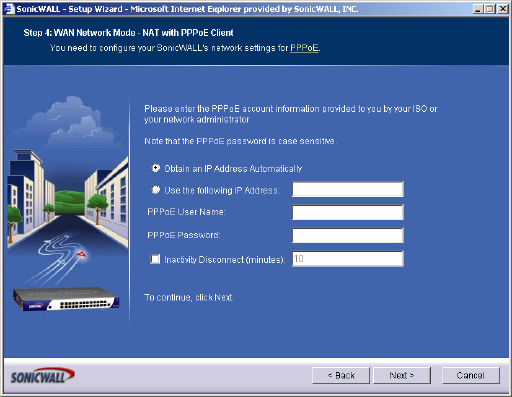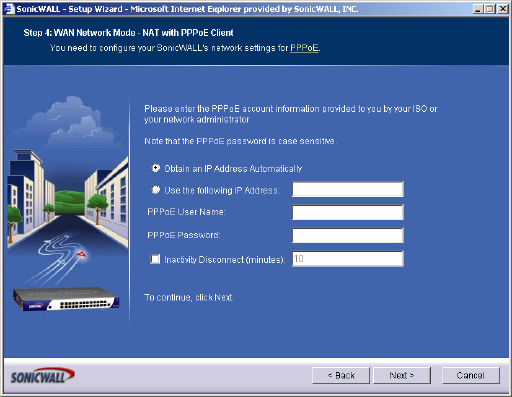
SONICWALL SONICOS STANDARD 3.0 ADMINISTRATOR’S GUIDE
15
Using the SonicWALL Setup Wizard
3
Select your local time zone from the Time Zone menu. Click Next.
Note: Set the time zone correctly before you register your SonicWALL security appliance.
4
Select PPPoE. Click Next.
5
Enter the user name and password provided by your ISP into the User Name and Password
fields. Click Next.
6
The LAN Settings page allows the configuration of SonicWALL security appliance LAN IP
Addresses and LAN Subnet Mask.The SonicWALL security appliance LAN IP Address is the
private IP address assigned to the LAN port of the SonicWALL security appliance. The LAN
Subnet Mask defines the range of IP addresses on the LAN. The default values provided by the
SonicWALL security appliance are useful for most networks. If you do not use the default settings,
enter your preferred IP addresses in the fields. Click Next.
7
The LAN DHCP Server window configures the SonicWALL security appliance DHCP Server. If
enabled, the SonicWALL security appliance automatically assigns IP settings to computers on the
LAN. To enable the DHCP server, select Enable DHCP Server, and specify the range of IP
addresses that are assigned to computers on the LAN.
If Disable DHCP Server is selected, you must configure each computer on your network with a
static IP address on your LAN. Click Next.
8
The Configuration Summary window displays the configuration defined using the Installation
Wizard. To modify any of the settings, click Back to return to any previous page. If the
configuration is correct, click Apply. The SonicWALL security appliance stores the network
settings and then displays the Setup Wizard Complete page.
9
Tip: The new SonicWALL security appliance LAN IP address, displayed in the URL field of the Setup
Wizard Complete page, is used to log in and manage the SonicWALL security appliance.
9
Click Restart to restart the SonicWALL security appliance. The SonicWALL security appliance
takes 90 seconds to restart. During this time, the yellow Test LED is lit.
Configuring PPTP Internet Connectivity
PPTP is used to connect to a remote server via an Internet connection. It supports older Microsoft
implementations requiring tunneling connectivity.
1
Click the Setup Wizard button on the Network > Settings page. The Welcome to the
SonicWALL Setup Wizard page is displayed. Click Next.
2
To set the password, enter a new password in the New Password and Confirm New Password
fields. Click Next.