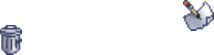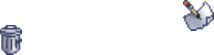
258
SONICWALL SONICOS STANDARD 3.0 ADMINISTRATOR’S GUIDE
C
HAPTER
42:
Configuring Local Users
Adding a Local User
1
Create a user name and type it in the User Name field.
2
Create a password for the user and type it in the Password field. Passwords are case-sensitive
and should consist of a combination of letters and numbers rather than names of family, friends, or
pets.
3
Confirm the password by retyping it in the Confirm Password field.
4
Select from the following list of privileges to assign the user:
Access to the Internet (when access is restricted) - If you have selected Allow only
authenticated users to access the Internet, you can allow individual users to access the
Internet.
Bypass Filters - Enable this feature if the user has unlimited access to the Internet from the LAN,
bypassing SonicWALL security appliance Web, News, Java, and ActiveX blocking.
Access to VPNs - Enable feature to allow the user to send information over the VPN connection
with authentication enforcement.
Access from the VPN Client with XAUTH - Enable this feature if the user requires XAUTH for
authentication and accesses the SonicWALL security appliance via a VPN client.
Access from L2TP VPN client - Enable this feature to allow the user to send information using a
L2TP VPN Client with authentication enforcement.
Limited Management Capabilities - Enabling this feature allows the user to have limited local
management access to the SonicWALL Management Interface. This access is limited to the
following pages: General (Status, Network, Time); Log (View Log, Log Settings, Log Reports);
Modem (Status, Settings, Failover, Dialup Profiles); Diagnostics (All tools except Tech Support
Report).
5
Click OK.
The users you add appear in the Local Users table with their privileges listed. Click the edit icon
in the Configure column to edit the user information. Click the delete icon to delete a user.