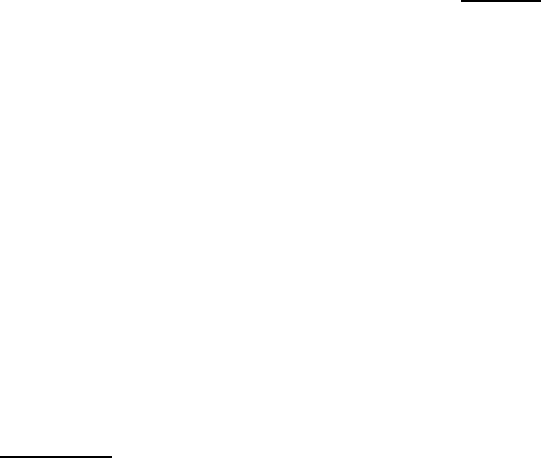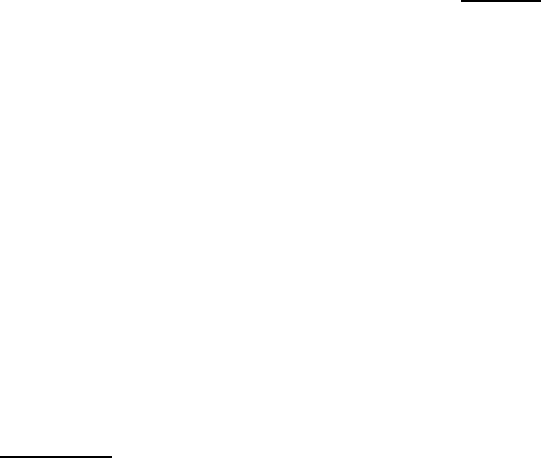
24
SONICWALL SONICOS STANDARD 3.0 ADMINISTRATOR’S GUIDE
C
HAPTER
2:
Basic SonicWALL Security Appliance Setup
Congratulations!
When the settings are applied to the security appliance, the Congratulations page is displayed. Click
Restart to complete the configuration.
Registering Your SonicWALL Security
Appliance
Once you have established your Internet connection, it is recommended you register your SonicWALL
security appliance. Registering your SonicWALL security appliance provides the following benefits:
• Try a FREE 30-day trial of SonicWALL Intrusion Prevention Service, SonicWALL Gateway
Anti-Virus, Content Filtering Service, and Network Anti-Virus.
• Activate SonicWALL security services and upgrades
• Access SonicOS firmware updates
• Get SonicWALL technical support
Before You Register
If your SonicWALL security appliance is not registered, the following message is displayed in the
Security Services folder on the System > Status page in the SonicWALL management interface:
Your SonicWALL is not registered. Click here to Register
your SonicWALL. You need a
mySonicWALL.com account to register the SonicWALL security appliance.
If your SonicWALL security appliance is connected to the Internet, you can create a
mySonicWALL.com account and register your SonicWALL security appliance directly from the
SonicWALL management interface. If you already have a mySonicWALL.com account, you can
register the SonicWALL security appliance directly from the management interface.
Your mySonicWALL.com account is accessible from any Internet connection by pointing your Web
browser to <https://www.mysonicwall.com>. mySonicWALL.com uses the HTTPS
(Hypertext Transfer Protocol Secure) protocol to protect your sensitive information.
S
Alert: Make sure the Time Zone and DNS settings on your SonicWALL security appliance are correct
when you register the device. See SonicWALL Setup Wizard instructions for instructions on using the
Setup Wizard to set the Time Zone and DNS settings.
Note: mySonicWALL.com registration information is not sold or shared with any other company.
You can also register your security appliance at the <https://www.mysonicwall.com> site by using the
Serial Number and Authentication Code displayed in the Security Services section. Click the
SonicWALL
link to access your mySonicWALL.com account. You will be given a registration code
after you have registered your security appliance. Enter the registration code in the field below the
You will be given a registration code, which you should enter below heading, then click Update.
Creating a mySonicWALL.com Account
Creating a mySonicWALL.com account is fast, simple, and FREE. Simply complete an online
registration form in the SonicWALL management interface.
To create a mySonicWALL.com account from the SonicWALL management interface: