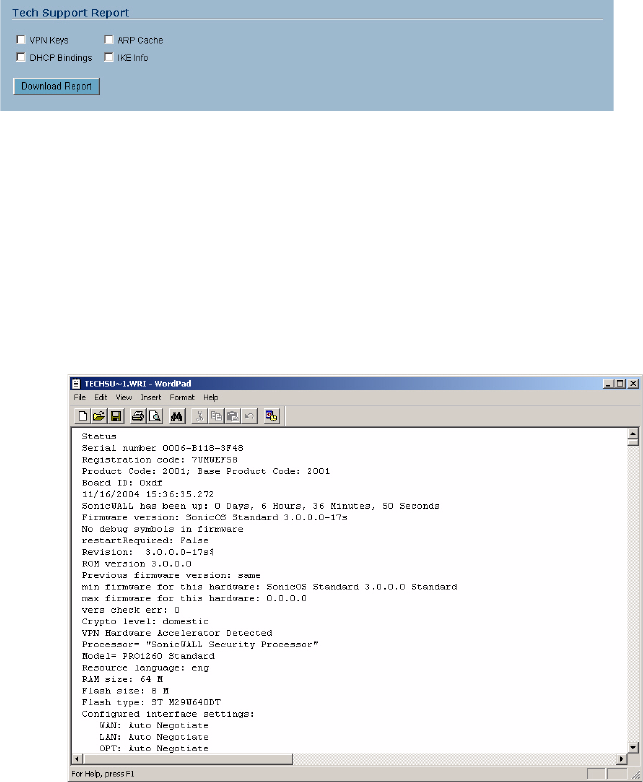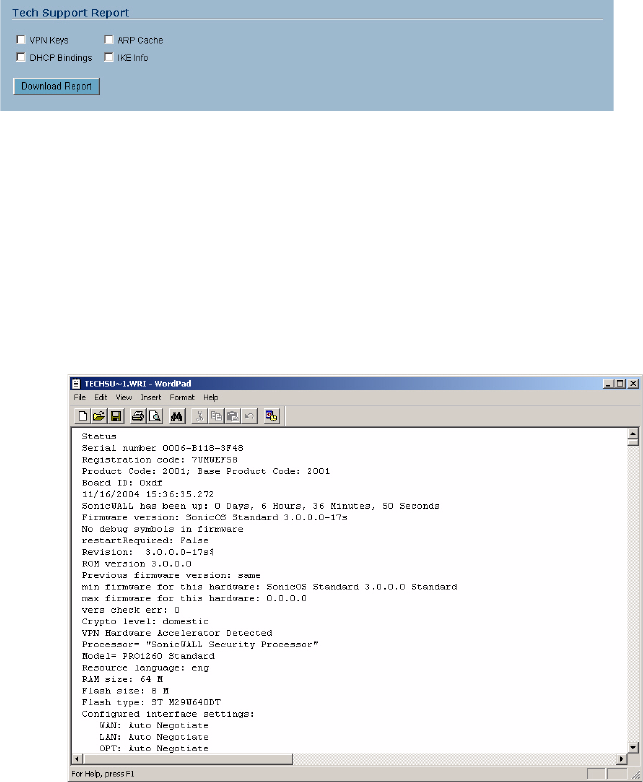
52
SONICWALL SONICOS STANDARD 3.0 ADMINISTRATOR’S GUIDE
C
HAPTER
8:
Performing Diagnostic Tests and Restarting the SonicWALL Security Appliance
Tech Support Report
The Tech Support Report generates a detailed report of the SonicWALL security appliance
configuration and status, and saves it to the local hard disk using the Download Report button. This
file can then be e-mailed to SonicWALL Technical Support to help assist with a problem.
S
Alert: You must register your SonicWALL security appliance on mySonicWALL.com to receive
technical support.
Before e-mailing the Tech Support Report to the SonicWALL Technical Support team, complete a
Tech Support Request Form at <https://www.mysonicwall.com>. After the form is submitted, a unique
case number is returned. Include this case number in all correspondence, as it allows SonicWALL
Technical Support to provide you with better service.
Generating a Tech Support Report
1
In the Tech Support Report section, select any of the following four report options:
• VPN Keys - saves shared secrets, encryption, and authentication keys to the report.
• ARP Cache - saves a table relating IP addresses to the corresponding MAC or physical
addresses.
• DHCP Bindings - saves entries from the SonicWALL security appliance DHCP server.
• IKE Info - saves current information about active IKE configurations.
2
Click Download Report to save the file to your system. When you click Download Report, a
warning message is displayed.
3
Click OK to save the file. Attach the report to your Tech Support Request e-mail.