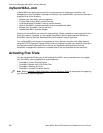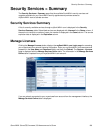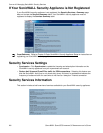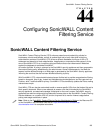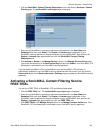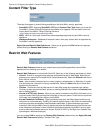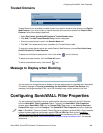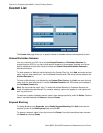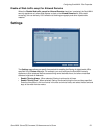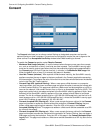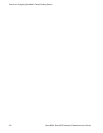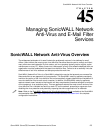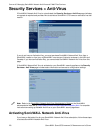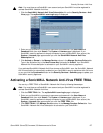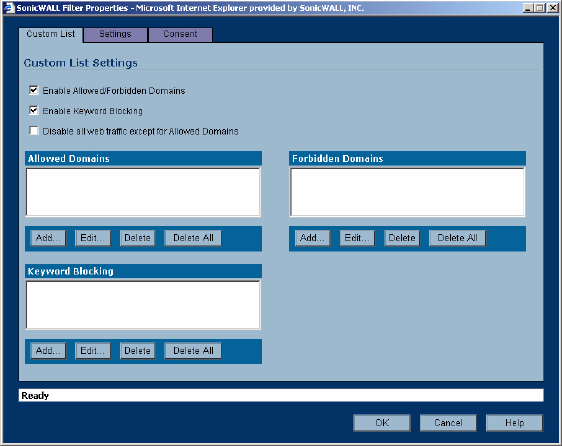
270
SONICWALL SONICOS STANDARD 3.0 ADMINISTRATOR’S GUIDE
C
HAPTER
44:
Configuring SonicWALL Content Filtering Service
Custom List
The Custom List page allows you to specify allowed or forbidden domains and keywords to block.
Allowed/Forbidden Domains
You can customize your URL list to include Allowed Domains and Forbidden Domains. By
customizing your URL list, you can include specific domains to be accessed, blocked, and include
specific keywords to block sites. Select the check box Enable Allowed/Forbidden Domains to
activate this feature.
To allow access to a Web site that is blocked by the Content Filter List, click Add, and enter the host
name, such as “www.ok-site.com”, into the Allowed Domains fields. 256 entries can be added to the
Allowed Domains list.
To block a Web site that is not blocked by the Content Filter Service, click Add, and enter the host
name, such as “www.bad-site.com” into the Forbidden Domains field. 256 entries can be added to
the Forbidden Domains list.
S
Alert: Do not include the prefix “http://” in either the Allowed Domains or Forbidden Domains the
fields. All subdomains are affected. For example, entering “yahoo.com” applies to “mail.yahoo.com”
and “my.yahoo.com”.
To remove a trusted or forbidden domain, select it from the appropriate list, and click Delete. Once the
domain has been deleted, the Status bar displays Ready.
Keyword Blocking
To enable blocking using Keywords, select Enable Keyword Blocking.Click Add, and enter the
keyword to block in the Add Keyword field, and click OK.
To remove a keyword, select it from the list and click Delete. Once the keyword has been removed,
the Status bar displays Ready.