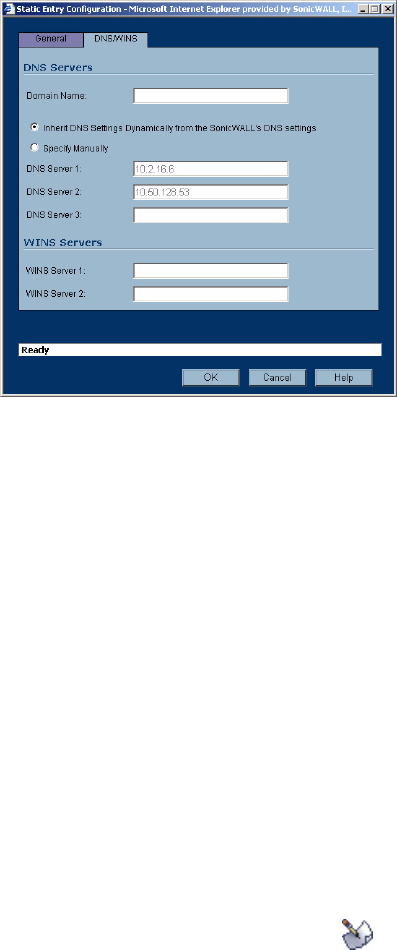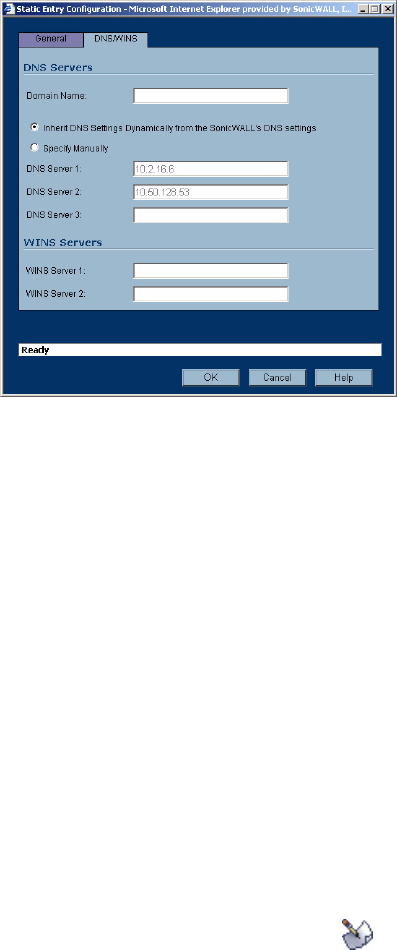
102
SONICWALL SONICOS STANDARD 3.0 ADMINISTRATOR’S GUIDE
C
HAPTER
15:
Configuring the DHCP Server
4
Enter the device IP address in the Static IP Address field.
5
Enter the device Ethernet (MAC) address in the Ethernet Address field.
6
Enter the number of minutes an IP address is used before it is issued another IP address in the
Lease Time (minutes) field. 1440 minutes is the default value.
7
Select the gateway from the Gateway Preferences menu. The LAN IP address is the default
value, but you can select Other and enter a different IP address for the gateway.
8
If you select the SonicWALL security appliance LAN IP address from the Gateway Preferences
menu, the Default Gateway and Subnet Mask fields are unavailable. If you select Other, the
fields are available for you to enter the Default Gateway and Subnet Mask information into the
fields.
9
Select Allow BOOTP Clients to use Range if you have BOOTP Clients on your network.
10
Click the DNS/WINS tab to continue configuring the DHCP server.
11
If you have a domain name for the DNS Server, enter it in the Domain Name field.
12
Inherit DNS Settings Dynamically from the SonicWALL’s DNS Settings is selected by default.
When selected, the DNS Server IP fields are unavailable.
13
If you do not want to use the SonicWALL security appliance network settings, select Specify
Manually, and enter the IP address of your DNS Server in the DNS Server fields. You must
specify at least one DNS server.
14
If you have WINS running on your network, enter the WINS server IP address(es) in the WINS
Server fields.
15
Click OK to add the settings to the SonicWALL security appliance. Then click Apply for the
settings to take effect on the SonicWALL security appliance.
9
Tip: The SonicWALL security appliance DHCP server can assign a total of 254 dynamic and static IP
addresses.
Current DHCP Leases
The current DHCP lease information is displayed in the Current DHCP Leases table. Each binding
displays the IP address and the Ethernet address along with the type of binding, Dynamic, Dynamic
BOOTP, or Static BOOTP. To delete a binding, which frees the IP address on the DHCP server, click
the Trashcan icon next to the entry. To edit an entry, click the edit icon next to the entry.