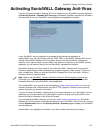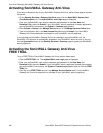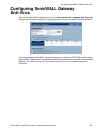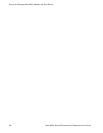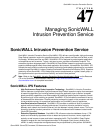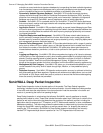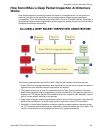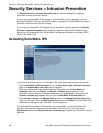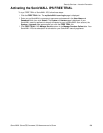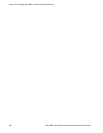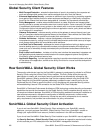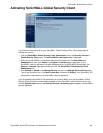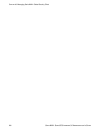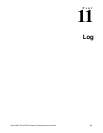288
SONICWALL SONICOS STANDARD 3.0 ADMINISTRATOR’S GUIDE
C
HAPTER
47:
Managing SonicWALL Intrusion Prevention Service
Security Services > Intrusion Prevention
The Security Services > Intrusion Prevention page provides the settings for configuring
SonicWALL Intrusion Prevention Service.
If you do not have SonicWALL IPS activated on your SonicWALL security appliance, you must
purchase SonicWALL IPS from a SonicWALL reseller or through your mySonicWALL.com account
(limited to customers in the USA and Canada).
If you do not have SonicWALL IPS installed on your SonicWALL security appliance, the Security
Services > Intrusion Prevention page indicates an upgrade is required and includes a link to
activate your IPS subscription from the SonicWALL management interface or to activate a FREE
TRIAL of SonicWALL IPS.
Activating SonicWALL IPS
If you have an Activation Key for your SonicWALL IPS, follow these steps to activate the service:
1
Click the SonicWALL IPS Subscription link on the Security Services > Intrusion Prevention
page. The mySonicWALL.com Login page is displayed.
2
Enter your mySonicWALL.com account username and password in the User Name and
Password fields, then click Submit. The System > Licenses page is displayed. If your
SonicWALL security appliance is already registered to your mySonicWALL.com account, the
System > Licenses page appears after you click the SonicWALL IPS Subscription link.
3
Click Activate or Renew in the Manage Service column in the Manage Services Online table.
Type in the Activation Key in the New License Key field and click Submit. Your SonicWALL IPS
subscription is activated on your SonicWALL security appliance.
If you activated the SonicWALL IPS subscription on mySonicWALL.com, the SonicWALL IPS
activation is automatically enabled on your SonicWALL within 24-hours or you can click the
Synchronize button on the Security Services > Summary page to update your SonicWALL security
appliance.