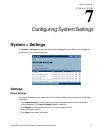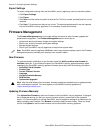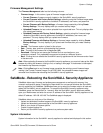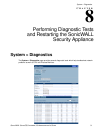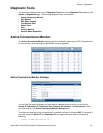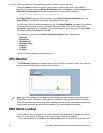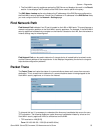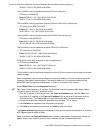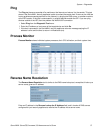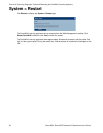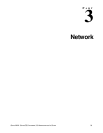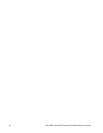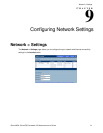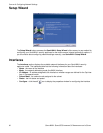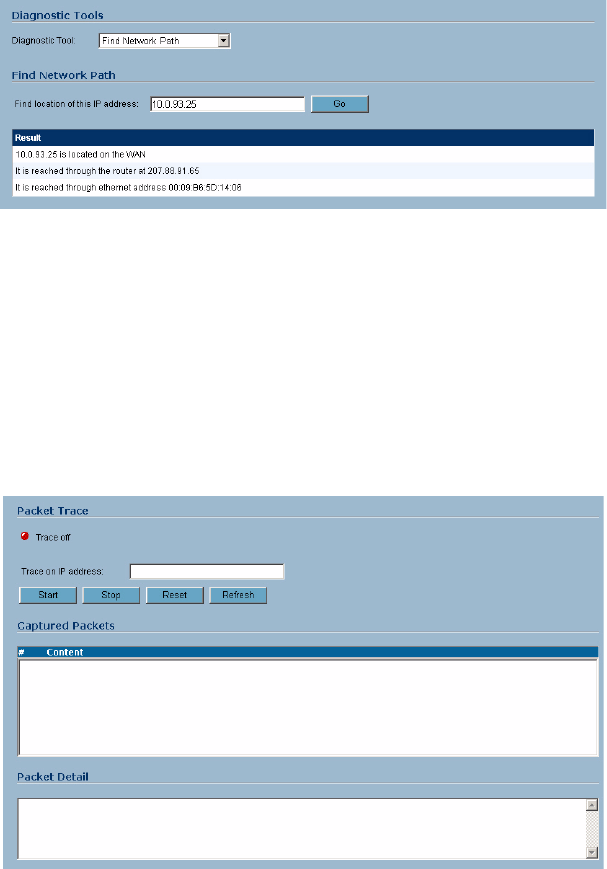
SONICWALL SONICOS STANDARD 3.0 ADMINISTRATOR’S GUIDE
55
System > Diagnostics
2
The SonicWALL security appliance queries the DNS Server and displays the result in the Result
section. It also displays the IP address of the DNS Server used to perform the query.
The DNS Name Lookup section also displays the IP addresses of the DNS Servers configured on
the SonicWALL security appliance. If there is no IP address or IP addresses in the DNS Server fields,
you must configure them on the Network > Settings page.
Find Network Path
Find Network Path indicates if an IP host is located on the LAN or WAN ports. This can diagnose a
network configuration problem on the SonicWALL security appliance. For example, if the SonicWALL
security appliance indicates that a computer on the Internet is located on the LAN, then the network or
Intranet settings may be misconfigured.
Find Network Path can be used to determine if a target device is located behind a network router
and the Ethernet address of the target device. It also displays the gateway the device is using and
helps isolate configuration problems.
Packet Trace
The Packet Trace tool tracks the status of a communications stream as it moves from source to
destination. This is a useful tool to determine if a communications stream is being stopped at the
SonicWALL security appliance, or is lost on the Internet.
To interpret this tool, it is necessary to understand the three-way handshake that occurs for every
TCP connection. The following displays a typical three-way handshake initiated by a host on the
SonicWALL security appliance LAN to a remote host on the WAN.
1
TCP received on LAN [SYN]
From 192.168.168.158 / 1282 (00:a0:4b:05:96:4a)