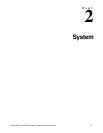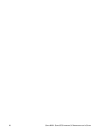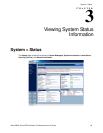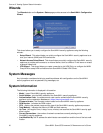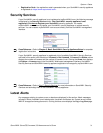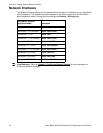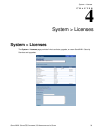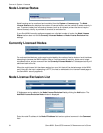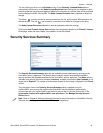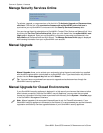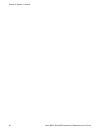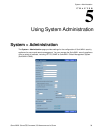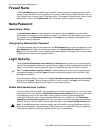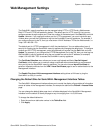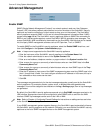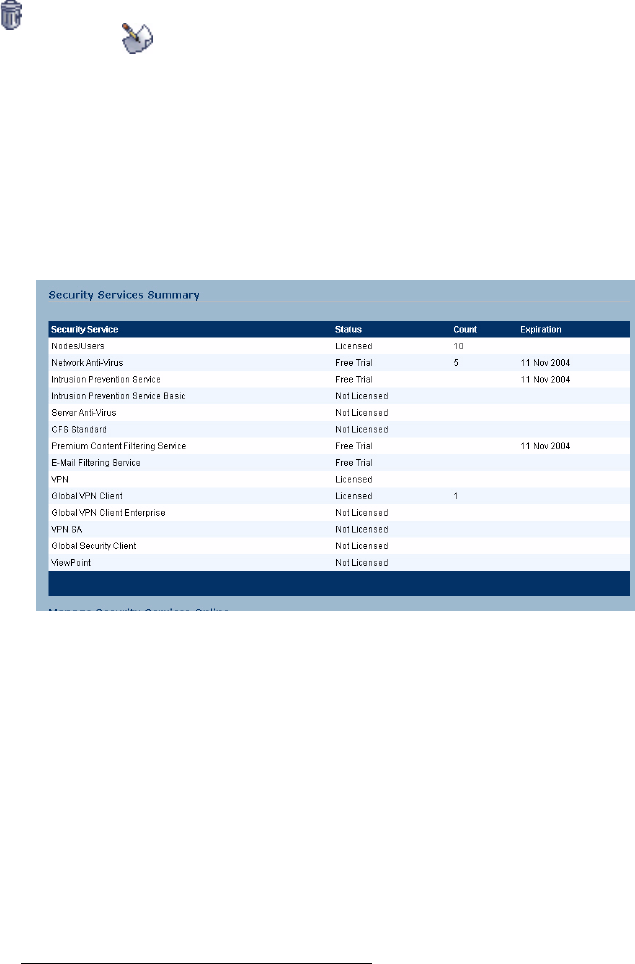
SONICWALL SONICOS STANDARD 3.0 ADMINISTRATOR’S GUIDE
35
System > Licenses
You can clicking on the icon in the Exclude column of the Currently Licensed Nodes table to
automatically add the entry to the Node License Exclusion List. Clicking the icon displays an alert
explaining that the host to be excluded and added to the exclusion list, and the node will be prohibited
from accessing the WAN. Clicking OK. The Node License Exclusion List is updated to reflect the
change.
The delete icon can be used to remove entries from the list, and to restore WAN access to the
referenced host. The edit icon allows for a comment to be added or changed on the entry.
The Node License Exclusion List table is also be updated to reflect the change:
Clicking the Auto Firewall Access Rule redirects the management session to the Firewall > Access
Rules page, where the auto-created, non-editable rule can be viewed.
Security Services Summary
The Security Services Summary table lists the available and activated security services on the
SonicWALL security appliance. The Security Service column lists all the available SonicWALL
security services and upgrades available for the SonicWALL security appliance. The Status column
indicates is the security service is activated (Licensed), available for activation (Not Licensed), or no
longer active (Expired). The number of nodes/users allowed for the license is displayed in the Count
column.
The information listed in the Security Services Summary table is updated from your
mySonicWALL.com account the next time the SonicWALL security appliance automatically
synchronizes with your mySonicWALL.com account (once a day) or you can click the link in To
synchronize licenses with mySonicWALL.com click here in the Manage Security Services
Online section.
Note: Refer to Chapter 8, Setting Up Security Services for more information on SonicWALL Security
Services and activating them on the SonicWALL security appliance.