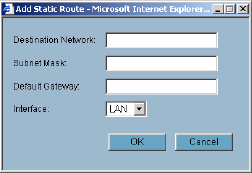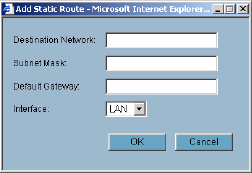
90
SONICWALL SONICOS STANDARD 3.0 ADMINISTRATOR’S GUIDE
C
HAPTER
13:
Configuring Static Routes
Static Routes
Static Routes are configured when network traffic is directed to subnets located behind routers on
your network. For instance, you have a router on your network with the IP address of
192.168.168.254, and there is another subnet on your network with IP address range of 10.0.5.0 -
10.0.5.254 with a subnet mask of 255.255.255.0. You can configure static routes on the LAN, WAN,
DMZ, OPT, and WLAN interfaces.
To configure a static route to the 10.0.5.0 subnet, follow these instructions:
1
Click Network, then Routing.
2
Click Add in the Static Routes section. The Add Static Route window is displayed.
3
Enter 10.0.5.0 in the Destination Network field.
4
Enter 255.255.255.0 in the Subnet Mask field.
5
Enter 192.168.168.254 in the Default Gateway field. This is the IP address of the router.
6
Select LAN from the Interface menu.
7
Click OK.
9
Tip: You can configure up to 256 routes on the SonicWALL security appliance.
Static Route Configuration Example
Static Route configurations allow for multiple subnets separated by an internal (LAN) router to be
supported behind the SonicWALL security appliance LAN. This option is only be used when the
secondary subnet is accessed through an internal (LAN) router that is between it and the SonicWALL
security appliance LAN port. Once static routes are configured, network traffic can be directed to
these subnets.
Key terms:
• Destination Network: the network IP address of the remote subnet. The address usually ends in
0, i.e 10.0.5.0.
• Subnet Mask: the subnet mask of the remote network (i.e. 255.255.255.0)
• Gateway: the IP address of the Internal (LAN) router that is local to the SonicWALL security appli-
ance.
For example:
SonicWALL LAN IP Address: 192.168.168.1
Subnet mask: 255.255.255.0
Router IP Address: 192.168.168.254
Secondary Subnet: 10.0.5.0
Subnet mask: 255.255.255.0