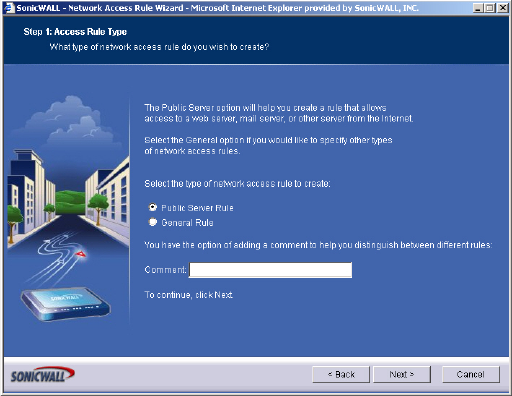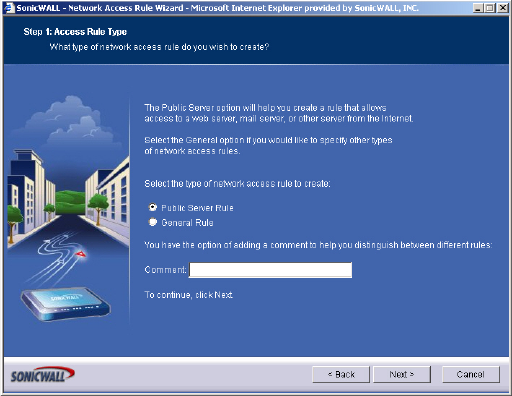
SONICWALL SONICOS STANDARD 3.0 ADMINISTRATOR’S GUIDE
181
Firewall > Access Rules
Navigating and Sorting the Access Rules Table Entries
The Access Rules table provides easy pagination for viewing a large number of VPN policies. You
can navigate a large number of VPN policies listed in the Access Rules table by using the navigation
control bar located at the top right of the Access Rules table. Navigation control bar includes four
buttons. The far left button displays the first page of the table. The far right button displays the last
page. The inside left and right arrow buttons moved the previous or next page respectively.
You can enter the policy number (the number listed before the policy name in the # Name column) in
the Items field to move to a specific VPN policy. The default table configuration displays 50 entries
per page. You can change this default number of entries for tables on the System > Administration
page.
You can sort the entries in the table by clicking on the column header. The entries are sorted by
ascending or descending order. The arrow to the right of the column entry indicates the sorting status.
A down arrow means ascending order. An up arrow indicates a descending order.
Restoring Default Network Access Rules
The SonicWALL includes a set of default Network Access Rules, which are listed in the Access
Rules table. You can reset the SonicWALL at any time to restore the Network Access Rules to just
the default rules by clicking on the Defaults button.
Adding Rules using the Network Access Rule Wizard
The Network Access Rule Wizard takes you step by step through the process of creating network
access rules and public server rule on the SonicWALL.
Configuring a Public Server Rule
1
Click the Rule Wizard button at the top right of the Firewall > Access Rules page. Click Next.
2
Select Public Server Rule. Click Next.