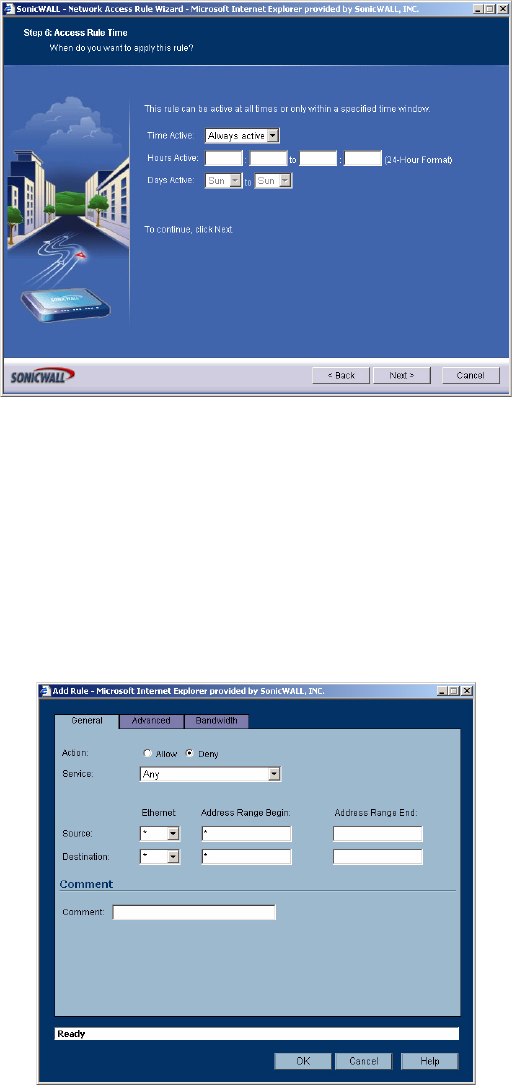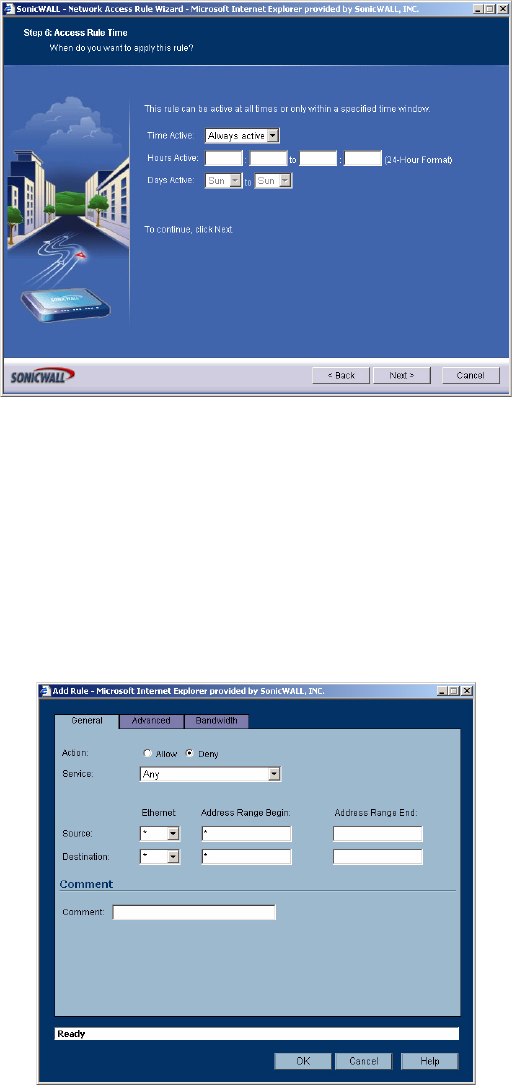
184
SONICWALL SONICOS STANDARD 3.0 ADMINISTRATOR’S GUIDE
C
HAPTER
31:
Configuring Network Access Rules
address, enter “*” in the IP Address Begin field. By typing “*” in the field, all traffic using the
service is either allowed or denied to all computers on the network. Click Next.
10
The rule is always active unless you specify a time period for the rule to be active. For instance,
you can deny access to News (NNTP) between 8 a.m. and 5 p.m. Monday through Friday, but
allow access after work hours and on weekends. Specify any specific times in the Hours Active
fields and the Days Active menus. Click Next.
11
Click Apply to save your new rule. The new rule is listed in the Access Rules table.
Adding Rules Using the Add Rule Window
1
Click Add at the bottom of the Access Rules table. The Add Rule window is displayed.
2
In the General page, select Allow or Deny from the Action list depending upon whether the rule is
intended to permit or block IP traffic.
3
Select the name of the service affected by the Rule from the Service list. If the service is not listed,
you must define the service in the Add Service window. The Any service encompasses all IP
services.
4
Select the source of the traffic affected by the rule from the Source list.