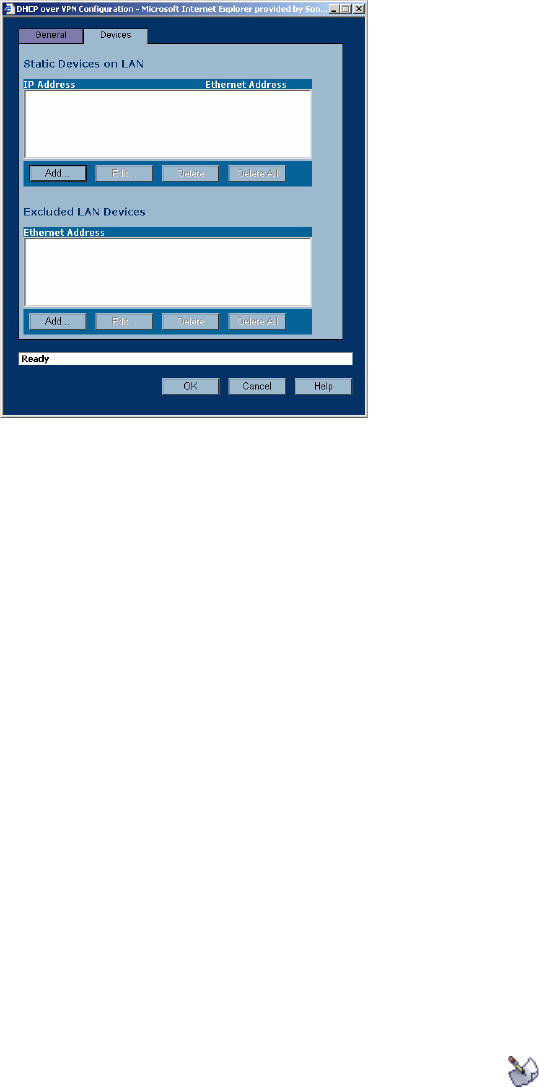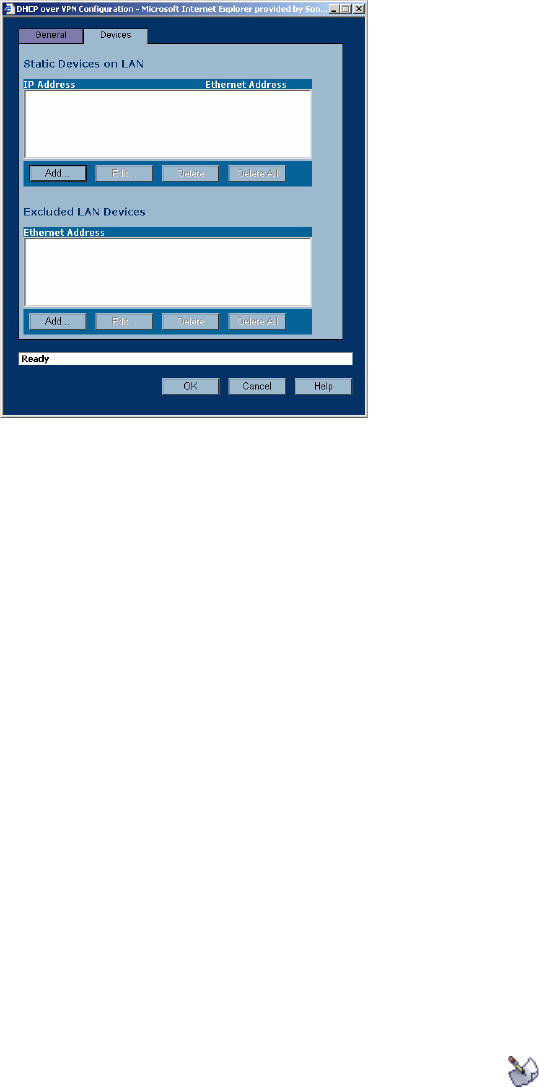
236
SONICWALL SONICOS STANDARD 3.0 ADMINISTRATOR’S GUIDE
C
HAPTER
38:
Configuring DHCP Over VPN
Device Configuration
1
To configure devices on your LAN, click the Devices tab.
2
To configure Static Devices on LAN, click Add to display the Add LAN Device Entry window,
and type the IP address of the device in the IP Address field and then type the Ethernet address
of the device in the Ethernet Address field. An example of a static device is a printer as it cannot
obtain an IP lease dynamically. If you do not have Block traffic through tunnel when IP spoof
detected enabled, it is not necessary to type the Ethernet address of a device. You must exclude
the Static IP addresses from the pool of available IP addresses on the DHCP server so that the
DHCP server does not assign these addresses to DHCP clients. You should also exclude the IP
address used as the Relay IP Address. It is recommended to reserve a block of IP address to use
as Relay IP addresses. Click OK.
3
To exclude devices on your LAN, click Add to display the Add Excluded LAN Entry window.
Enter the MAC address of the device in the Ethernet Address field. Click OK.
4
Click OK to exit the DHCP over VPN Configuration window.
S
Alert: You must configure the local DHCP server on the remote SonicWALL to assign IP leases to
these computers.
S
Alert: If a remote site has trouble connecting to a central gateway and obtaining a lease, verify that
Deterministic Network Enhancer (DNE) is not enabled on the remote computer.
9
Tip: If a static LAN IP address is outside of the DHCP scope, routing is possible to this IP, i.e. two
LANs.
Current DHCP over VPN Leases
The scrolling window shows the details on the current bindings: IP and Ethernet address of the
bindings, along with the Lease Time, and Tunnel Name. To edit an entry, click the edit icon
under Configure for that entry.
To delete a binding, which frees the IP address in the DHCP server, select the binding from the list,
and then click the Trashcon icon. The operation takes a few seconds to complete. Once completed, a
message confirming the update is displayed at the bottom of the Web browser window.
Click Delete All to delete all VPN leases.