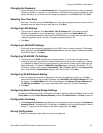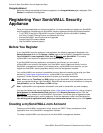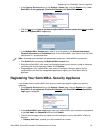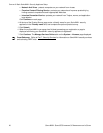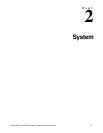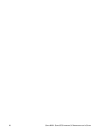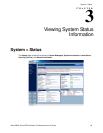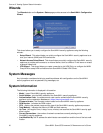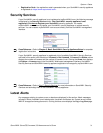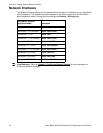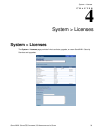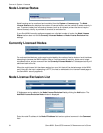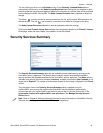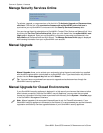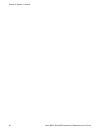SONICWALL SONICOS STANDARD 3.0 ADMINISTRATOR’S GUIDE
31
System > Status
• Registration Code - the registration code is generated when your SonicWALL security appliance
is registered at <https://www.mysonicwall.com>.
Security Services
If your SonicWALL security appliance is not registered at mySonicWALL.com, the following message
is displayed in the Security Services folder: Your SonicWALL security appliance is not
registered. Click here
to Register your SonicWALL security appliance. You need a
mySonicWALL.com account to register your SonicWALL security appliance or activate security
services. You can create a mySonicWALL.com account directly from the SonicWALL management
interface.
Â
Cross Reference: Refer to Chapter 2, Basic SonicWALL Security Appliance Setup for complete
registration instructions.
If your SonicWALL security appliance is registered a list of available SonicWALL Security Services
are listed in this section with the status of Licensed or Not Licensed. If Licensed, the Status column
displays the number of licenses and the number of licenses in use. Clicking the Arrow icon displays
the System > Licenses page in the SonicWALL Web-based management interface. SonicWALL
Security Services and SonicWALL security appliance registration is managed by mySonicWALL.com.
Â
Cross Reference: Refer to Part 7, Security Services for more information on SonicWALL Security
Services and activating them on the SonicWALL security appliance.
Latest Alerts
Any messages relating to system errors or attacks are displayed in this section. Attack messages
include AV Alerts, forbidden e-mail attachments, fraudulent certificates, etc. System errors include
WAN IP changed and encryption errors. Clicking the blue arrow displays the Log > Log View page.