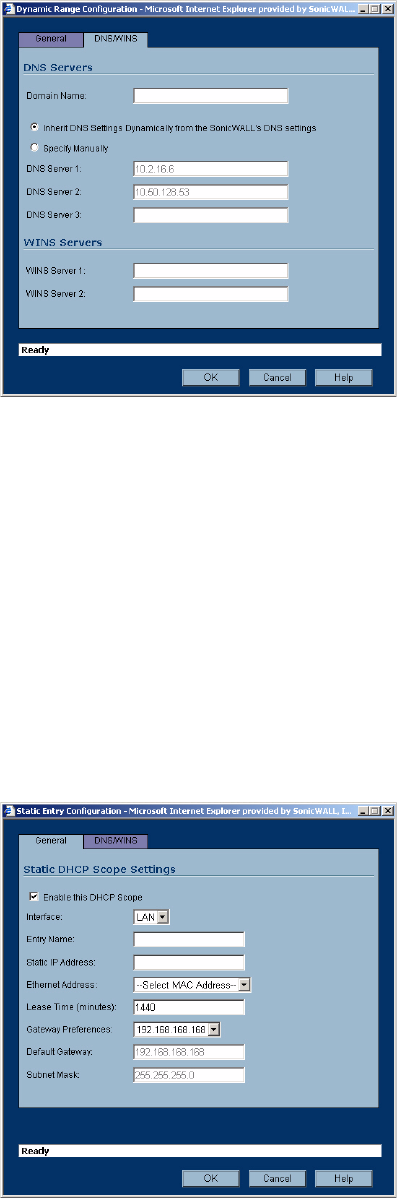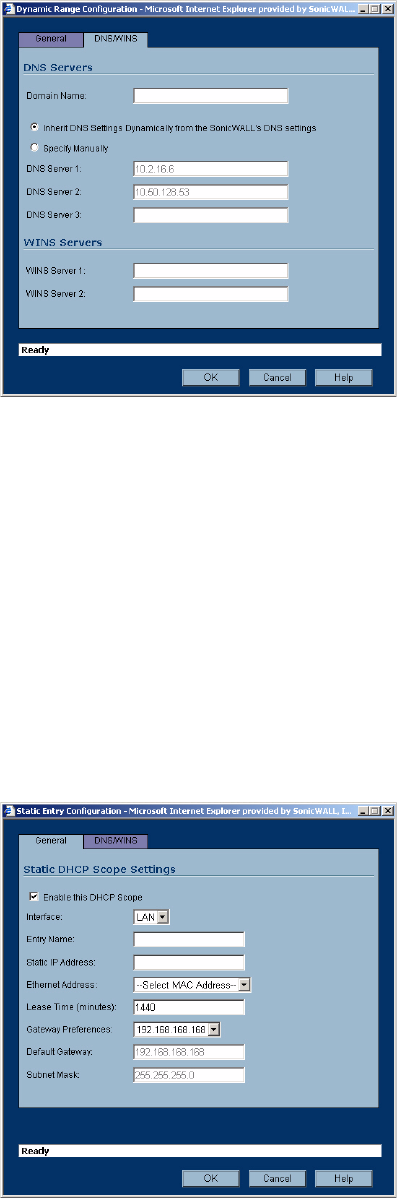
SONICWALL SONICOS STANDARD 3.0 ADMINISTRATOR’S GUIDE
101
Network > DHCP Server
10
Click the DNS/WINS tab to continue configuring the DHCP server.
11
If you have a domain name for the DNS Server, enter it in the Domain Name field.
12
Inherit DNS Settings Dynamically from the SonicWALL’s DNS Settings is selected by default.
When selected, the DNS Server IP fields are unavailable.
13
If you do not want to use the SonicWALL security appliance network settings, select Specify
Manually, and enter the IP address of your DNS Server in the DNS Server fields.
14
If you have WINS running on your network, enter the WINS server IP address(es) in the WINS
Server fields.
15
Click OK to add the settings to the SonicWALL security appliance. Then click Apply for the
settings to take effect on the SonicWALL security appliance.
Configuring Static DHCP Entries
1
Click the Add Static button. The Static Entry Configuration window is displayed.
2
Make sure the Enable this DHCP Scope is checked if you want this DHCP scope enable after
you click OK.
3
Select the interface from the Interface menu. The IP addresses are in the same private subnet as
the SonicWALL security appliance LAN.