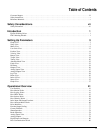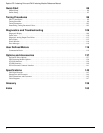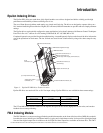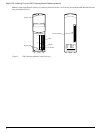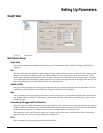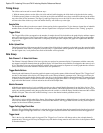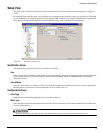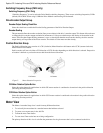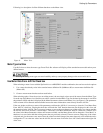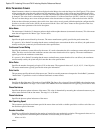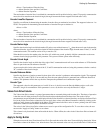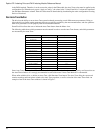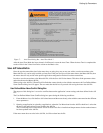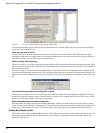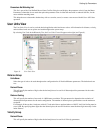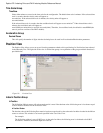7
Setting Up Parameters
Following is a description of all the different functions on the Motor view.
Figure 6: Motor View
Motor Type List Box
Use this list box to select the motor type. PowerTools Pro software will display all the standard motor models and any user
defined motors.
Selecting the wrong motor type can cause instability and may cause property damage to the motor and/or drive.
Use Motor Data From .ddf File Check box
When selecting a motor for use with the Epsilon drive or a MDS/FM-2 module combination, the user has two basic options:
1. Use a motor that already exists in the standard motor definition file (StdMotor.ddf) or custom motor definition file
(Motor.ddf).
2. Create a custom motor that has not been used before.
When selecting option 1 from above (use an existing motor), the user simply selects one of the motors from the Motor Type
list at the top of the Motor view. Once the user selects a motor from the Motor Type list, the data for that motor is read from
the pertinent .ddf file and then is displayed in the Motor Parameters column on the Motor view (see Figure 6). The parameters
in this column will be dimmed and unavailable because the motor information comes directly from the .ddf file.
If the user wishes to edit one or more of the parameters read from the .ddf file, it is necessary to clear the “User Motor Data
From .ddf File” check box. Clearing the check box will break the “link” between the motor data displayed on this view, and
the motor data in the .ddf file. This is necessary because as soon as the user changes any of the values, it no longer matches
the .ddf file, and is now in effect a “custom motor”. When the “User Motor Data From .ddf File” check box is cleared, all of
the values in the Motor Parameters column will become available, and the Motor Name will be changed to “New Motor” so
that there is no association with the existing motor that was previously selected. The user can now change any of the values
as desired and give the motor a new name. Once the values have been changed, the motor data only exists within the active
configuration. To save the new values into the .ddf file, the user must click on the Save .ddf Values button on the right side
of the view.