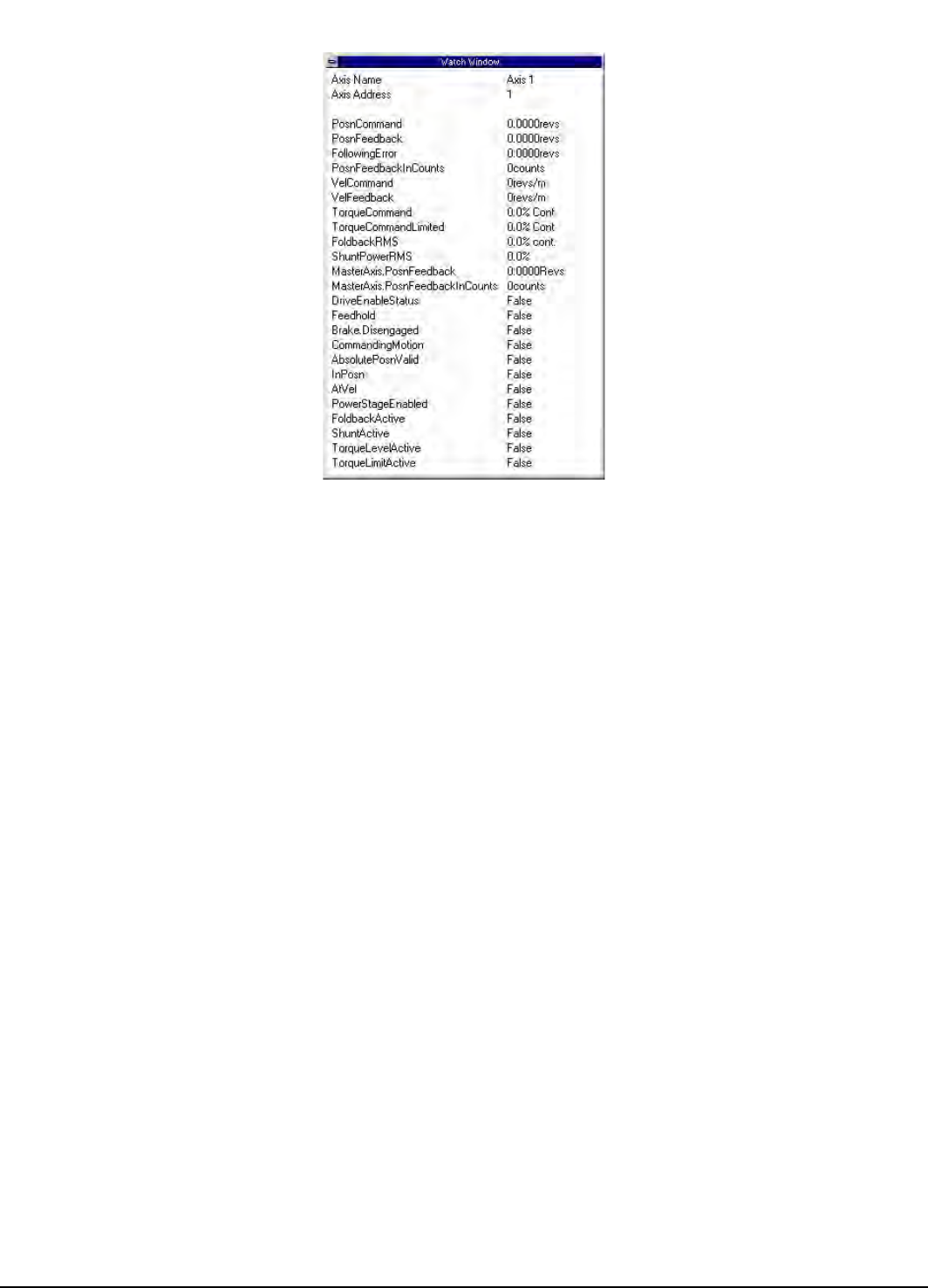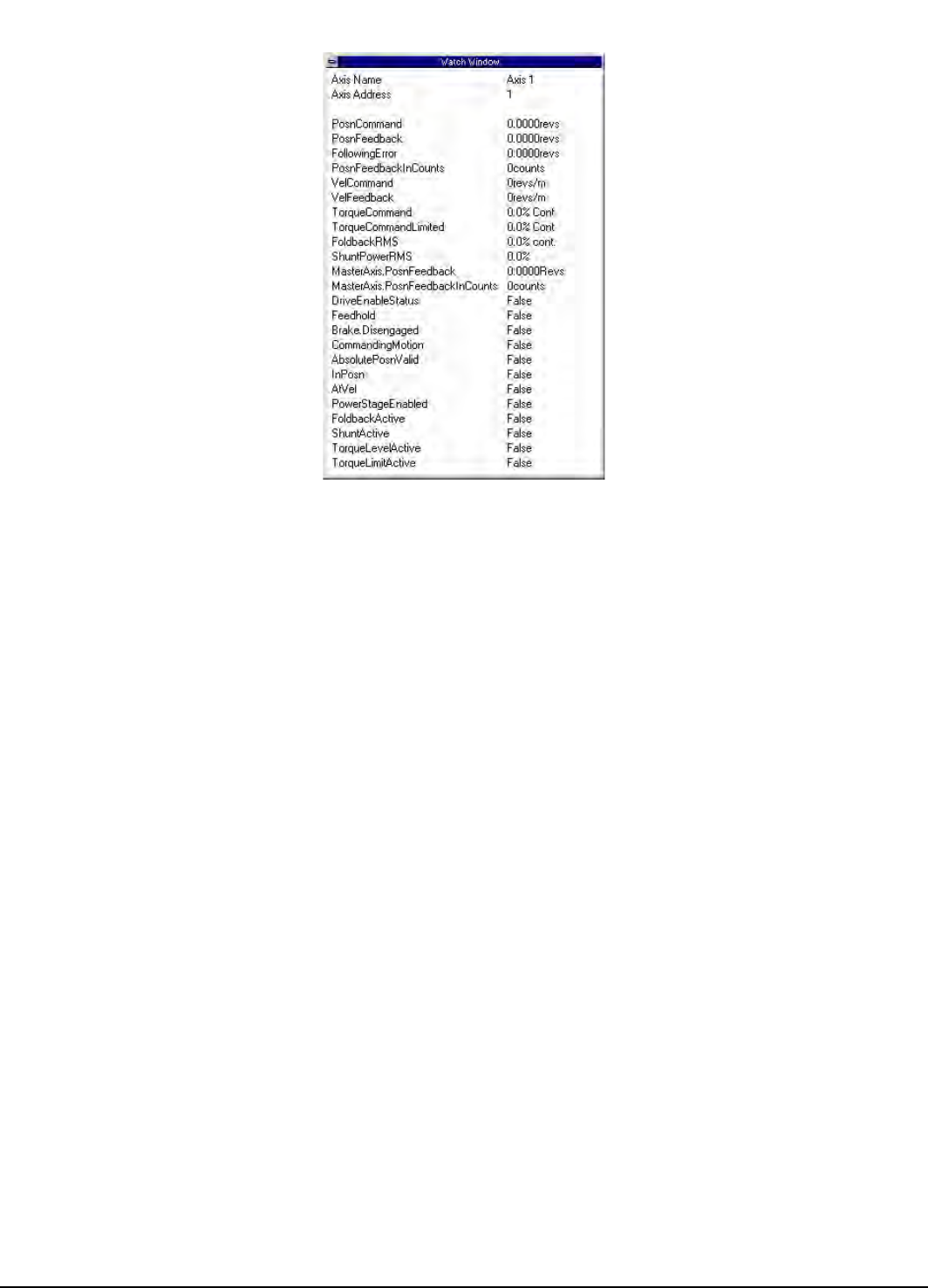
117
Diagnostics and Troubleshooting
Figure 104: The Watch Window
Once a parameter is added to the Watch Window, it’s current value or state is constantly monitored. If a parameter in the
window changes value or state, it will change to a red color. It will remain red until it hasn’t changed for a period of 4 seconds.
After 4 seconds, the parameter will turn back to black in color. This allows the user to see what has changed recently without
looking directly at every parameter.
The following are descriptions of the buttons and controls on the Select Parameters window:
Clear All Button
This button is used to clear all the parameter selections in the "Parameter Displayed in Watch Window" pane that were
previously selected and the Watch Window will close.
Save Selections Button
This button saves the parameter selections. This enables the user to restore the same list of parameters for use in future online
sessions. Once the selections have been saved, the Restore Selections button can be used to monitor all the same parameters
the next time the user opens the Watch Window. Therefore, if there is a list of helpful diagnostic parameters the user wishes
to see when online, those specific parameters can be saved and recalled in the Watch Window at any time. The settings are
saved in a file named “fm3watch.wch”
Restore Selections Button
This button restores the parameter selections that were last saved using the Save Selections button. This enables the user to
restore the list of parameters created in a previous online session.
Select Defaults
The Select Defaults button adds the most commonly used parameters to the Watch Window.
Select I/O
The Select I/O button will add the module/base drive or drive digital inputs and outputs to the Watch Window.
Close
The Close button will close the Select Parameters window, while the Watch Window will remain open.
Help
The help button will give associated help on the Watch Window setup.