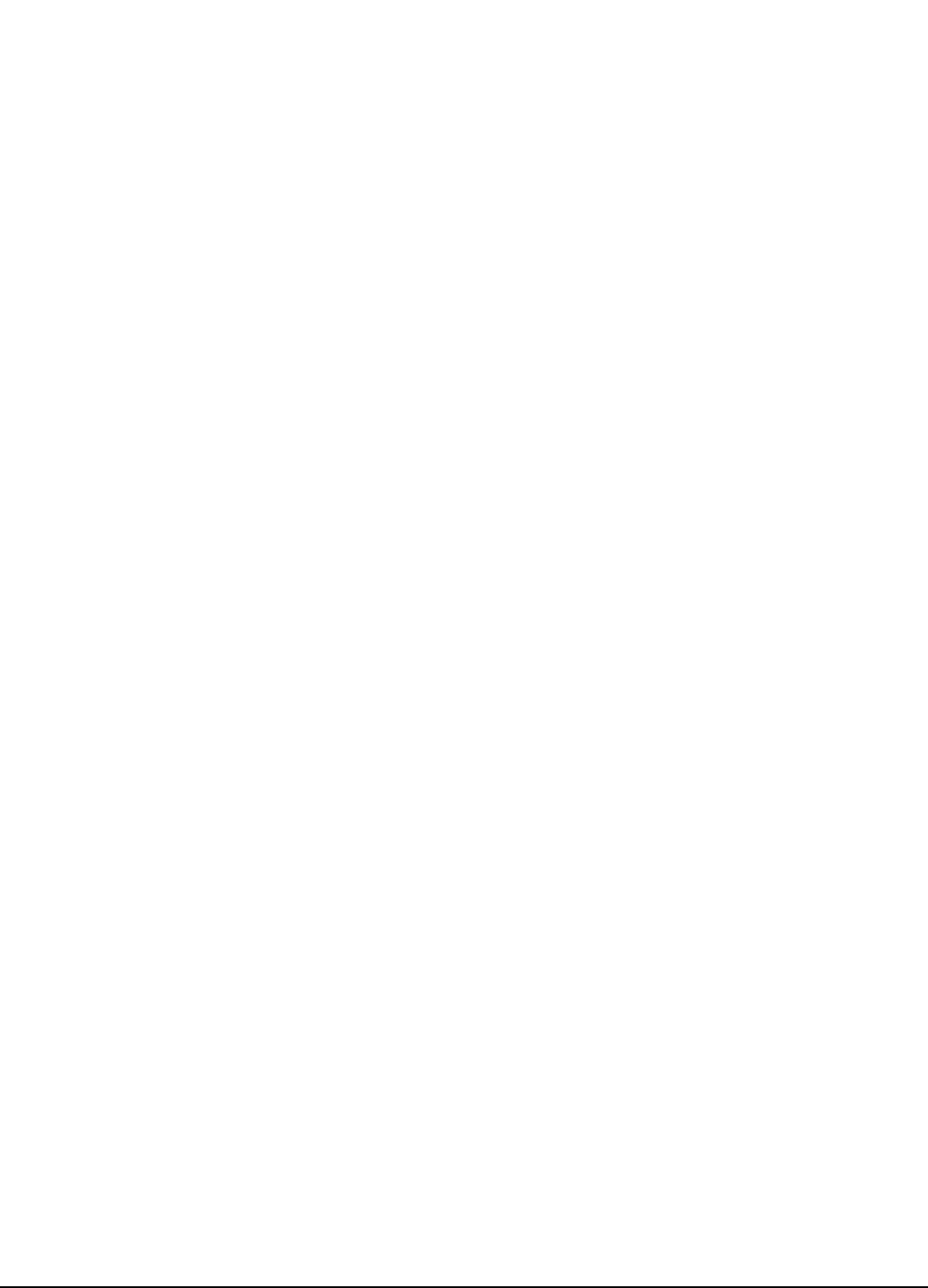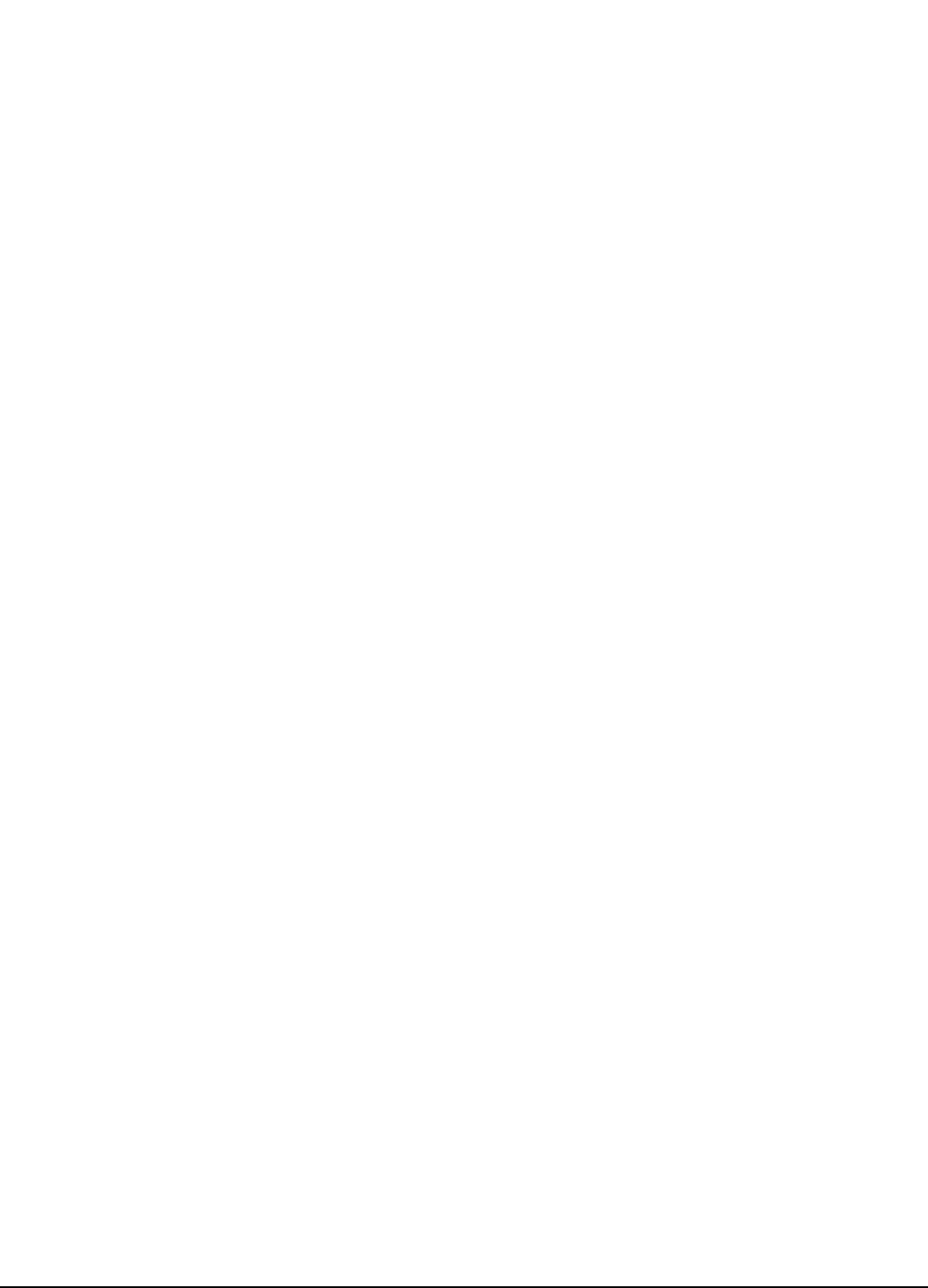
4
Epsilon EP-I Indexing Drive and FM-2 Indexing Module Reference Manual
Timing Group
The sliders can be moved in several different ways.
1. With the mouse pointer over the slider, left click and hold while dragging the slider back or forth to the desire setting.
2. With the mouse pointer over the slider, left click on the slider and then the arrow keys on the PC keyboard can be used to
move the slider in fine increments. The Page Up and Page Down keys move the slider in course increments. The Home key
will move the slider all the way to the left and the End key will all the way to the right.
Sample Rate
The Sample Rate slider gives the user control of time spacing for the captured date. To give the user a better idea of what this
number means, the total number of samples and total capture time is displayed on the bottom of the “Timing” group box.
Trigger Offset
The Trigger Offset slider corresponds to the number of samples that will be included on the graph display and data capture
prior to the actual trigger. If the Trigger offset slider is completely to the left (min samples), the data capture and graphing
will start at the trigger location. If the slider is completely to the right (max samples) the graph will capture data until the
trigger point.
Buffer Upload Size
The buffer upload size slider truncates the drive captured data. If the slider is completely to the right (max) the complete buffer
will be uploaded. If the slider is completely to the left, only 1% of the buffer will be uploaded. This parameter does not effect
the data capture size, it only defines how much of the buffer will be uploaded.
Data Group
Data Channel 1 - 4 Select List Boxes
The Channel 1 through Channel 4 list boxes give the user options for parameter display. If parameters with the same units
are mapped on adjacent channels then the graphical display will show these two parameters overlapped on the same x/y axis.
If it is desirable to have two adjacent Channels with the same units mapped to separate axis on the graph then the selection
(none) should be used on the channel in between these two parameters.
Trigger Radio Buttons
Selecting the radio button will cause the graphical capture to trigger the capture off the selected Channel. The “Trigger Level”
text box on the bottom of the display will change units to the selected channel's parameter units. This trigger level may be
changed at any time but the change must be sent to the drive via the Update to RAM or Download button. If a manual trigger
is desired, set the channel to None and select the corresponding trigger radio button. If no trigger is selected the capture will
begin when the Run button is clicked and end at the end of the Sample Rate.
Module Parameter
A Module parameter text box is only available once the user has selected Module Parameter from the Select list box. This
field is used to define what parameter will be plotted on that channel. The module parameter can be entered two ways: by just
typing any module parameter using the program format for the variable, or click the Popup Variables button and the variable
window will open. Then select the variable and drag it over to the channel module parameter text box.
Trigger Mask List Box
This list box is only available when Drive Inputs, Drive Outputs, Module Inputs or Module Outputs is selected in the channel
select list box and the Trigger radio button is selected for that channel. The Trigger Mask list box will only list the inputs or
outputs for the selected channel parameter.
Trigger Falling Edge Check Box
When the Trigger Falling Edge check box is selected, the trigger is detected when the data transitions below the trigger level.
When the Trigger Falling Edge check box is clear, the trigger is detected when the data transitions above the trigger level.
Trigger Level
This is the level at which the graph is triggered. The “Trigger Level” text box will change units to the selected channel's
parameter unit. This trigger level may be changed at any time but the change must be sent to the drive via the Update to RAM
or Download button.