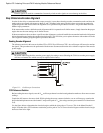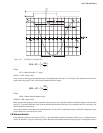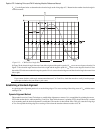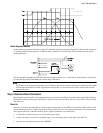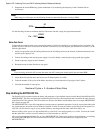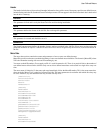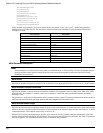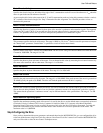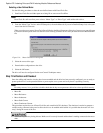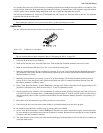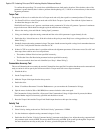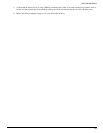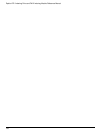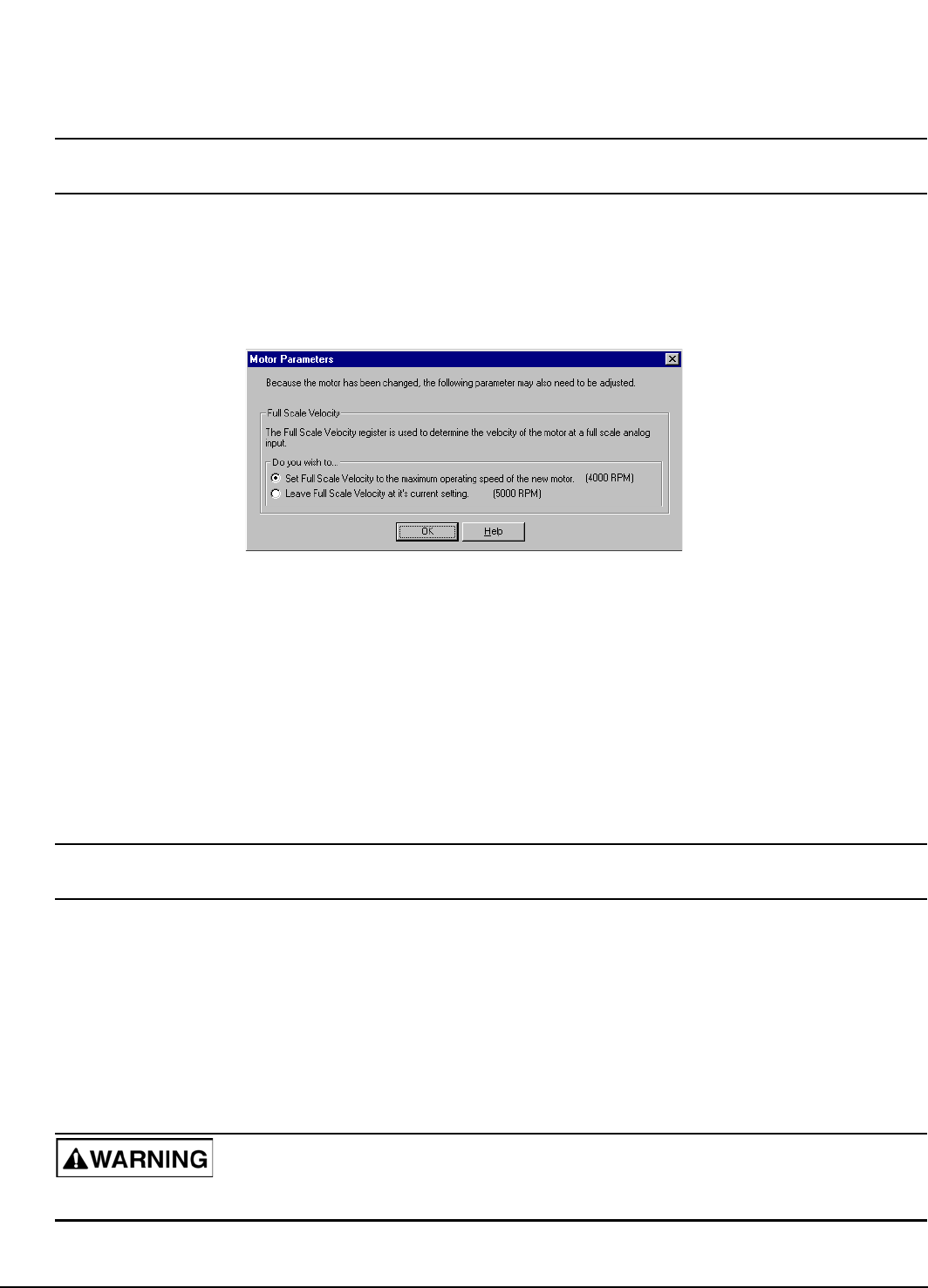
132
Epsilon EP-I Indexing Drive and FM-2 Indexing Module Reference Manual
Selecting a User Defined Motor
Use the following procedure to select the user defined motor with PowerTools Pro.
1. Start PowerTools Pro and either open an existing file or start a new file offline.
Note
PowerTools Pro will not allow you to select a “Motor Type” or “Drive Type” while online with a drive.
2. From the “Motor Type” list box on the EZ Setup tab (or from the Motor tab if you are in Detailed Setup view) select your
motor from the list of motors.
When you select a new motor, PowerTools Pro will display the Motor Parameters dialog box. In most cases you will want
to select the default option which sets the Full Scale Velocity parameter to the value you entered into the MOTOR.DDF
file.
Figure 114: Motor Parameters Dialog Box
3. Select the correct drive type.
4. Download the configuration to the drive.
5. Select the OK button.
The drive will now be configured for the non-Control-Techniques motor.
Step 7:Verification and Checkout
Once the cabling and interface circuitry have been assembled and the drive has been correctly configured, you are ready to
power-up the drive. Use the procedure below to power-up the servo system and verify that it is operating correctly.
Note
For safety reasons, it is a good idea to double check that the key motor parameters below have been specified correctly.
• Motor Ke
• Motor Resistance
• Motor Inductance
• Motor Peak Current
• Motor Continuous Current
This procedure requires the use of PowerTools Pro and some kind of I/O simulator. The simulator is needed to generate a
variable analog command voltage and to allow the drive to be enabled and disabled. It is possible that the motor will “run-
away” during the course of the test.
The motor may run away during this test. Make sure it is securely fastened and that there is nothing connected to the motor
shaft.