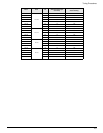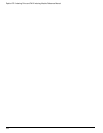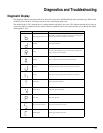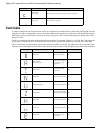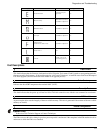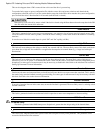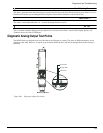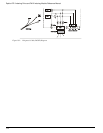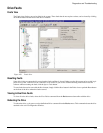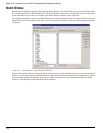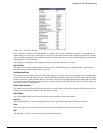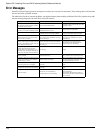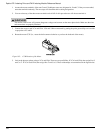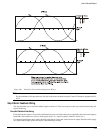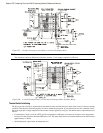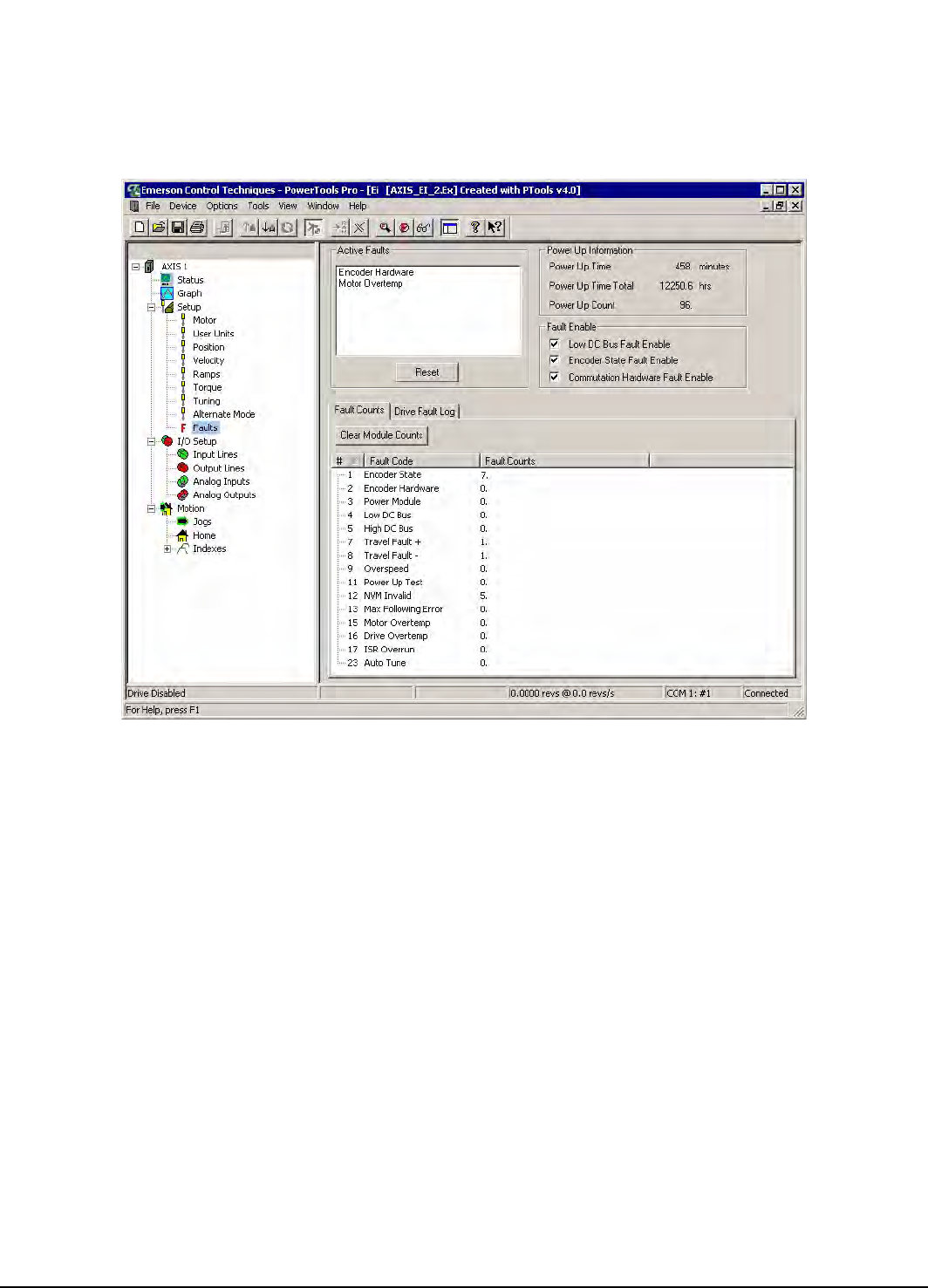
115
Diagnostics and Troubleshooting
Drive Faults
Faults View
The Faults view displays any active faults in the system. Those faults that do not require a reboot, can be cleared by clicking
on the Reset button on the front of the drive or module.
Figure 102: Faults View
Resetting Faults
Some drive faults are automatically reset when the fault condition is cleared. Others require drive power to be cycled, logic
power to be cycled, or the drive to be “rebooted” to be cleared. If you wish to continue working in the PowerTools Pro
software without resetting the fault, click the Ignore Fault button.
To reset faults that can be reset with the Reset button, simply click the Reset button in the Faults view or push the Reset button
on the front of the drive where the fault occurred.
Viewing Active Drive Faults
To view all active drive faults, select the View Faults command from the Device menu when online with the drive.
Rebooting the Drive
To reboot the drive, cycle power or select the Reboot Drive command from the Device menu. This command reboots the drive
attached to the active Configuration Window.