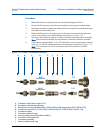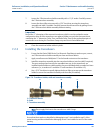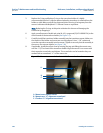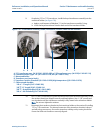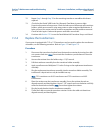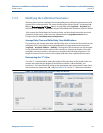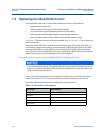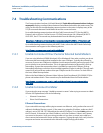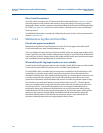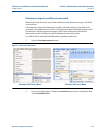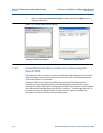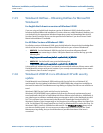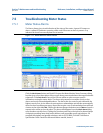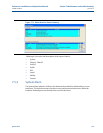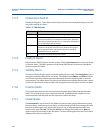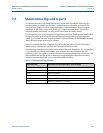274 Maintenance log files and trend files
Section 7: Maintenance and troubleshooting Reference, Installation, and Operations Manual
June 2013 3-9000-743 Rev S
Direct Serial Connections
Verify the switch settings on the CPU Board and Field Connection Board (see Section 3.4). Use
the wiring diagram cards inside the electronics to verify the settings. Also verify your wiring
between the meter and the computer running Daniel MeterLink using the Field Wiring drawing
DE-21056 (see Appendix I). Verify the Comms Address and Baud rate are correct in the Meter
Directory record.
For additional information on wiring and configuring the meter for the various communication
options see Section 3.4.
7.4.3 Maintenance log files and trend files
Files do not appear in workbook
Maintenance Log files and Trend files that exist on the PC do not appear in the Microsoft®
Excel® workbooks tree under Trend Maintenance Logs.
This is most likely caused by the fact that the desired file or files are already open in Microsoft®
Excel®. Open files can not be verified as Maintenance Log files or Trend Files by Daniel MeterLink
and are left out of the list. Simply close the files in Microsoft® Excel® and then close and reopen
the Trend Maintenance Logs dialog box to include them in the list.
Microsoft® excel® log/export options are not available
In order for the Excel® log/export options to be available, Excel® 2000 or later must be installed
on the machine and at least one printer must be installed under Windows®.
If Excel® 2000 or later is installed and you have printers installed but the Excel® option is still
unavailable, it may be because Excel® cannot access the printer driver information of the
Windows® default printer. If the Windows® default printer is a network printer and you are not
currently connected to the network, then Excel® will most likely not be able to access the
printer driver information and Daniel MeterLink cannot use Excel® to generate reports or logs.
One solution is to install a local printer on your machine tied to port LPT1. The local printer
driver you installed can be for any printer and the printer does not actually have to exist or be
connected to the PC. If you install a local printer, you can configure Daniel MeterLink to
temporarily change your Windows® default printer over to this local printer while running
Daniel MeterLink. Do this by selecting this local printer for the Override system default printer
selection in the Program Settings dialog. Daniel MeterLink will automatically change the
Windows® default printer to the selected override printer when it starts and will set the
Windows® default printer back to its original printer when it closes.