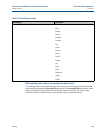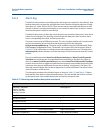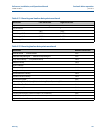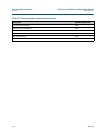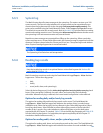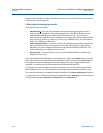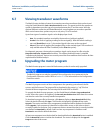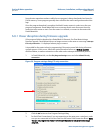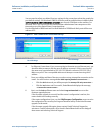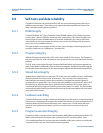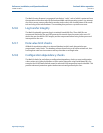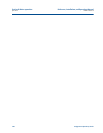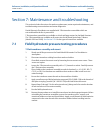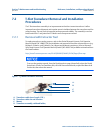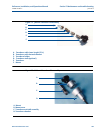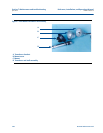Reference, Installation, and Operations Manual Section 6: Meter operation
3-9000-743 Rev S June 2013
Power disruption during firmware upgrade 257
You may need to adjust your Meter Directory settings for the connection so that they match the
port default settings. For Windows® 2000 or XP there could be multiple drivers installed called
Communications cable between two computers, one for each COM port on the machine. For
Windows Vista™ you can not use the Communication cable between two computers at this
time and must use the Daniel Direct Connection driver.
Port A will default to 9600 baud and Port B will default to 19200 baud. Both ports will have an
address of 32.
Figure 6-7 Port A and B direct connection settings
4. For Ethernet Connections: If you are connecting to the meter over an Ethernet port, you
should be able to connect with the same IP address as normal. If this is unsuccessful,
the meter may have defaulted to 192.168.135.100 with a subnet of 255.255.255.0.
Make sure your PC has a compatible address and attempt a connection using this IP
address.
5. Once your cabling and Meter Directory record are setup, attempt the connection to the
meter. You will receive a message
"Error 10001 opening database connection to …".
• Click the
OK button and you will be prompted to Attempt FTP-only connection ….
• Click the Yes button and if successful, Daniel MeterLink displays the message,
...Connected to <meter name>...
6. Next, use the Tools pull down menu and select Program Download to re-start the
firmware upgrade process.
If the firmware upgrade is successful and the meter’s configuration is not lost, the
meter should start working correctly.
If the meter configuration is lost, use the Edit/Compare Configuration screen to write
the configuration file, saved by the Program Download utility on the initial firmware
upgrade, to the meter.
If the firmware upgrade fails again, please contact Daniel Technical Support for
assistance. Contact information can be found in Daniel MeterLink from the Help pull
down menu and selecting Technical Support.
Port B Settings
Port A Settings