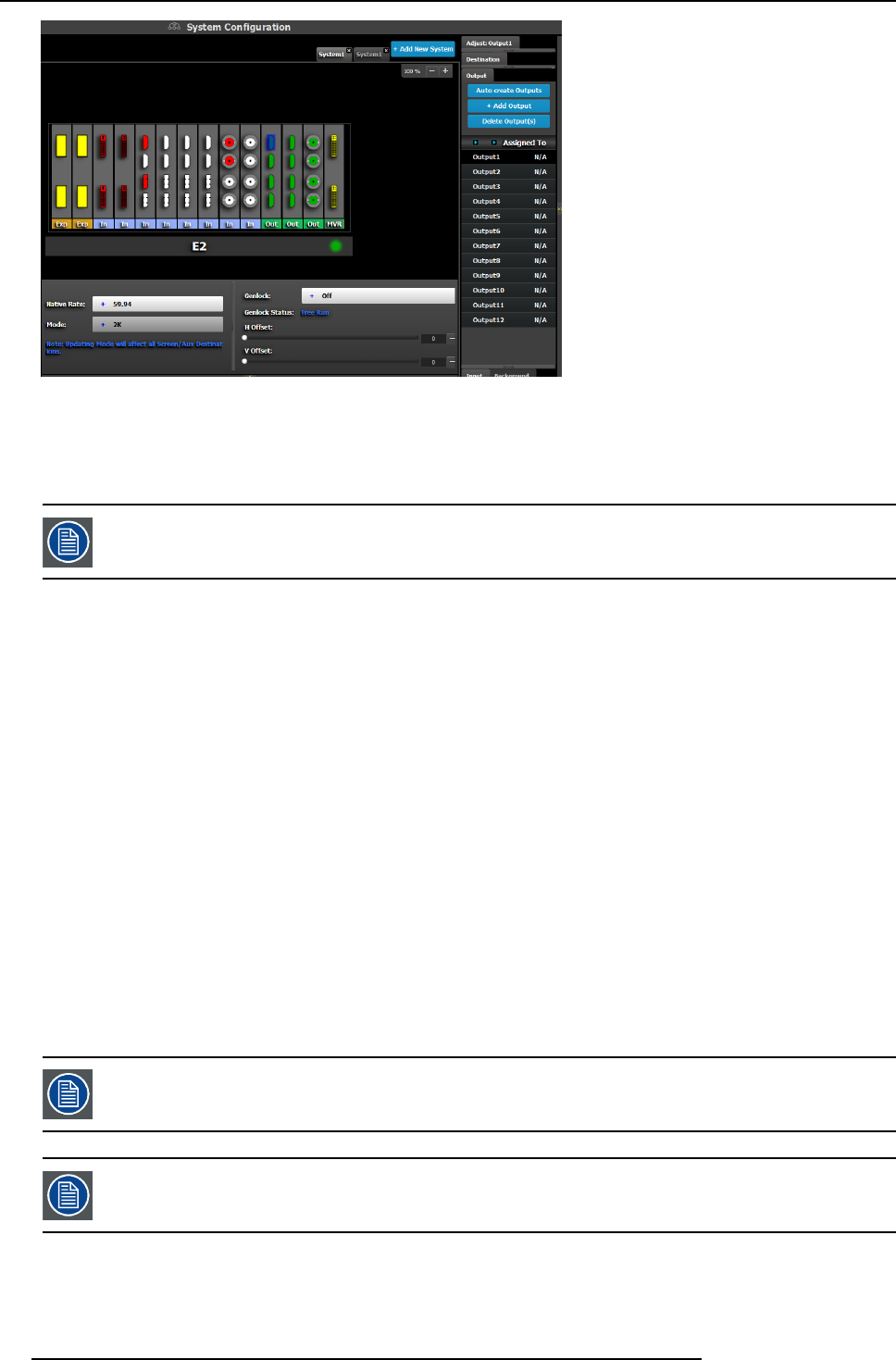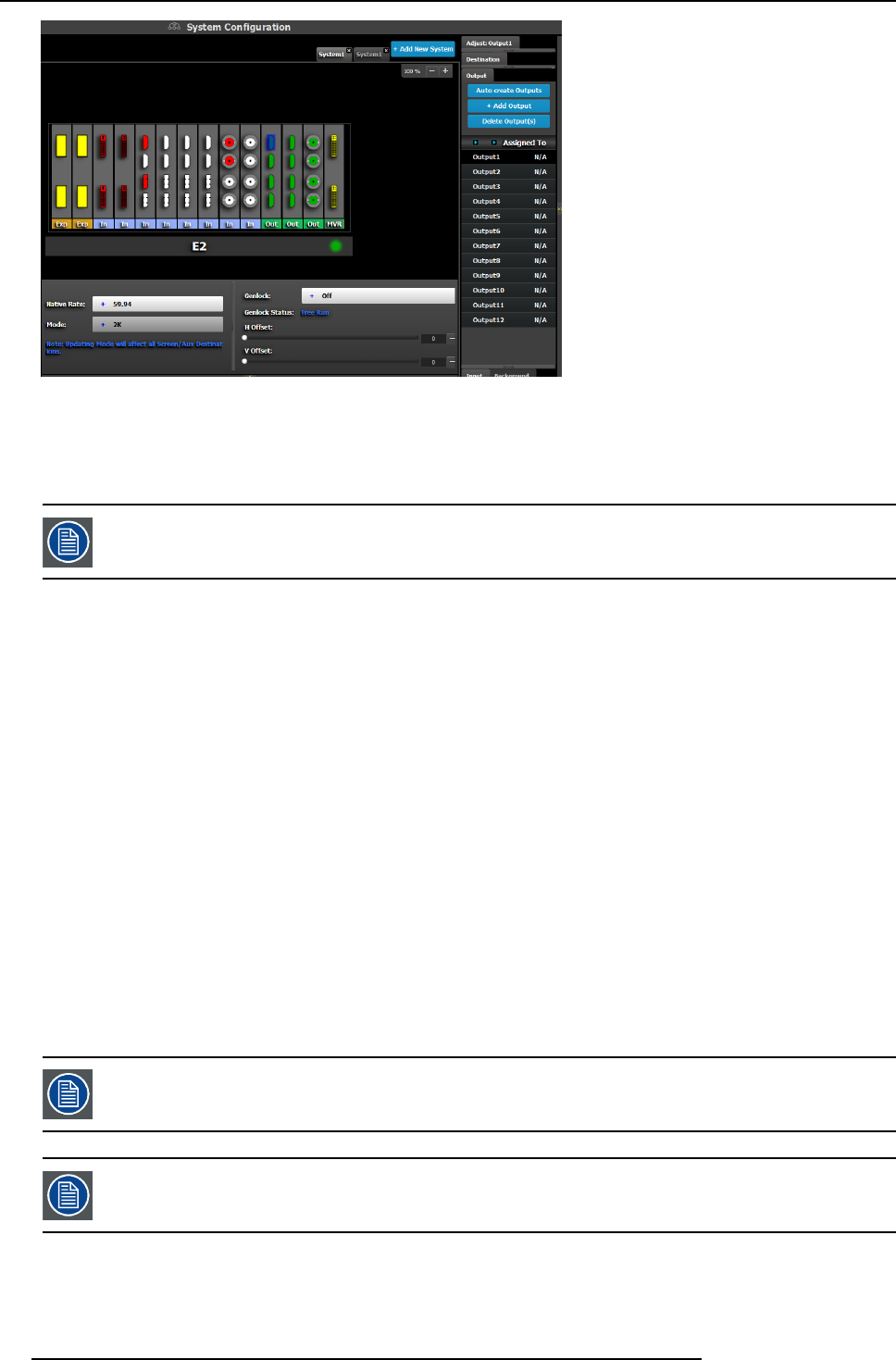
6. GUI orientation
Image 6-25
Since the s oftware assigns automatically only 2K outputs, Dual link o r 4K outputs nee d to be configured manually. See How to add
output section below.
Next to the configuration name is the name of the Destination where the output is assigned. If the Output is not assigned to any
Destination, then the name will be “N/A”
The software by d efault n ames outputs a s “Output 1, 2 , 3...” The user can renam e each ou tput by do uble-
clicking on the n ame and type in the new n ame in the blue box.
How to add Output
Outputs configurations ca n be added manually to un-assigned connectors.
1. Click on the Add Output button.
The Add Output button is replaced by the Done Adding button (highlighted in blue).
2. In the System diagram area, click on the connector(s) that need to be assigned.
Note: If the output is 4K provided by the 4 SDI connectors, the 4 SDI conne
ctors need to be selected.
Connector(s) is imm ediately highlighted in blue.
3. The selection is completed by clicking the Done Add ing button that is highlighted in blue.
A new Input is added in the input list.
How to delete Output
1. Click on the Delete O utput( s) button
The De lete Output(s) button is replaced by the Delete Selected button (highlighted in red).
2. Click on the corresponding connector in the gr aphical area.
Or,
click in the “x” on the right hand side in the output configuration list.
Connector(s) is imm ediately highlighted in blue.
3. The deletion is c ompleted by clicking the Delete S elected
button.
Multiple connector configurations can be selected to be d eleted together.
You can only delete Output Configurations that are not assigned in Destinations.
How to access to the output configuration adjustments
Adjustments to outputs are per formed in the “Adjust” pan el:
1. Select the output from the configuration list
94
R5905948 E2 12/12/2014