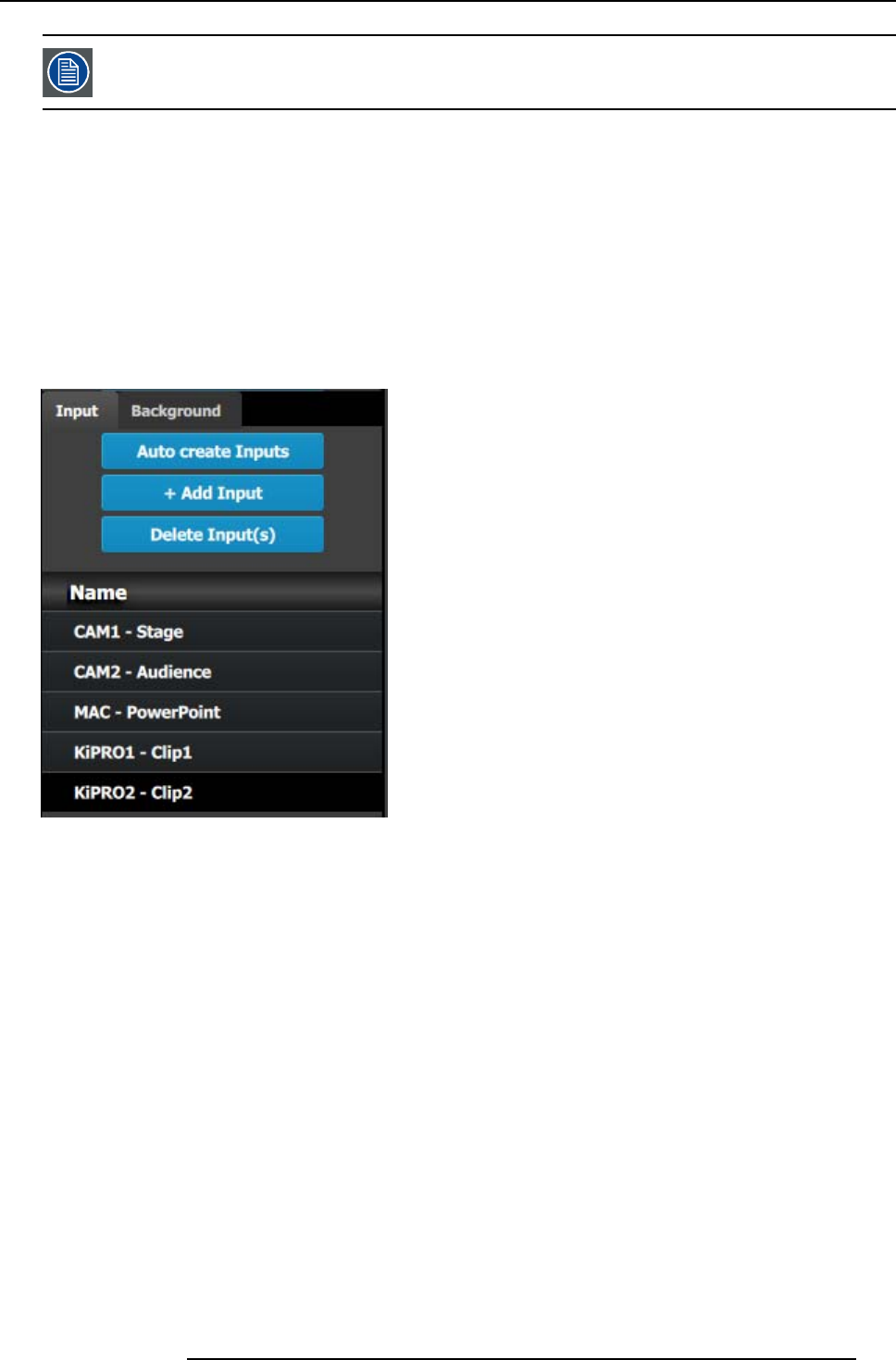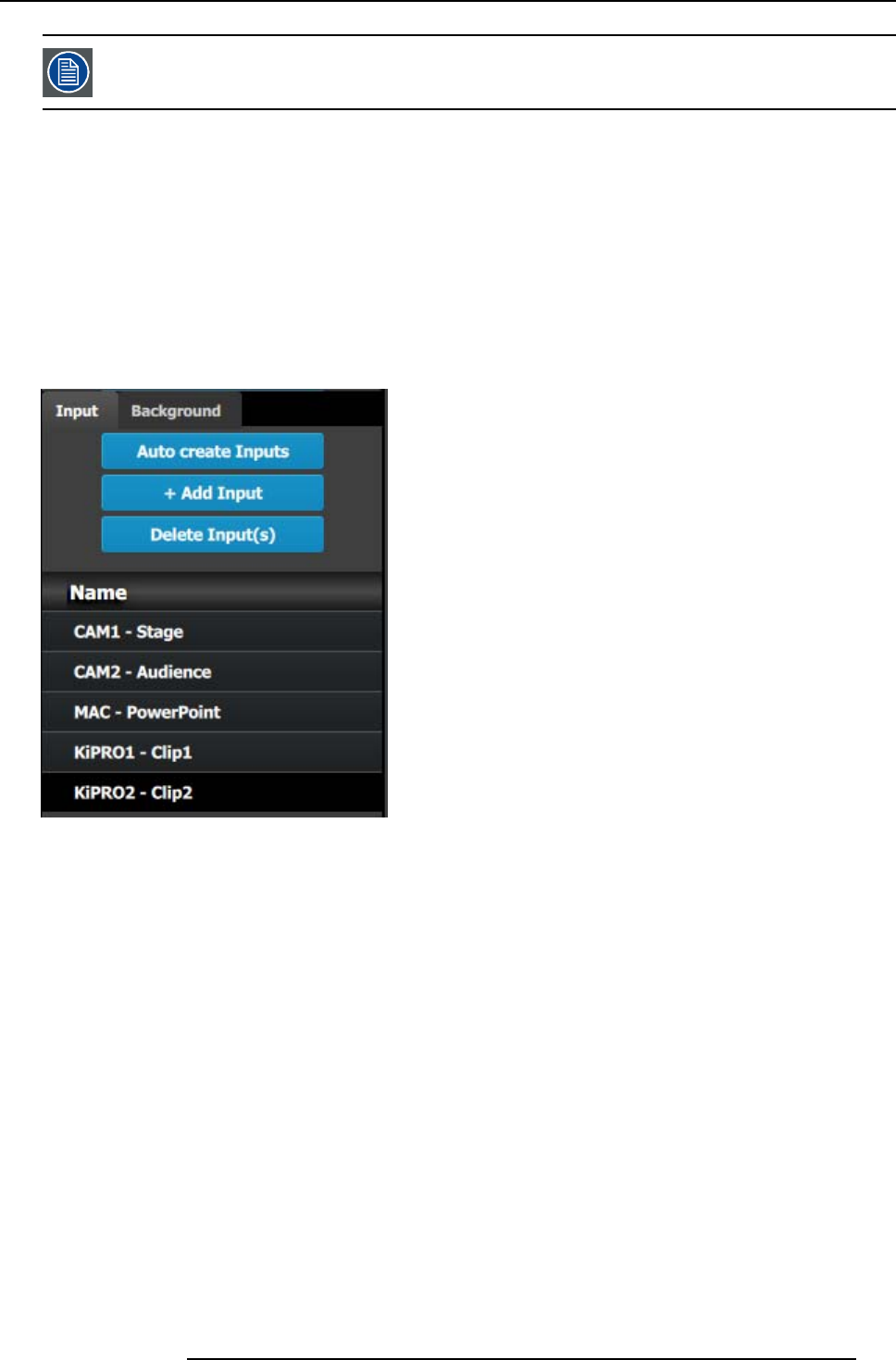
9. General operation example
In this application only one background is required, but in applications where more t han one backg round is
required, repeat steps 2 thru 6 until done.
C3: Add Input
1. Click on the Input tab to s elect the inputs that will be defined.
2. Click on th e +Add Input blue button to enter the A dd mode.
3. Click on the first SDI connector of slot 4 to defined as the camera 1 input.
4. Click on the Done Adding button to exit the A dd mode.
5. Double click o n Input1 in the Name list to edit the name.
6. When the area turns blue, click t he eraser icon to clear the field.
7. Type a new name: “CA M1-Stage”. Hit enter when done.
8. Repeat steps 2 thru 6 until done . Enter the names a s shown in the image below.
Image 9-7
C4: Add Output
1. Click on the Output tab to select the outputs that
will be defined.
2. Click on the +Add Output blue button to enter the A dd mode.
3. Click on the first HDMI connector of slot 11.
4. Click on the Done Adding button to exit the A dd mode.
5. Double click on Output1 in the Name list to edit the name.
6. When the area turns blue, c lick the er aser icon to clear the field and type a new name, “DS M”. Hit enter when done.
7. Repeat steps 2 thru 6 until done to add the rest of the output connectors with the following names:
- S ite projector (SDI, Slot 13–1)
- M ain-Left Projector (SDI, Slot 13–3)
- M ain-Right Projector (SDI, Slot 13–4)
When you are done the menu should look like this:
R5905948 E2 12/12/2014
195