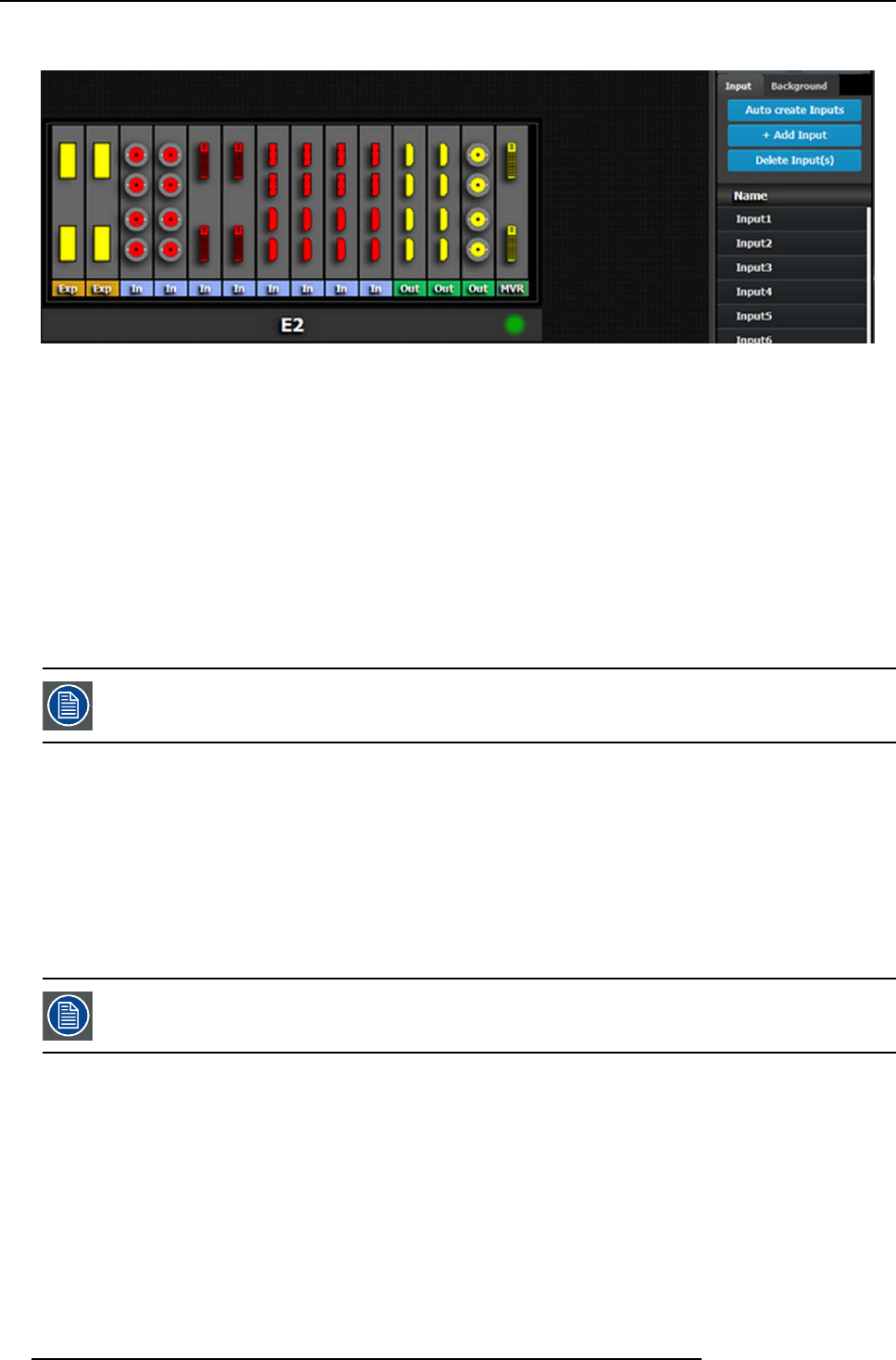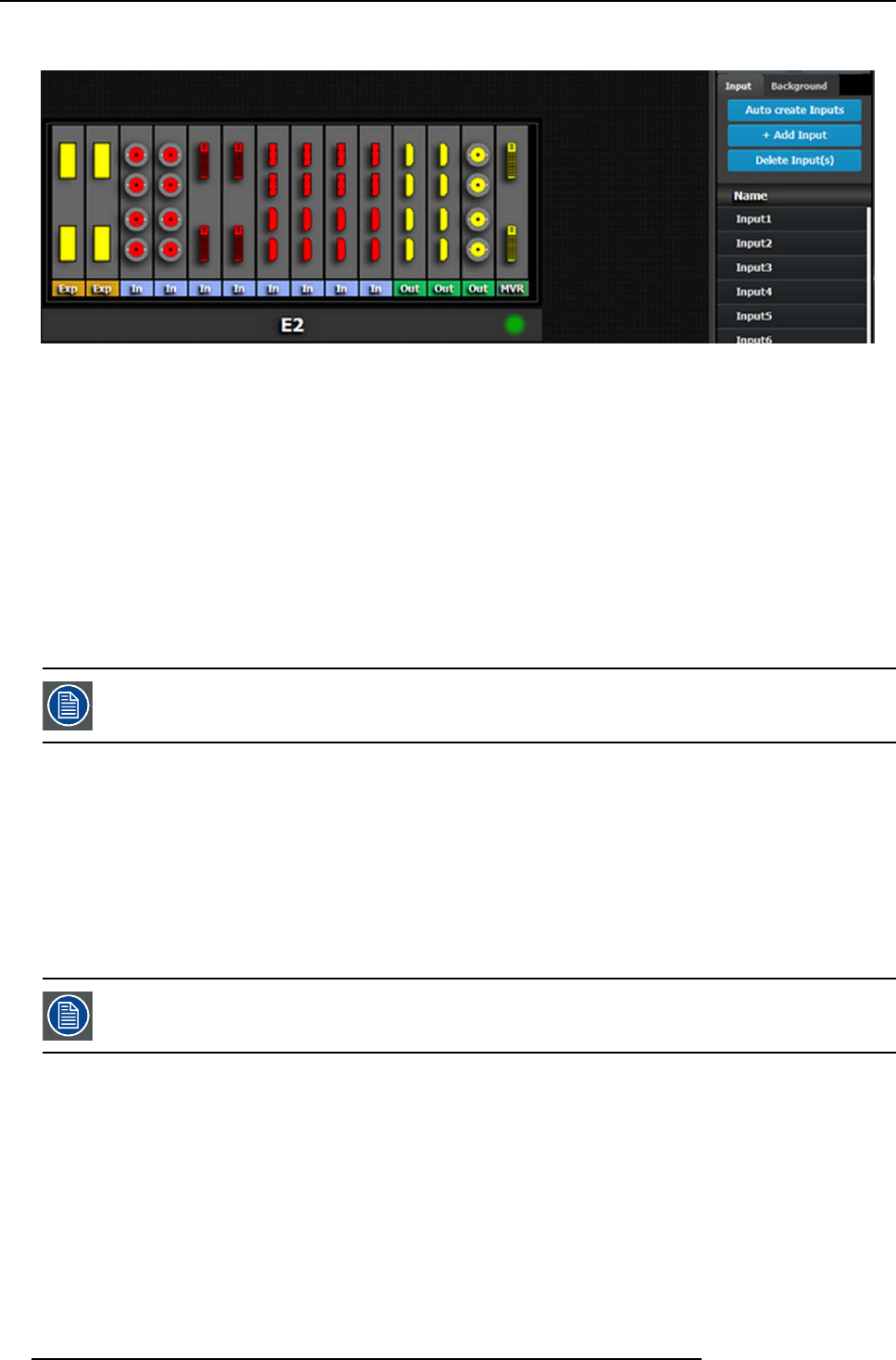
6. GUI orientation
by default names inputs as “Input 1, 2, 3… .” . Input configuration names can be renamed by double-clicking on the name and turning
the box blue.
Image 6-17
The auto create feature only creates 2K input. 3D and 4K Inputs need to be assigned manually. See Ho w to add Input sect ion
below.
How to add Input
Inputs configurations can be added manually to un-assigned c onnectors.
1. Click on the Add Input button.
The Add Input button is replaced by the Done Adding button (highlighted in blue).
2. In the System diagram area, click on the connector(s) that need to be assigned.
Note: If the input signal is 4K provided by the 4 S DI connectors, 4 SDI connectors need to be selected.
Connector(s) is imm ediately highlighted in blue.
3. The selection is completed by clicking the Done Add ing button that is highlighted in blue.
A new Input is added in the input list.
To stop the add procedure without add new input, just click on the Done A dding button without selecting an
input.
How to delete Input
1. Click on the Delete Input(s) button
The De l ete Input(s) button is replaced by the Delete Selected button (highlighted in red).
2. Click on the corresponding connector in the gr aphical area.
Or,
click in the “x” on the right hand side in the input con figura tion list.
Connector(s) is imm ediately highlighted in blue.
3. The deletion is c ompleted by clicking the Delete S elected button.
Multiple connector configurations can be selected to be d eleted together.
How to access to the Input c onfiguration adjustments
Adjustments to inputs are performed in the “Adjust” panel:
1. Select the input from the configuration list
Or,
clicking on the connector graphic.
An input is selected.
2. Click on the Adjust tab that is on the top of the Adjustment ar ea.
86
R5905948 E2 12/12/2014